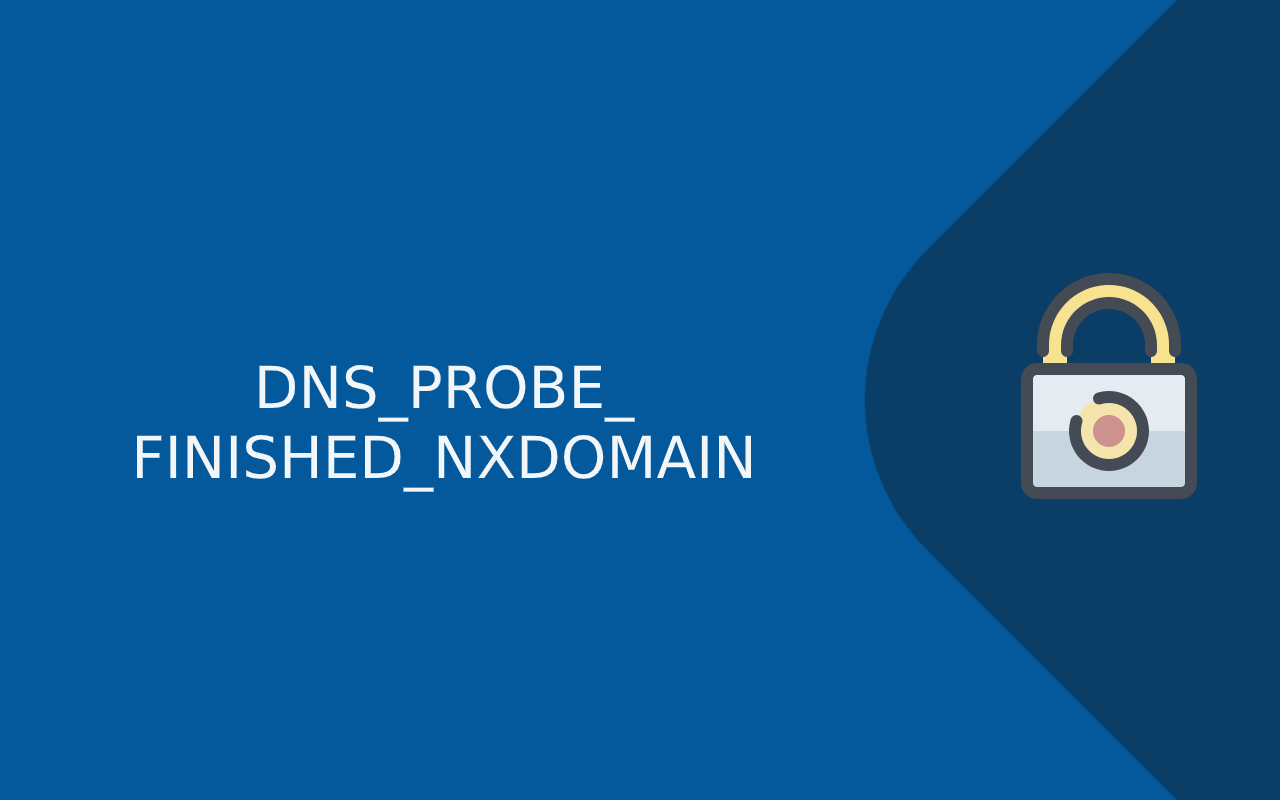Last Updated on December 3, 2023
In the present time, one of the most used and popular web browsers is Google Chrome. Almost the whole world depends on this web browser for searching for information. The experience will not always be smooth and good for you. Sometimes it happens that error or glitch will come which can also block the site altogether for you.
The DNS_Probe_Finished_NxDomain is the commonly faced error that shows on Google. This is one of the annoying and big pools of errors. Let’s first discuss what DNS is?
WHAT IS DNS?
Most people can remember various website names. But if you are not from an IT background then it would be strange for you that every website, in reality, has an IP (Internet Protocol) address. The DNS is the Domain Name System. The DNS is intermediate that connects the website URLs with its actual IP address.
By using human-friendly names, DNS helps in transferring of IP. It is a big advantage for the users as they can use any website at any time without remembering the IP address. The process that includes the DNS precursor and helps in finding out the actual IP address of various servers is known as DNS name resolution.
WHAT IS DNS_PROBE_FINISHED_NXDOMAIN?
Sometimes it happens that DNS will not be able to find the IP address or domain name which a user is trying to visit. This is the case that the website shows some error which is called DNS_PROBE_FINISHED_NXDOMAIN Error. In this NX Domain refers to non—existence domain. This whole error indicates the DNS lookup failure. At last, what Google chrome does, it will block the user from visiting the website anymore.

HOW TO FIX DNS_PROBE_FINISHED_NXDOMAIN ERROR?
Not only one but there are several ways to fix DNS_PROBE_FINISHED_NXDOMAIN error.
Solution – 1 – Flush DNS Cache
The previously visited site information, as well as IP address, is saved in the DNS cache. By this, we can clearly say that DNS_PROBE_FINISHED_NXDOMAIN error is because of this and shows the IP address outdated. You need to follow some steps for flushing out the DNS cache.
Step 1: First you need to click on the start button.
Step 2: Search for the Command Prompt option
Step 3: Select Run as administrator by right click
Step 4: New window open showing: ipconfig/flushdns
Step 5: Click enter after completing.
Solution – 2 – Release and Renew IP address
This is the same as the previous solution but this will clear DNS cache in more depth. Open the command prompt from the previous step and now follow command one by one:
Step 1: Release your current IP address by entering: ipconfig/release
Step 2: For full configuration of IP address use: ipconfig/all
Step 3: For resetting of the DNS cache use: ipconfig/flushdns
Step 4: For renewing all settings of configuration use: ipconfig/renew
Step 5: Restart your computer after completing all the steps
Solution – 3 – Change DNS server
You Have a choice of changing your DNS server by yourself. You can do this if clearing of DNS cache will not work and still show an error then you change your DNS server to Google DNS or OpenDNS. There are some steps mentioned below for doing the same:
Step 1: Open the control panel in your computer
Step 2: Click on Network and sharing center

Step 3: Choose the option Change adapter settings
Step 4: Now various internet connection name appears. Right-click on the correct choice of internet connection which you are using currently.

Step 5: Click on the properties
Step 6: General settings tab open up, choose to Use the following DNS server addresses option and put the IP address of Google Public DNS from 8.8.8.8 to 8.8.4.4
Step 7: Click Ok after completing
Solution – 4 – Resetting of Google Chrome Flags
DNS_PROBE_FINISHED_NXDOMAIN error can also be fixed by reset all the settings of the google chrome. This can be done by typing chrome://flags in your address bar of the google chrome. This will connect your window to all the experimental settings of Google Chrome and now you can click on the Reset option. After that shut down and restart your computer.
Solution – 5 – Antivirus
The antivirus or VPN provides better and good security for the users who spend most of their time on the Internet surfing. This can sometimes be unable to access some websites. So if you want to access that particular website, then you can disable VPN or antivirus. This will resolve the error.