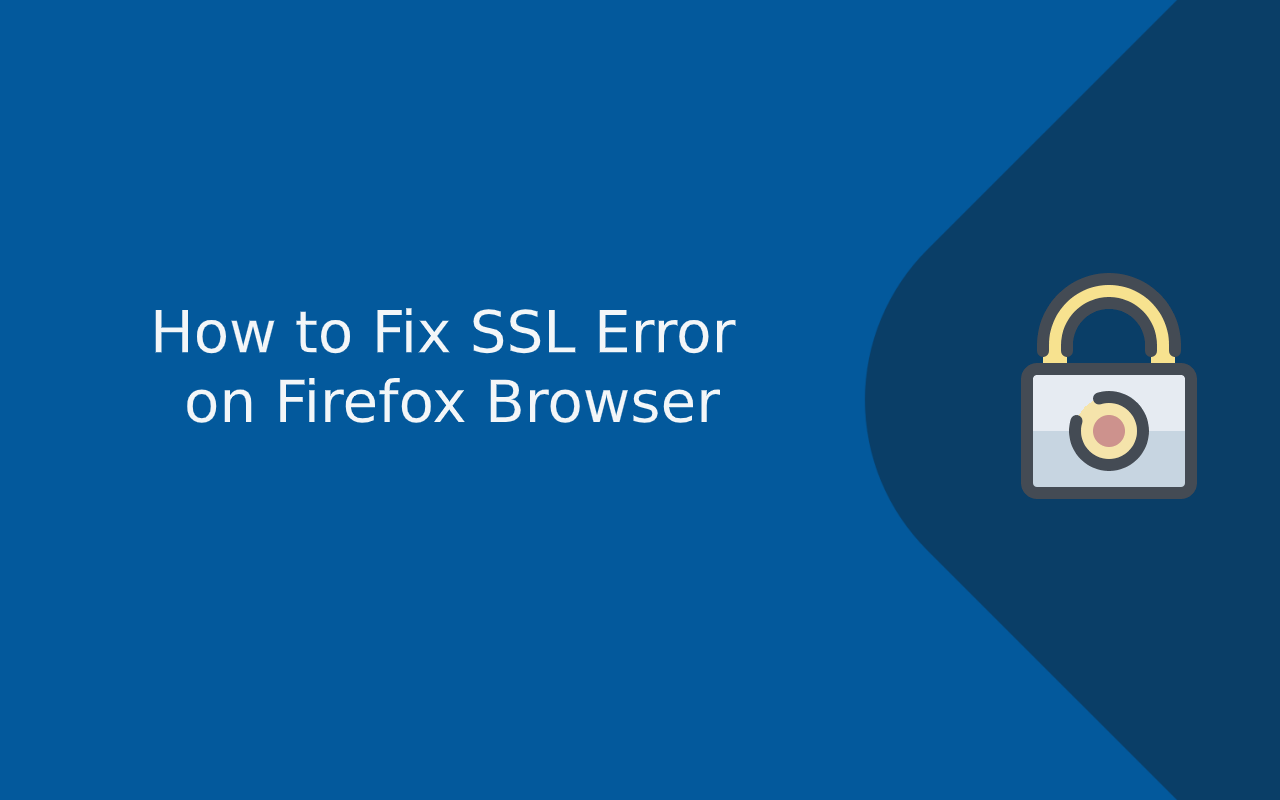When browsing the internet, security is paramount, and one of the critical technologies ensuring this security is SSL (Secure Sockets Layer) or its modern counterpart, TLS (Transport Layer Security). These protocols encrypt data transmitted between your browser and a website, protecting sensitive information such as passwords, credit card numbers, and personal details from being intercepted by malicious actors. However, sometimes while using Firefox, you may encounter an SSL error — a warning that prevents you from accessing a website securely.
An SSL error in Firefox typically means that the browser has detected a problem with the SSL certificate presented by the website. This could manifest as messages like “Your connection is not secure,” “Warning: Potential Security Risk Ahead,” or specific errors such as SEC_ERROR_EXPIRED_CERTIFICATE or SSL_ERROR_BAD_CERT_DOMAIN. These alerts indicate that Firefox cannot verify the identity of the website or that the encrypted connection may be compromised.
But why do these SSL errors occur? The causes are varied and can include expired or improperly configured SSL certificates, mismatches between the certificate domain and the website URL, incorrect system date and time settings, or even network issues interfering with the secure connection. Sometimes, outdated browser versions or conflicting security software may also trigger these warnings. Understanding these causes is essential, not only to resolve the immediate problem but also to prevent recurring issues and maintain a safe browsing environment.
Addressing SSL errors promptly is crucial because ignoring these warnings can expose users to significant risks such as data breaches, identity theft, and man-in-the-middle attacks. Additionally, frequent SSL errors degrade the browsing experience by blocking access to trusted websites or causing delays. For website owners, unresolved SSL issues can damage credibility, affect search engine rankings, and drive users away due to security concerns.
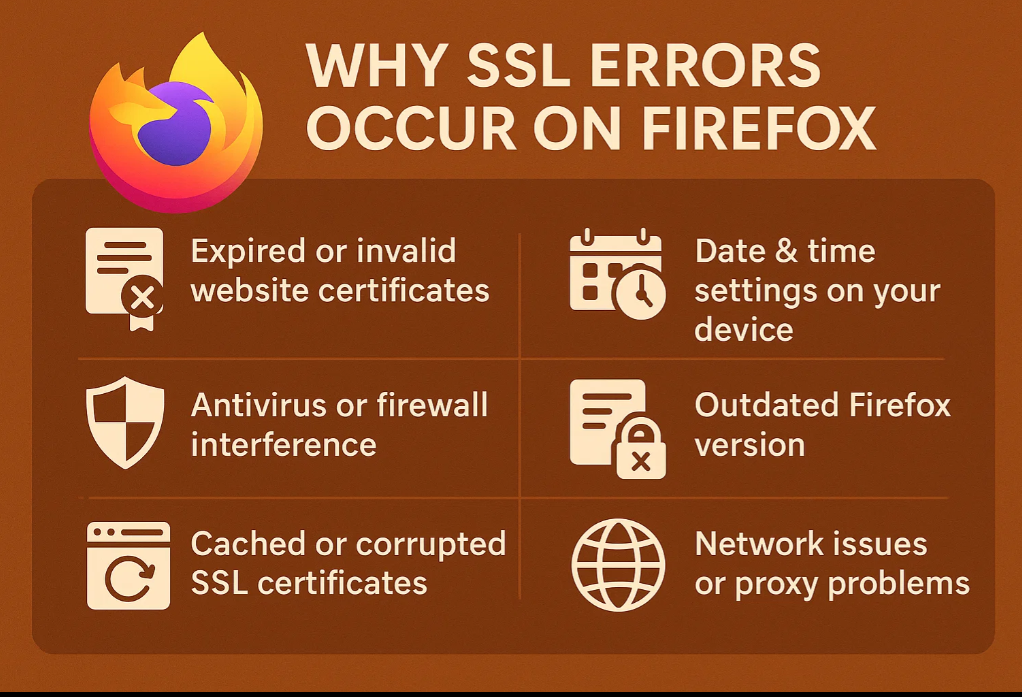
This comprehensive guide will take you step-by-step through the common reasons behind SSL errors in Firefox and provide clear, practical solutions to fix them. From checking your device’s date and time settings to managing browser caches, configuring antivirus software, or updating SSL certificates, you’ll learn how to troubleshoot and resolve SSL problems effectively. Whether you are a casual user, developer, or website administrator, this guide will equip you with the knowledge to enhance your online security and enjoy a seamless, error-free browsing experience.
Firefox SSL Error – 1
Understanding SSL_ERROR_HANDSHAKE_FAILURE_ALERT in Firefox
When browsing websites securely, your browser and the web server perform a process called the SSL/TLS handshake. This handshake is crucial as it establishes a secure, encrypted connection by agreeing on encryption protocols and exchanging cryptographic keys. However, sometimes this handshake fails, causing Firefox to show the error SSL_ERROR_HANDSHAKE_FAILURE_ALERT. This error indicates that the SSL/TLS handshake did not complete successfully, and as a result, Firefox cannot establish a secure connection to the website.
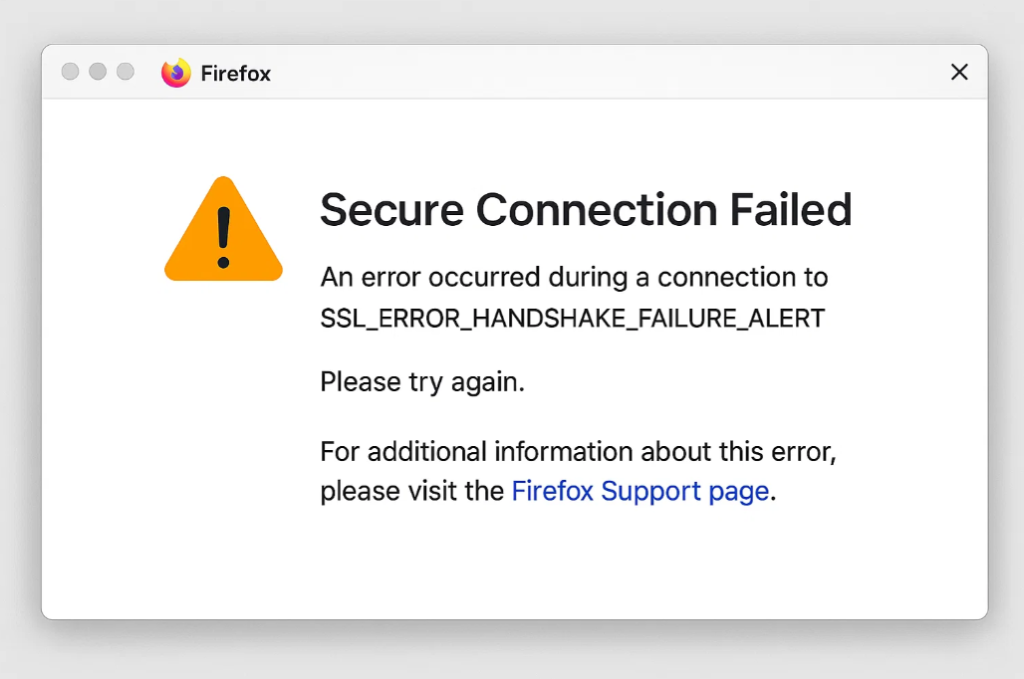
Why Does SSL_ERROR_HANDSHAKE_FAILURE_ALERT Occur?
There are several common reasons why this handshake failure alert appears:
- Protocol Mismatch: The browser and the server may not support a common SSL/TLS protocol version. For example, the server might only support TLS 1.0, while Firefox requires TLS 1.2 or higher.
- Cipher Suite Incompatibility: During the handshake, the client and server must agree on a cipher suite to encrypt data. If no mutual cipher suite is found, the handshake fails.
- Certificate Issues: The server’s SSL certificate may be invalid, expired, self-signed, or not trusted by Firefox. This can cause the handshake to be aborted.
- Server Configuration Errors: Misconfigured servers, including improper SSL settings, can prevent successful handshakes.
- Firewall or Security Software Interference: Sometimes, antivirus or firewall software may interfere with the SSL handshake, causing it to fail.
- Outdated Browser or Server Software: Using outdated SSL/TLS protocols or software on either end can cause compatibility issues.
Why Fixing This Error Matters
SSL errors like handshake failures are a red flag in web security. Without a successful SSL handshake, your data is not encrypted during transmission, exposing sensitive information to interception and tampering. Moreover, encountering this error disrupts your browsing experience by blocking access to websites you need. For web developers and site owners, this error can result in lost visitors and decreased trust.
How to Fix SSL_ERROR_HANDSHAKE_FAILURE_ALERT in Firefox
Here are practical steps to troubleshoot and resolve this SSL handshake failure:
- Update Firefox: Ensure you are using the latest Firefox version, as updates include fixes for SSL/TLS compatibility.
- Clear Browser Cache and Cookies: Sometimes, corrupted cache or cookies interfere with SSL handshakes.
- Check Date and Time Settings: Incorrect system date/time can cause SSL validation failures.
- Disable Antivirus/Firewall Temporarily: Some security programs scan encrypted traffic and may cause handshake failures. Try disabling them briefly to test.
- Check Server SSL Configuration: If you own the website, use tools like SSL Labs’ SSL Test to identify misconfigurations or outdated protocols.
- Enable TLS Versions in Firefox: Make sure TLS 1.2 or 1.3 is enabled in Firefox’s settings (about:config), as older versions are often disabled for security.
- Contact Website Administrator: If the problem persists, the issue may be server-side, requiring administrator intervention to update certificates or SSL settings.
By understanding the root causes and following these fixes, you can resolve the SSL_ERROR_HANDSHAKE_FAILURE_ALERT in Firefox and restore secure, smooth access to your favorite websites.
Firefox SSL Error – 2
Understanding SSL_ERROR_BAD_CERT_ALERT in Firefox
When you visit a website over HTTPS, Firefox ensures your connection is secure by verifying the site’s SSL/TLS certificate. If Firefox encounters an issue with the certificate during this verification, it may show the error SSL_ERROR_BAD_CERT_ALERT. This error means Firefox has detected that the SSL certificate presented by the website is invalid or problematic, so it refuses to establish a secure connection.
Why Does SSL_ERROR_BAD_CERT_ALERT Occur?
This error usually happens due to one or more of the following certificate-related issues:
- Expired Certificate: The SSL certificate’s validity period has ended, so Firefox treats it as untrustworthy.
- Self-Signed Certificate: The website is using a certificate that hasn’t been issued by a trusted Certificate Authority (CA). Browsers don’t trust self-signed certs by default.
- Certificate Mismatch: The certificate’s domain name (Common Name or Subject Alternative Name) does not match the website’s URL you are visiting.
- Revoked Certificate: The certificate has been revoked by the CA due to compromise or other reasons, making it invalid.
- Incorrect Certificate Chain: The server may be sending incomplete or incorrect intermediate certificates, breaking the chain of trust.
- Insecure or Weak Encryption: The certificate might use outdated cryptographic algorithms that Firefox no longer accepts.
Why Fixing SSL_ERROR_BAD_CERT_ALERT Matters
SSL certificates are essential to create trust and encrypt data between your browser and the website. When Firefox blocks a site with this error, it protects you from potential security threats like man-in-the-middle attacks. However, if you are the website owner, an unresolved SSL certificate issue can lead to loss of visitors, reduced trust, and SEO penalties since search engines prioritize secure sites.
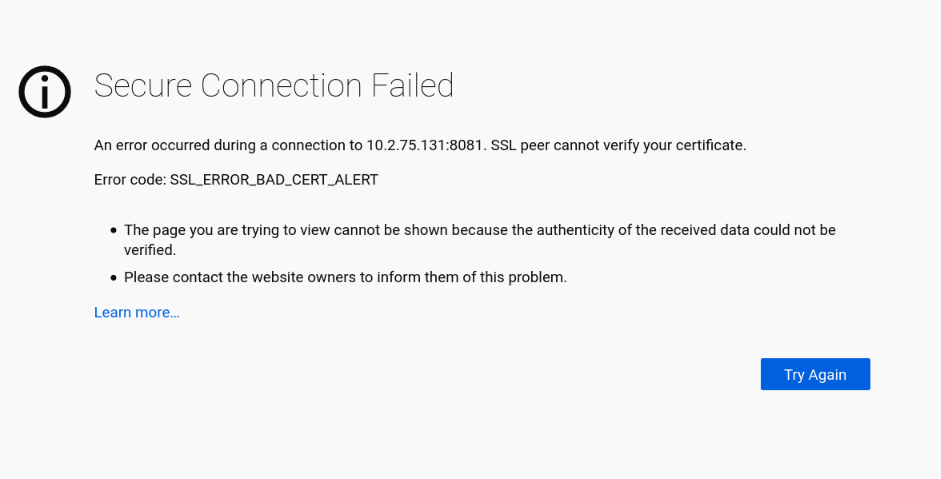
How to Fix SSL_ERROR_BAD_CERT_ALERT in Firefox
If you encounter this error, here are steps to troubleshoot and resolve it:
- Check Date and Time: Ensure your device’s date and time are correct. Incorrect system time can cause certificate validation errors.
- Reload or Try a Different Browser: Sometimes temporary glitches cause errors; testing in another browser can help isolate the issue.
- Clear Browser Cache: Cached certificate data might cause persistent errors; clearing cache can refresh certificate checks.
- For Website Visitors: Avoid bypassing the error unless you trust the site completely, as it could be unsafe.
- For Website Owners:
- Renew your SSL certificate if expired.
- Obtain a certificate from a trusted CA instead of using self-signed certificates.
- Verify that your certificate matches the domain name exactly.
- Use online SSL tools (like SSL Labs) to check your server’s certificate chain and fix missing intermediates.
- Ensure your certificate uses strong cryptographic standards (e.g., SHA-256).
- Configure your web server properly to serve the full certificate chain.
- Update Firefox: Keep Firefox updated to support the latest SSL/TLS standards and certificate validation mechanisms.
By understanding and addressing these common causes, you can fix the SSL_ERROR_BAD_CERT_ALERT in Firefox and restore a safe browsing experience for users.
Firefox SSL Error – 3
Understanding SSL_ERROR_ACCESS_DENIED_ALERT in Firefox
When browsing secure websites using Firefox, the browser uses SSL/TLS protocols to establish a safe, encrypted connection. However, sometimes you might encounter an error called SSL_ERROR_ACCESS_DENIED_ALERT. This error indicates that the SSL/TLS handshake between your browser and the web server was denied access, preventing the establishment of a secure connection.
What Does SSL_ERROR_ACCESS_DENIED_ALERT Mean?
This error occurs during the SSL/TLS handshake process, which is when Firefox and the server negotiate how to securely communicate. The ACCESS_DENIED_ALERT is a TLS alert message sent by the server, signaling that access has been explicitly denied. This means the server rejected the connection request based on certain security or access control rules.
Common Causes of SSL_ERROR_ACCESS_DENIED_ALERT
- Server-Side Access Restrictions: The server is configured to block certain clients or IP addresses, possibly due to firewall rules or security policies.
- Client Certificate Issues: The server may require a client certificate for authentication, and if the client fails to provide one or presents an invalid certificate, access is denied.
- Incorrect TLS Configuration: Misconfigured SSL/TLS settings on the server, such as unsupported protocol versions or cipher suites, can cause the server to deny the handshake.
- Expired or Revoked Certificates: If the client or server certificate is expired, revoked, or untrusted, the server might reject the connection.
- Network or Proxy Restrictions: Intermediate proxies or firewalls may interfere with SSL handshakes, causing access denial alerts.
Why Fixing SSL_ERROR_ACCESS_DENIED_ALERT Is Important
Resolving this error is essential for both website users and administrators to ensure smooth, secure access to web services. For users, this error blocks access to the website, disrupting browsing and potentially causing frustration. For site owners, unresolved SSL handshake errors can deter visitors, reduce credibility, and impact SEO rankings due to poor user experience and insecure connections.
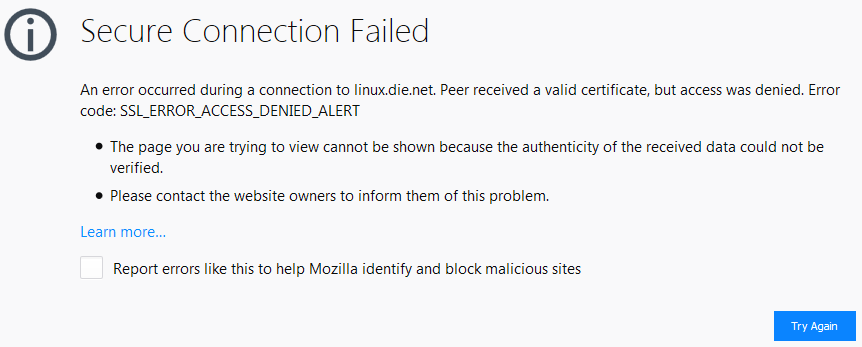
How to Fix SSL_ERROR_ACCESS_DENIED_ALERT in Firefox
If you face this error, try the following troubleshooting steps:
- Check Your Network: Verify that your network or VPN isn’t blocking access to the server.
- Clear Browser Cache and Cookies: Corrupted cache or cookies may affect SSL handshakes; clearing them can help.
- Update Firefox: Ensure you are running the latest version of Firefox to support current TLS protocols.
- Verify Client Certificates: If accessing a site that requires client certificates, make sure your certificate is valid and properly installed.
- Contact Website Administrator: If the problem is on the server-side, notify the site owner or admin to check server access rules, TLS settings, and certificate validity.
- Test with Another Browser or Device: Determine if the issue is specific to Firefox or your device.
- Use SSL Testing Tools: Website owners can use tools like SSL Labs to scan their server configuration for TLS issues causing access denial.
By addressing these areas, you can resolve the SSL_ERROR_ACCESS_DENIED_ALERT and restore secure access in Firefox, improving overall web security and user experience.
Firefox SSL Error – 4
Understanding SSL_ERROR_INTERNAL_ERROR_ALERT in Firefox
While browsing secure websites using Firefox, you may sometimes encounter the error SSL_ERROR_INTERNAL_ERROR_ALERT. This alert indicates that an internal error occurred during the SSL/TLS handshake—the process by which your browser and the web server establish a secure, encrypted connection. Essentially, this means something unexpected went wrong inside the SSL/TLS protocol handling, causing the handshake to fail and blocking access to the site.
What Does SSL_ERROR_INTERNAL_ERROR_ALERT Mean?
The INTERNAL_ERROR_ALERT is a generic error message sent by either the browser or the server during the SSL handshake, signaling that an internal problem has disrupted the secure connection process. Unlike more specific SSL errors (like certificate issues or access denied alerts), this error often points to low-level failures such as bugs in SSL libraries, misconfigurations, or protocol mismatches.
Common Causes of SSL_ERROR_INTERNAL_ERROR_ALERT
- Server-Side SSL/TLS Misconfiguration: Improper SSL certificate setup, unsupported TLS versions, or incompatible cipher suites can cause the server to send this alert.
- Browser or Client Issues: Firefox or the client system may have bugs, corrupted SSL state, or outdated software leading to handshake failures.
- Protocol or Cipher Mismatches: If Firefox and the server cannot agree on a common TLS protocol version or encryption algorithm, the handshake can fail with an internal error alert.
- Expired or Invalid Certificates: Although less common for this specific error, problematic certificates can sometimes trigger internal errors in the handshake.
- Network Interference: Firewalls, proxies, or antivirus software may interfere with SSL traffic, causing internal handshake errors.
Why It’s Important to Fix SSL_ERROR_INTERNAL_ERROR_ALERT
This error prevents secure connections, which affects your ability to browse safely and access websites that rely on SSL/TLS encryption. Unresolved, it can lead to loss of trust, reduced web usability, and increased vulnerability to cyber threats. For website owners, it means visitors cannot connect securely, which can impact credibility and traffic.
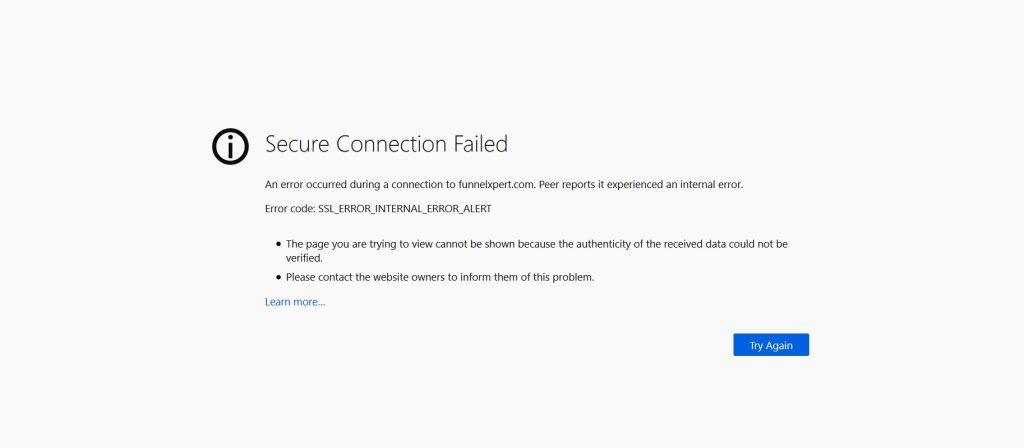
How to Fix SSL_ERROR_INTERNAL_ERROR_ALERT in Firefox
If you encounter this error, here are some steps to resolve it:
- Update Firefox: Make sure you are using the latest Firefox version to avoid bugs and benefit from updated SSL/TLS support.
- Clear SSL State and Cache: Corrupted SSL cache can cause handshake issues. Clearing the browser cache and SSL state may help.
- Check System Date and Time: Incorrect system clocks can cause SSL errors; ensure your device’s date and time are accurate.
- Disable Conflicting Extensions: Browser extensions, especially security or privacy-focused ones, may interfere with SSL connections. Try disabling them temporarily.
- Verify Server SSL Configuration: If you control the website, use tools like SSL Labs to scan and identify SSL/TLS misconfigurations or unsupported protocols.
- Check Firewall and Antivirus Settings: Temporarily disable security software to see if it’s causing interference.
- Try Another Browser or Device: Confirm whether the problem is specific to Firefox or your system.
If problems persist, contacting the website administrator or your network support can help pinpoint server-side or network-related SSL issues causing this internal error.
Firefox SSL Error – 5
Understanding SSL_ERROR_BAD_MAC_ALERT in Firefox
When using Firefox to access secure websites, you might come across the error SSL_ERROR_BAD_MAC_ALERT. This error occurs during the SSL/TLS handshake process, which is responsible for establishing a secure and encrypted connection between your browser and the web server. Specifically, this alert indicates that there is a problem with the Message Authentication Code (MAC), which is essential for ensuring data integrity and authenticity during communication.
What Does SSL_ERROR_BAD_MAC_ALERT Mean?
The BAD_MAC_ALERT means that the Message Authentication Code (MAC) verification has failed during the SSL/TLS handshake or data transfer. The MAC is a cryptographic checksum used to confirm that data has not been altered or tampered with while in transit. When this verification fails, Firefox assumes the data may have been corrupted or compromised, so it terminates the connection to protect your security.
Common Causes of SSL_ERROR_BAD_MAC_ALERT
- Network Interference: Unstable or corrupted network connections, such as unreliable Wi-Fi, faulty routers, or proxy servers, can cause data corruption, resulting in MAC verification failures.
- Outdated or Incompatible TLS Protocols: If the client (Firefox) and server use mismatched or outdated SSL/TLS versions or cipher suites, it may cause MAC errors.
- Corrupted or Malfunctioning Security Software: Antivirus, firewall, or VPN software that intercepts SSL/TLS traffic may improperly handle encrypted data, leading to MAC failures.
- Server-Side Issues: Misconfigured SSL certificates or buggy SSL/TLS implementations on the server can cause MAC verification errors during handshake.
- Packet Loss or Data Corruption: Data packets lost or corrupted during transmission can trigger this error.
Why It’s Important to Fix SSL_ERROR_BAD_MAC_ALERT
This error blocks the secure connection, preventing you from accessing important websites securely. It compromises your browsing experience and could indicate deeper network or security issues. Fixing this ensures your data remains confidential and trustworthy during transmission.
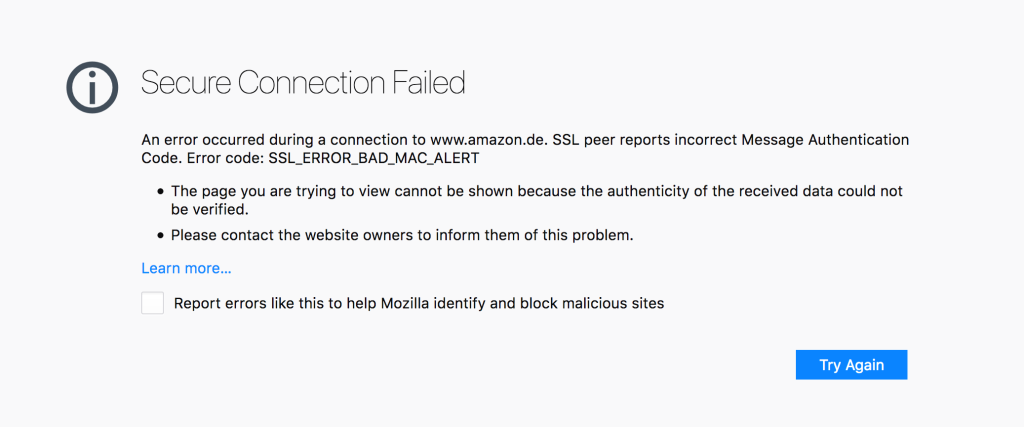
How to Fix SSL_ERROR_BAD_MAC_ALERT in Firefox
If you encounter this error, try the following troubleshooting steps:
- Check Your Internet Connection: Switch to a stable network or restart your router to rule out network-related data corruption.
- Update Firefox: Ensure you are running the latest version to benefit from the newest security fixes and TLS improvements.
- Disable VPN/Proxy Temporarily: VPNs and proxies sometimes interfere with encrypted traffic; disable them to test.
- Temporarily Disable Antivirus/Firewall: Security software can interfere with SSL data; try turning it off momentarily to check.
- Clear Firefox Cache and SSL State: Cached or corrupted SSL data might cause handshake issues.
- Verify System Date and Time: Incorrect system clock settings can cause SSL verification problems.
- Contact Website Admin: If the problem persists on a particular site, inform the webmaster to check their SSL configuration.
- Try Another Browser or Device: Confirm if the issue is Firefox-specific or related to your device/network.
Firefox SSL Error – 6
Understanding SSL_ERROR_PROTOCOL_VERSION_ALERT in Firefox
When browsing secure websites with Firefox, you might encounter the SSL_ERROR_PROTOCOL_VERSION_ALERT error. This alert occurs during the SSL/TLS handshake process, which is responsible for establishing a secure connection between your browser and the server. Specifically, this error indicates a mismatch or incompatibility between the SSL/TLS protocol versions supported by Firefox and the web server.
What Does SSL_ERROR_PROTOCOL_VERSION_ALERT Mean?
The SSL_ERROR_PROTOCOL_VERSION_ALERT means that the SSL/TLS handshake failed because the server and Firefox do not support a common SSL/TLS protocol version. Simply put, Firefox is trying to communicate using a certain version of the protocol (for example, TLS 1.2 or TLS 1.3), but the server either only supports older versions (like SSL 3.0 or TLS 1.0), or vice versa. Since they can’t agree on a protocol version, the connection is rejected.
Common Causes of SSL_ERROR_PROTOCOL_VERSION_ALERT
- Outdated Server SSL/TLS Configuration: Many older servers still use deprecated SSL or TLS versions that modern browsers no longer support for security reasons.
- Outdated Firefox Browser: Using an older Firefox version that doesn’t support newer TLS protocols can cause incompatibility with servers enforcing modern standards.
- Strict Security Settings: Firefox or network security tools might disable support for certain protocol versions due to security policies.
- Corporate or Proxy Interference: Some corporate networks or proxies intercept SSL traffic and might downgrade protocol versions or block newer ones.
Why Fixing SSL_ERROR_PROTOCOL_VERSION_ALERT Is Important
SSL/TLS protocols secure data transmission on the internet. If your browser can’t negotiate a secure protocol with a website, you can’t access the site securely. This error protects users from connecting over insecure, outdated protocols vulnerable to attacks. Fixing this error ensures safe browsing and protects sensitive information.
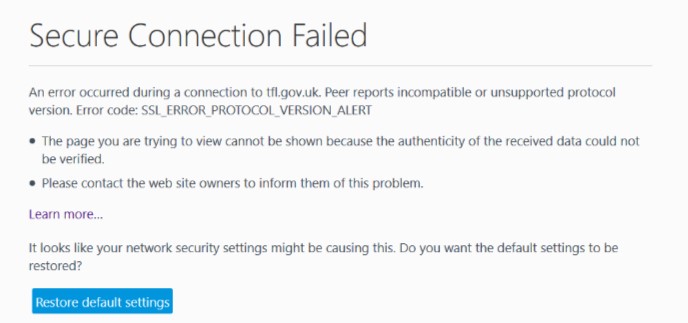
How to Fix SSL_ERROR_PROTOCOL_VERSION_ALERT in Firefox
- Update Firefox to the Latest Version: New Firefox versions support the latest TLS protocols (TLS 1.2, 1.3). Updating often resolves protocol mismatches.
- Check Server Compatibility: If you manage the server, ensure it supports modern TLS versions. Disable deprecated protocols like SSL 3.0 and TLS 1.0.
- Adjust Firefox Settings (Advanced Users): You can enable or disable TLS versions via about:config in Firefox, but proceed with caution as lowering security settings can expose you to risks.
- Clear Browser Cache and SSL State: Sometimes cached data causes handshake issues.
- Disable VPN or Proxy Temporarily: VPNs or proxies might interfere with SSL protocols.
- Try Accessing the Site on Another Browser or Device: This can help identify if the problem is with Firefox or server-side.
- Contact Website Administrator: If the issue persists, inform the site admin to update SSL/TLS settings.
How to Bypass SSL Errors in Firefox (Not Recommended)
While bypassing SSL errors in Firefox is possible in some cases, it is strongly discouraged unless you’re an advanced user working in a secure, isolated environment (e.g., local development). SSL errors indicate that the connection is not secure, and bypassing them could expose your personal data or device to malware, phishing, or man-in-the-middle (MITM) attacks.
⚠️ Warning Before Proceeding
Bypassing SSL warnings means you are choosing to ignore security checks that protect your connection. Only proceed if you trust the site completely, and never bypass SSL errors on public or financial websites.
Temporary Bypass Steps (Advanced Users Only)
1. Accept the Risk and Continue (for Certain Warnings)
If Firefox shows a warning like “Warning: Potential Security Risk Ahead”, you may be able to bypass it:
-
Click “Advanced…”
-
Review the technical reason (e.g., expired certificate)
-
Click “Accept the Risk and Continue” (if available)
⚠️ This option is not available for all SSL errors — especially critical ones like SSL_ERROR_BAD_CERT_ALERT or SSL_ERROR_HANDSHAKE_FAILURE_ALERT.
2. Disable SSL Certificate Validation (Developer Use Only)
This should only be done in isolated test environments, never on production systems.
-
In Firefox, go to
about:config -
Search for:
security.enterprise_roots.enabled -
Set it to
true(This allows Firefox to use system-wide certificates)
To disable all certificate validation (very risky):
-
Search for:
security.ssl.enable_ocsp_stapling→ Set tofalse -
Search for:
security.ssl.errorReporting.enabled→ Set tofalse
⚠️ These steps reduce browser security and should not be used outside of testing environments.
Risks of Bypassing SSL Errors
-
Data Interception: Attackers can steal sensitive information (e.g., login credentials, credit card details)
-
Phishing Attacks: You may be tricked into visiting a fake or malicious website
-
Malware Infection: Unsecured sites can serve malicious scripts or downloads
-
No Legal Recourse: If you’re hacked after bypassing warnings, you’re often solely responsible
Safe Alternatives
Instead of bypassing SSL errors:
-
Use a different secure device or network
-
Notify the website administrator
-
Use a trusted VPN if on public Wi-Fi
-
Test in a secure local environment with self-signed certificates
Frequently Asked Questions About SSL Errors in Firefox
What does an SSL error mean on Firefox?
An SSL error in Firefox means that the browser cannot establish a secure, encrypted connection to the website you’re trying to visit. This usually happens due to issues with the website’s SSL certificate, such as expiration, misconfiguration, or an untrusted certificate authority. It helps protect users from unsafe or malicious websites.
How do I fix SSL_ERROR_BAD_CERT_DOMAIN in Firefox?
The SSL_ERROR_BAD_CERT_DOMAIN error means that the SSL certificate presented by the website does not match the domain name you’re trying to access. To fix this:
-
Double-check the URL for typos.
-
Ensure you’re not accessing the site via an IP address instead of its domain.
-
If you’re the site owner, make sure the SSL certificate is issued for the correct domain (e.g.,
www.example.comvs.example.com).
Why does Firefox say “Your connection is not secure”?
Firefox shows the “Your connection is not secure” message when it detects problems with a website’s SSL/TLS certificate. Common reasons include:
-
Expired or invalid certificate
-
Untrusted certificate authority (CA)
-
Certificate issued to the wrong domain
-
Network interception by antivirus, proxy, or firewall
This message warns you that any data you enter on the site may not be protected.
Can antivirus software cause SSL errors on Firefox?
Yes, some antivirus software — especially those with HTTPS or web protection features — can intercept and re-sign SSL certificates, which Firefox may not trust. This can trigger SSL errors like SEC_ERROR_UNKNOWN_ISSUER. To resolve it:
-
Try disabling HTTPS scanning in your antivirus settings.
-
Update your antivirus to the latest version.
-
Import the antivirus root certificate into Firefox if necessary.
How do I check if a website’s SSL certificate is valid in Firefox?
To check a website’s SSL certificate in Firefox:
-
Click the padlock icon in the address bar.
-
Click “Connection secure” or “More information”.
-
Click “View Certificate” to see details such as:
-
Issuer
-
Validity period
-
Domain name
-
Certificate authority (CA)
-
This helps you verify whether the site is using a legitimate and secure SSL certificate.
SSL Certificate Error on Google Chrome