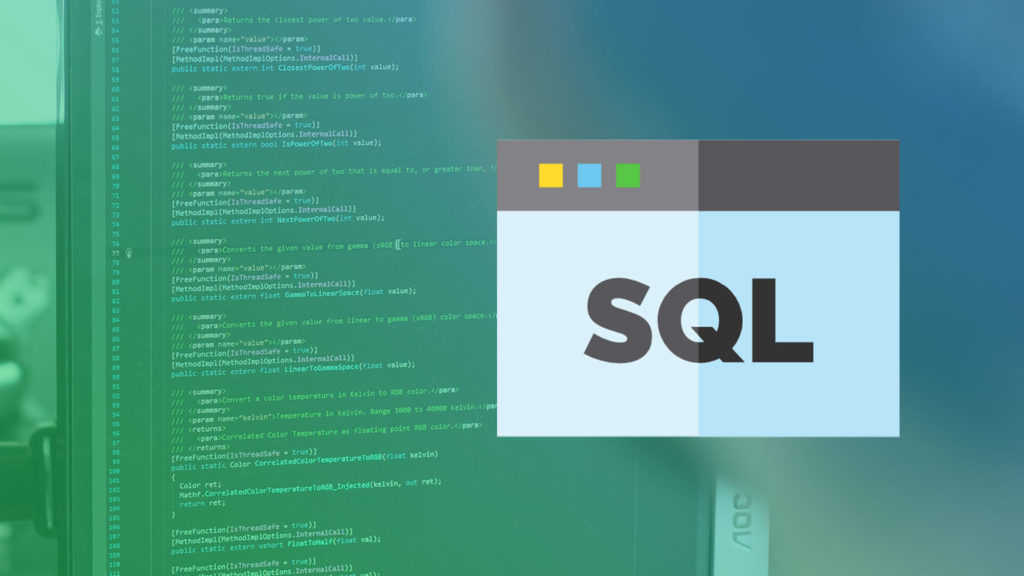SQL connection errors due to SSL certificate issues can be a frustrating challenge for database administrators, developers, and IT professionals. SSL certificates are used to ensure encrypted communication between a client and a server, but misconfigurations or expired certificates can cause connection failures.
In this guide, we will explore the causes of SSL-related SQL connection errors, how to identify and troubleshoot the issue, and provide solutions to fix it effectively.
What is SSL in SQL Connections?
SSL (Secure Sockets Layer) is a cryptographic protocol used to secure communication over a network. When using SSL in SQL connections, data transmitted between the client (e.g., SQL Server Management Studio or any application querying the database) and the server is encrypted to protect it from interception or tampering.
SQL servers often require SSL certificates to encrypt data, especially when sensitive information like login credentials or financial records is involved. If there’s an issue with the SSL certificate, SQL connections can fail with various error messages, making it impossible to connect to the database.
Common SSL Certificate Errors in SQL Connections
When attempting to connect to a SQL server, you may encounter different types of SSL certificate-related errors. Here are some common ones:
- SSL Provider: Error: 0 – No certificates were found that met the criteria for enabling SSL connection.
- SSL Handshake Error
- The certificate chain was issued by an authority that is not trusted
- SQL Server Error: 258 – SSL/TLS Handshake failure
- Unable to verify the certificate.
Each of these errors indicates a problem with the SSL configuration or certificate validation.
Causes of SQL Connection Errors Due to SSL Certificate Issues
Here are some common causes of SSL certificate-related connection errors in SQL:
1. Expired SSL Certificate
SSL certificates have an expiration date, and once expired, they can no longer be used to establish secure connections. If the SQL server’s SSL certificate has expired, clients will not be able to establish an SSL connection.
2. Untrusted Certificate Authority (CA)
If the SSL certificate is signed by a Certificate Authority (CA) that the client doesn’t trust (e.g., a self-signed certificate or an unrecognized CA), the connection will fail due to a trust issue.
3. Certificate Chain Errors
A complete SSL certificate chain is required for the client to trust the server’s certificate. If there are missing intermediate certificates or the certificate chain is incomplete, the SSL handshake may fail.
4. Mismatched Hostname in SSL Certificate
The hostname specified in the SSL certificate must match the server’s domain name or IP address. If there’s a mismatch, the SSL connection cannot be established securely.
5. Incorrect SQL Server Configuration for SSL
SQL Server might be misconfigured to enforce SSL connections, or it might not be properly set up to accept encrypted connections, leading to handshake failures.
6. Outdated Client or Driver
Outdated SQL client applications or database drivers might not support modern SSL protocols or ciphers, leading to compatibility issues.
How to Solve SQL Connection Errors Due to SSL Certificate Issues
Step 1: Verify the SSL Certificate
Start by checking if the SSL certificate used by your SQL server is valid, not expired, and trusted. Here’s how to do this:
For Windows Server:
- Open Microsoft Management Console (MMC).
- Go to File > Add/Remove Snap-in.
- Select Certificates > Add.
- Choose Computer Account > Next > Finish.
- Expand Certificates > Personal > Certificates.
- Check if the certificate is expired or missing.
For Linux Server (Using OpenSSL):
- Run the following command to verify the certificate:
openssl s_client -connect your_sql_server_domain:port
- Look for the certificate’s expiration date and issuer information. If it is expired, renew the certificate.
If the certificate is expired, you will need to renew or replace it with a valid one.
Step 2: Check the Trust Chain
Ensure that the full certificate chain is installed on the server, including the root certificate and any intermediate certificates. An incomplete certificate chain can cause SSL errors.
On Windows:
- Download and install the missing intermediate certificates from the certificate issuer’s website.
- After installing the intermediate certificates, restart the SQL server.
On Linux:
- Use
catto combine the root, intermediate, and server certificates into one PEM file:cat server.crt intermediate.crt root.crt > fullchain.crt
- Configure your SQL server to use the full chain.
Step 3: Ensure Hostname Matches Certificate
Verify that the SQL server’s hostname matches the Common Name (CN) or Subject Alternative Name (SAN) in the SSL certificate.
If the hostname doesn’t match, the SSL handshake will fail. To resolve this:
- Ensure the SSL certificate is issued for the correct domain name or IP address.
- If the server uses multiple hostnames, ensure the certificate includes all of them in the SAN field.
If you have control over the server, you may need to replace the SSL certificate with a correct one that includes the proper CN/SAN.
Step 4: Enable SSL in SQL Server Configuration
If your SQL server is configured to enforce SSL encryption, ensure that SSL encryption is enabled in SQL Server. You can verify and enable SSL by following these steps:
For SQL Server (Windows):
- Open SQL Server Configuration Manager.
- Expand SQL Server Network Configuration > Protocols for [Instance Name].
- Ensure that TCP/IP is enabled and right-click on Properties.
- Under the Flags tab, ensure that Force Encryption is set to Yes.
- Restart the SQL Server service for the changes to take effect.
For SQL Server (Linux):
- Open the mssql.conf file.
- Set the following line to enable encryption:
[network]
ssl = enabled
- Restart the SQL Server service:
sudo systemctl restart mssql-server
Step 5: Update or Reconfigure the SQL Client
Ensure that the SQL client or application is compatible with the SSL/TLS protocols and ciphers used by the server.
Update the SQL Client:
- For Microsoft SQL Server Management Studio (SSMS): Ensure you are using the latest version.
- For MySQL/MariaDB: Ensure you are using a compatible MySQL client version that supports the latest SSL/TLS protocols.
Configure the Client to Use SSL:
Some clients may require manual configuration to enable SSL connections. For example:
- For MySQL clients: Use the
--ssl-caparameter to specify the certificate authority file. - For SQL Server: Ensure the Encrypt option is enabled in the connection string:
Encrypt=True; TrustServerCertificate=True;
Step 6: Check Firewall or Proxy Issues
Sometimes, network firewalls or proxies can block SSL connections. Ensure that your firewall allows SSL traffic on the required ports (e.g., port 1433 for SQL Server, port 3306 for MySQL).
If you are using a proxy, ensure that it does not interfere with SSL communication. Temporarily disable the proxy or firewall to check if the connection works.
Step 7: Restart the SQL Server
After applying any changes to SSL certificates, configuration, or client settings, restart the SQL server to ensure that the new settings take effect.
Conclusion
SQL connection errors caused by SSL certificate issues can be resolved with careful troubleshooting and proper configuration. By following the steps outlined in this guide—such as verifying the SSL certificate, checking the trust chain, ensuring proper hostname matching, and enabling SSL encryption in SQL Server—you can resolve these errors and re-establish secure communication between the client and the server.
If the problem persists, don’t hesitate to consult your hosting provider or SSL certificate issuer for further assistance. Ensuring that your SSL/TLS configuration is properly set up is crucial for maintaining the security of your database connections and protecting sensitive data.