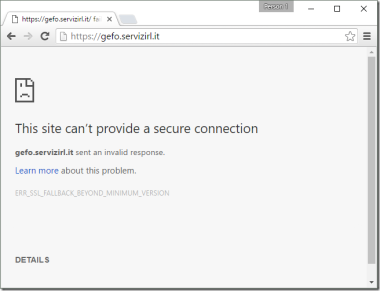The ERR_SSL_FALLBACK_BEYOND_MINIMUM_VERSION error is one that users may encounter when attempting to access a website using Google Chrome. This error indicates a mismatch between the SSL/TLS versions supported by the browser and the server. It occurs when the browser tries to fall back to an earlier, unsupported SSL/TLS version after attempting to use a more secure version that is no longer supported by the server.
In this guide, we’ll discuss the causes of this error, how to fix it, and best practices to prevent it from happening again.
What Does ERR_SSL_FALLBACK_BEYOND_MINIMUM_VERSION Mean?
The ERR_SSL_FALLBACK_BEYOND_MINIMUM_VERSION error happens when Google Chrome or another browser attempts to negotiate an SSL/TLS connection using a protocol version that is considered outdated or insecure. The error specifically refers to the browser attempting to “fallback” to an older protocol version (such as TLS 1.0 or TLS 1.1), which the server may no longer support due to security concerns.
Typical Error Message
If you’re facing this error, the message in the Chrome browser might look like this:
This site can't provide a secure connection
ERR_SSL_FALLBACK_BEYOND_MINIMUM_VERSION
Possible Causes of the Error
The root causes of the ERR_SSL_FALLBACK_BEYOND_MINIMUM_VERSION error are:
- Outdated SSL/TLS Versions: The website you are trying to visit may be using an outdated version of SSL/TLS, such as TLS 1.0 or TLS 1.1, which Google Chrome no longer supports for security reasons.
- Browser and Server Mismatch: The server may require a protocol version that is lower than what the browser is willing to use, and Chrome will try to fall back to an earlier version that is too old and unsupported.
- Misconfigured Server SSL/TLS Settings: The server may have misconfigured its SSL/TLS settings, leading to compatibility issues with modern browsers that require more secure versions.
- Outdated Browser Version: An outdated version of Google Chrome might not support newer SSL/TLS protocols or might be configured incorrectly to support only older versions of SSL.
How to Fix the ERR_SSL_FALLBACK_BEYOND_MINIMUM_VERSION Error
1. Check and Update Your Browser
The first step in resolving this error is to ensure that your browser is up to date. Modern browsers like Google Chrome require up-to-date SSL/TLS protocols, and older versions might be using deprecated security protocols.
Steps to Update Chrome:
- Open Google Chrome.
- Click the three-dot menu in the upper-right corner.
- Go to Help > About Google Chrome.
- Chrome will automatically check for updates. If any are available, it will install them.
- Restart Chrome after the update is completed.
Updating the browser ensures that it supports the latest SSL/TLS versions (TLS 1.2 or TLS 1.3), which are more secure and likely to resolve the error.
2. Check the SSL/TLS Configuration on the Server
If you’re the website administrator, the next step is to ensure that your server is configured to support only modern and secure versions of SSL/TLS, such as TLS 1.2 and TLS 1.3. Browsers like Chrome no longer support outdated protocols like TLS 1.0 and TLS 1.1, so you need to disable them in your server configuration.
For Apache Servers:
- Open your Apache configuration file (usually located at
/etc/httpd/conf.d/ssl.confor/etc/apache2/sites-available/default-ssl.conf). - Find the
SSLProtocoldirective, which defines which versions of SSL/TLS to allow. - Update it to only allow the more secure protocols:
SSLProtocol all -SSLv2 -SSLv3 -TLSv1 -TLSv1.1
This ensures that only TLS 1.2 and TLS 1.3 are used.
- Restart the Apache server:
sudo systemctl restart apache2
For Nginx Servers:
- Open the Nginx configuration file (usually located at
/etc/nginx/nginx.confor/etc/nginx/sites-available/default). - Modify the
ssl_protocolsdirective to:ssl_protocols TLSv1.2 TLSv1.3;
- Restart the Nginx server:
sudo systemctl restart nginx
After updating your server’s SSL/TLS configuration, try accessing the site again to see if the error persists.
3. Enable TLS 1.2 or TLS 1.3 Support on Your Server
If your server does not support TLS 1.2 or TLS 1.3, you should enable it as soon as possible. These protocols are essential for securing communication between the client and server.
For Apache Servers:
- Open the SSL configuration file (
ssl.confordefault-ssl.conf). - Add or update the following line:
SSLProtocol TLSv1.2 TLSv1.3
For Nginx Servers:
- Open the Nginx configuration file.
- Add or update the following line in the
serverblock:ssl_protocols TLSv1.2 TLSv1.3;
After enabling the newer protocols, restart the server.
4. Check for Proxy or Firewall Interference
Sometimes, the error can be caused by a proxy server or firewall that is blocking or downgrading the connection to an older SSL/TLS version. If you’re using a proxy server, check to ensure it isn’t interfering with the SSL/TLS handshake.
- Disable the proxy server temporarily and try accessing the website again.
- If you use a VPN, disconnect it and test the connection.
If the issue resolves after disabling the proxy or firewall, you may need to configure them to support modern SSL/TLS protocols or contact your network administrator.
5. Clear SSL State in Google Chrome
Google Chrome stores SSL certificate information to improve connection speed, but sometimes this cached data can cause issues when connecting to a server. To clear the SSL state in Chrome, follow these steps:
- Open Google Chrome.
- Click on the three-dot menu in the upper-right corner.
- Go to Settings.
- Scroll down and click on Advanced.
- Under Privacy and Security, click on Clear browsing data.
- Select Advanced, then choose All Time in the time range dropdown.
- Check the Cached images and files option.
- Click Clear data.
This will clear any stored SSL certificates and cached data, forcing Chrome to retrieve new information when connecting to websites.
6. Disable QUIC Protocol in Chrome
Chrome uses a protocol called QUIC (Quick UDP Internet Connections) that may cause issues with SSL/TLS connections in some cases. If you’re experiencing the ERR_SSL_FALLBACK_BEYOND_MINIMUM_VERSION error, try disabling QUIC to see if it resolves the issue.
- In the Chrome address bar, type
chrome://flags. - Search for QUIC.
- Set Experimental QUIC protocol to Disabled.
- Restart Chrome.
7. Update Your SSL Certificate
In some cases, an expired or improperly configured SSL certificate may trigger this error. If you’re an administrator, make sure your certificate is valid and correctly installed.
To check your SSL certificate:
- Visit the website in question.
- Click the padlock icon next to the URL and view the certificate details.
- Ensure that the certificate is not expired and matches the domain name.
If the certificate is expired or invalid, you will need to renew or replace it.
Conclusion
The ERR_SSL_FALLBACK_BEYOND_MINIMUM_VERSION error occurs when a browser tries to fall back to an unsupported or outdated SSL/TLS version. By updating your browser, checking your server’s SSL/TLS configuration, enabling support for modern protocols, and ensuring there are no proxy or firewall issues, you can resolve this error.
For web administrators, it is essential to keep your server’s SSL/TLS configuration up to date to ensure secure communication. Similarly, for users, ensuring that your browser is up to date and that SSL certificates are correctly configured will prevent this error in the future.