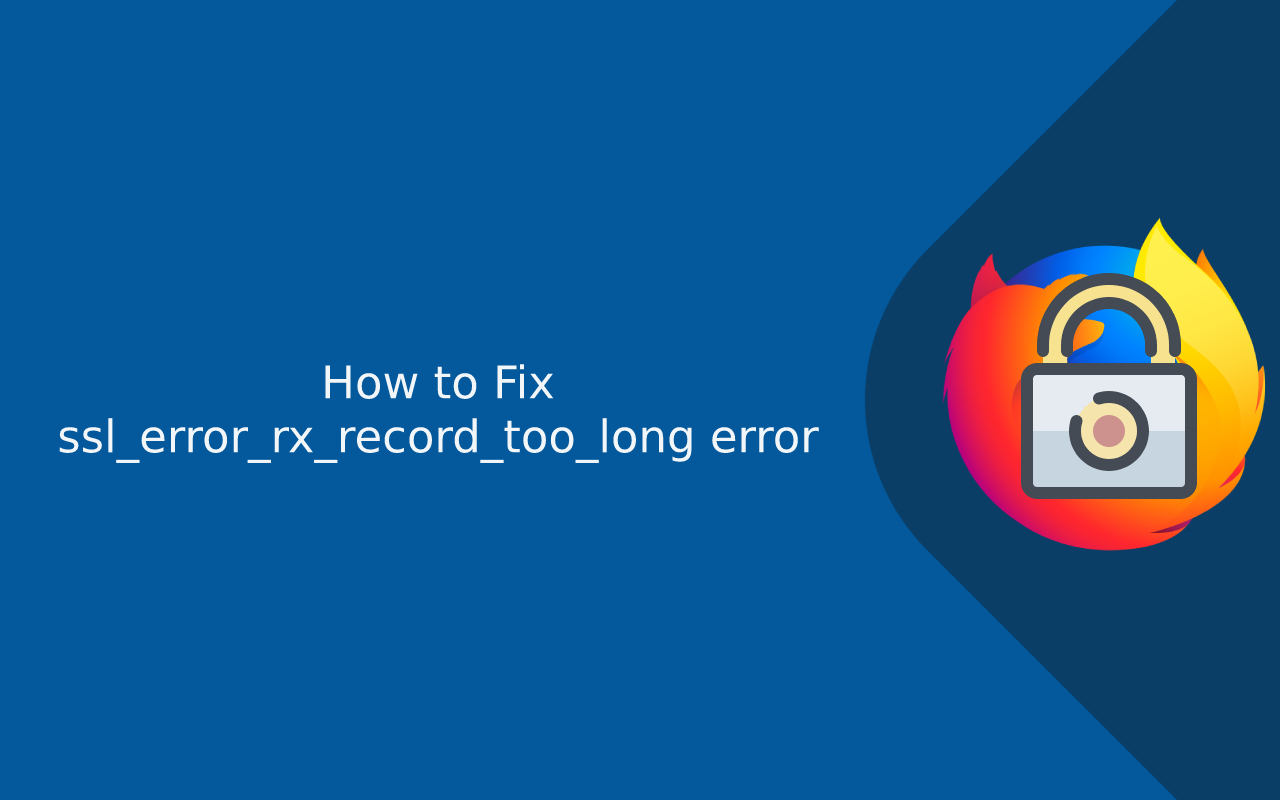The ssl_error_rx_record_too_long error is a common issue faced by Firefox users when trying to access a website over HTTPS. This error typically occurs due to a mismatch or misconfiguration in the server’s SSL/TLS settings. When the server’s configuration isn’t properly set to handle SSL/TLS requests, Firefox displays the ssl_error_rx_record_too_long error.
This issue usually arises when the server is improperly configured for SSL, often in the case of a non-SSL port (such as port 80) being used for SSL traffic, or other SSL configuration errors.
In this guide, we will walk through the different ways to fix the ssl_error_rx_record_too_long error both for website owners (server-side fixes) and for users trying to troubleshoot this error on their own systems.
What Causes the ssl_error_rx_record_too_long Error?
There are several reasons this error may appear:
- Incorrect SSL/TLS Configuration on the Server:
- If the server is configured to send non-SSL traffic over an SSL port (like port 443), Firefox cannot establish a secure connection, resulting in the error.
- Web Server Using the Wrong Port for HTTPS:
- This happens when a server attempts to handle SSL requests on a port that is not properly configured for SSL (typically, SSL should be handled on port 443).
- Outdated or Incorrect SSL Certificate:
- Sometimes the server may have an expired or misconfigured SSL certificate that is incompatible with the request being made, causing this error.
- Web Server Misconfiguration (Apache, Nginx, etc.):
- If you’re using a web server such as Apache or Nginx, misconfigurations in the SSL settings can cause issues when the server tries to handle HTTPS traffic.
How to Fix ssl_error_rx_record_too_long in Firefox
Here are a few different approaches to fix this error:
1. Check Server Configuration for SSL/TLS Settings
If you’re the website owner or have access to the web server’s configuration, ensuring that SSL/TLS is set up correctly is key to resolving the issue.
For Apache Server:
- Ensure Apache is Listening on Port 443: Open the Apache configuration file (usually
httpd.conforapache2.conf) and ensure that the server is configured to listen on port 443 for HTTPS connections.Example configuration:
Listen 443
- Ensure SSL Module is Enabled: You must enable the
sslmodule to use SSL certificates with Apache. This can be done by running the following command:sudo a2enmod ssl
- Check Virtual Host Configuration: Ensure that your virtual host for SSL (HTTPS) is set up correctly. This might look like the following in your Apache config file:
<VirtualHost *:443>
ServerName example.com
DocumentRoot /var/www/html
SSLEngine on
SSLCertificateFile /path/to/certificate.crt
SSLCertificateKeyFile /path/to/private.key
SSLCertificateChainFile /path/to/chain.pem
</VirtualHost>
- Restart Apache: After making changes to the Apache configuration, restart Apache to apply them:
sudo systemctl restart apache2
For Nginx Server:
- Ensure Nginx is Listening on Port 443: In your Nginx configuration file (typically located at
/etc/nginx/nginx.conf), ensure that theserverblock is listening on port 443 for SSL traffic.Example configuration:
server {
listen 443 ssl;
server_name example.com;
ssl_certificate /path/to/certificate.crt;
ssl_certificate_key /path/to/private.key;
}
- Check SSL/TLS Configuration: Make sure the SSL certificates are correctly referenced in your Nginx configuration. Check that
ssl_certificateandssl_certificate_keyare pointing to the correct certificate files. - Restart Nginx: Restart Nginx after making changes to the configuration:
sudo systemctl restart nginx
For Other Servers:
- Check the server’s SSL documentation or web hosting control panel for configuration options. Ensure that SSL is enabled, that the server is using the correct port (443), and that valid SSL certificates are in place.
2. Clear Browser Cache and SSL State
Sometimes, the error could be a result of cached data or a corrupted SSL state. You can try clearing the browser cache and SSL state to eliminate this possibility.
How to Clear SSL State in Firefox:
- Open Firefox.
- In the address bar, type
about:preferencesand press Enter. - Scroll down to Privacy & Security.
- Under the Cookies and Site Data section, click on Clear Data.
- Additionally, scroll down to Certificates and click View Certificates.
- Under the Authorities tab, click Clear SSL State.
Clear Browser Cache in Firefox:
- In the Firefox menu, click on the three horizontal lines (hamburger menu) in the top-right corner.
- Select History > Clear Recent History.
- In the popup, check Cache and click Clear Now.
After clearing the SSL state and cache, restart Firefox and try accessing the site again.
3. Ensure Correct SSL Certificate Installation
Sometimes, the ssl_error_rx_record_too_long error can be caused by a misconfigured SSL certificate. Ensure that your certificate is correctly installed.
- Check for Certificate Chain Issues: Make sure you have included all intermediate certificates, along with the primary SSL certificate. Missing intermediate certificates can cause SSL handshake errors.
- Verify SSL Certificate: Use tools like SSL Labs’ SSL Test to check if your SSL certificate is installed correctly.
To verify if your SSL certificate is installed properly:
- Go to SSL Labs SSL Test.
- Enter your website’s domain name and click Submit.
- The tool will analyze the server and provide detailed information about SSL certificates, including any missing or misconfigured certificates.
4. Disable SSL/TLS Scanning in Antivirus or Firewall Software
Certain security software, including antivirus programs and firewalls, can interfere with SSL connections by scanning HTTPS traffic. This may result in the ssl_error_rx_record_too_long error.
Try temporarily disabling SSL scanning or web protection features in your security software:
- For Windows Defender: Go to Windows Security > Virus & Threat Protection > Manage Settings and disable Real-time Protection.
- For Third-Party Antivirus Software: Check your antivirus software’s settings to disable SSL scanning or web protection.
After disabling SSL scanning, try accessing the website again to see if the error is resolved.
5. Try Accessing the Website with a Different Browser
If you’re still experiencing the ssl_error_rx_record_too_long error in Firefox, try accessing the website using a different browser (like Google Chrome or Microsoft Edge) to determine whether the issue is browser-specific or related to the server.
- If the issue occurs in Firefox only, it might be related to a specific Firefox setting or extension.
- If the issue persists across all browsers, it’s likely a server-side problem.
Conclusion
The ssl_error_rx_record_too_long error in Firefox usually occurs due to misconfigured SSL/TLS settings on the web server, incorrect port usage, or SSL certificate issues. If you are a website owner, make sure that your server is configured correctly for SSL, with the right port (443) and valid SSL certificates. For end-users, clearing browser cache, resetting SSL states, or trying different browsers can help resolve the issue.
If the issue persists after trying all these steps, it may be beneficial to contact your web hosting provider or SSL certificate issuer for further assistance.