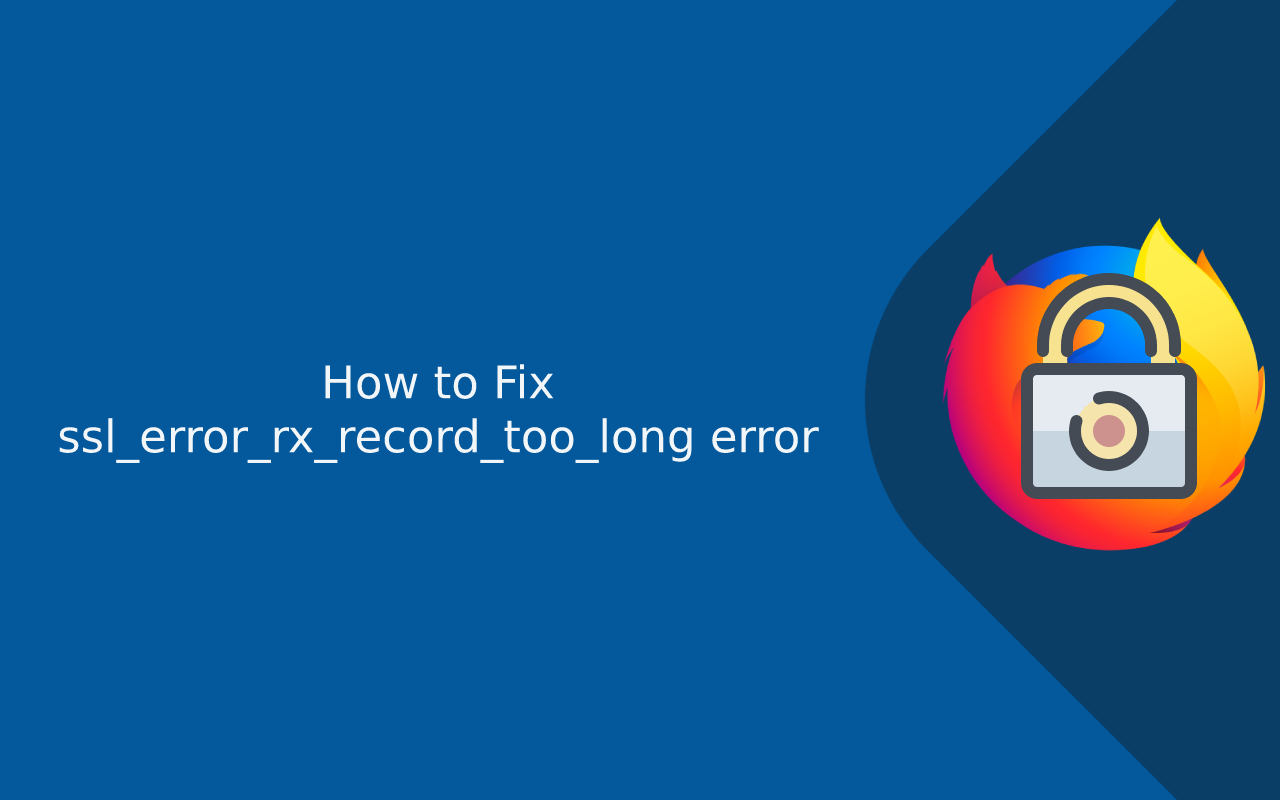Last updated: Nov 2, 2025
The SSL_ERROR_RX_RECORD_TOO_LONG error is a specific and often confusing browser error that impacts users when they try to access a website over HTTPS using Mozilla Firefox. The error is displayed with a message similar to:
“Secure Connection Failed.
An error occurred during a connection to [website].
SSL received a record that exceeded the maximum permissible length.
Error code: SSL_ERROR_RX_RECORD_TOO_LONG.”
This message appears because Firefox expects a secure SSL/TLS handshake when connecting to a website over HTTPS (usually on port 443), but instead receives data that doesn’t match the required protocol format. In most cases, that means Firefox is expecting encrypted data but is instead receiving either plain HTTP data or improperly configured TLS data.
Unlike generic errors such as “Your connection is not secure” or “SSL protocol error” that may appear in multiple browsers, this exact message—SSL_ERROR_RX_RECORD_TOO_LONG—is specific to Mozilla Firefox. However, the underlying issue may also trigger different errors in other browsers, such as ERR_SSL_PROTOCOL_ERROR in Google Chrome or generic “Connection reset” messages in Safari or Edge.
Despite its technical phrasing, this error almost always points to a server-side misconfiguration rather than a certificate issue. For example, a server might be configured to serve plain HTTP traffic through port 443 (the default port for HTTPS), or the SSL module on the server may not be responding with a proper TLS handshake. It can also occur if the server’s SSL context is not fully set up, if incompatible cipher suites are chosen, or if the server is not listening securely for HTTPS requests.
More technically, the phrase “record too long” suggests that the browser has received a response packet that does not match what a TLS “record” should look like. A TLS record has a strict byte format that the browser checks before even considering encryption, and when this validation fails, Firefox throws this error.
In short: Firefox is receiving the wrong kind of response over a secure connection, and this almost always means the remote server (not the browser) is misconfigured for SSL/TLS. While the error can occasionally be influenced by a user’s browser settings or network, the root issue typically lies with the website’s hosting/server configuration.
Common Causes of SSL_ERROR_RX_RECORD_TOO_LONG
The SSL_ERROR_RX_RECORD_TOO_LONG error in Firefox is most commonly triggered by a server-side configuration issue rather than a browser problem. While it may appear to be a certificate or encryption problem at first glance, it actually indicates that the server is not correctly handling the secure HTTPS connection request from Firefox. The browser expects encrypted SSL/TLS handshake data but receives something else—typically unencrypted or malformed data—instead.
This mismatch typically happens when the server is not properly configured to serve HTTPS traffic on port 443, which is the default SSL port. Below are the most frequent causes of this error:
1. Port 443 Listening to HTTP Instead of HTTPS
One of the most common reasons behind this error occurs when the server is configured to respond to HTTP requests on port 443 instead of handling HTTPS protocol. Since HTTPS requires SSL negotiation before sending any readable data, Firefox expects a valid TLS handshake. When it instead receives raw HTTP data, it sees that data as invalid and throws the SSL_ERROR_RX_RECORD_TOO_LONG error.
In simpler terms, this happens when the server is speaking “regular HTTP” when Firefox is expecting “secure HTTPS,” causing a protocol mismatch that breaks the connection.
2. SSL/TLS Not Properly Configured on the Server
If SSL/TLS is not enabled or properly configured on the server (for example, the SSL module is disabled on Apache or missing required certificates), Firefox cannot establish a secure connection. This often happens in cases where:
-
The server admin installed a certificate but did not specify SSL in the VirtualHost configuration
-
The server has multiple VirtualHost blocks and the one handling HTTPS lacks proper SSL directives
-
The SSL certificate paths or key files are missing, misconfigured, or incorrect
In Apache, this may mean the <VirtualHost *:443> block is inactive or incomplete. In Nginx, it might mean that ssl on; or listen 443 ssl; is missing or misconfigured.
3. Outdated or Unsupported TLS or Cipher Suite Settings
The error can also occur when the server is configured with outdated or deprecated SSL/TLS versions (like SSLv3 or TLS 1.0) or when HTTPS is enabled without proper cipher suites and key exchange methods. Modern browsers—including Firefox—no longer support insecure protocols by default.
If a server only supports old SSL protocols and the browser attempts to initiate TLS 1.2 or TLS 1.3, the handshake fails immediately and may surface as SSL_ERROR_RX_RECORD_TOO_LONG in Firefox.
4. Server or CDN Sending Non-SSL Content Through HTTPS Port
The error may also appear when a misconfigured CDN, reverse proxy, or load balancer improperly forwards requests without SSL termination. For example, this is common when:
-
Nginx proxies HTTP traffic to a backend that expects HTTPS
-
Cloudflare or a similar service is set to “Flexible SSL” while the origin server runs only HTTP
-
A firewall intercepts traffic and sends back HTML on a supposed “secure” port
In other words, even if a site appears to be https:// in the browser, the server or network in-between may be behaving as plain HTTP.
5. Shared Hosting or Multi-Domain Server Without Correct SNI Setup
On servers hosting multiple HTTPS websites on a single IP address, SNI (Server Name Indication) must be properly configured. If SNI is missing or incorrectly set, the server may not know which certificate to serve, causing Firefox to interpret the connection as invalid.
On shared hosting platforms or cPanel servers, users may see this error if their SSL certificate was installed but not correctly tied to the domain binding, or if the wrong IP or domain mapping is used.
These issues are almost always server-side misconfigurations, which is why simply refreshing the browser or trying another device does not fix the issue. The server must be configured to speak proper TLS over port 443, have a complete certificate chain installed, and use secure and matching SSL/TLS protocol versions.
Visitor-Side Troubleshooting (End Users)
If you are seeing the SSL_ERROR_RX_RECORD_TOO_LONG error in Firefox while trying to access a website, you may assume the problem lies with your browser or device. While this error is primarily caused by misconfiguration on the server hosting the website, there are situations in which the error may appear locally due to issues with browser settings, network proxies, outdated caches, or conflicting third-party tools.
Below are several steps you can take as a visitor to troubleshoot and potentially resolve the issue. These solutions are particularly helpful when the affected website works fine for other users, works in a different browser, or loads correctly on another device or network.
1. Clear Firefox Cache and SSL State
Firefox stores cached versions of visited pages and SSL certificate details. If the browser is holding onto an outdated version of the site or SSL data, it may fail to complete a proper handshake with the server, resulting in this error.
To fix this:
-
Open Firefox.
-
Go to Menu > Settings > Privacy & Security.
-
Scroll to “Cookies and Site Data” and click “Clear Data.”
-
Optionally, clear the “Cached Web Content” only.
-
Restart the browser and revisit the site.
Clearing the cache forces Firefox to request a fresh SSL handshake with the server, which can resolve outdated or cached certificate issues.
2. Disable Proxy or VPN (If Enabled)
A proxy server or VPN can interfere with how secure connections are routed to the website. Some proxies funnel HTTPS traffic through HTTP channels, confusing Firefox into thinking the server is responding using a non-SSL protocol, which can lead to the SSL_ERROR_RX_RECORD_TOO_LONG message.
To disable proxy in Firefox:
-
Go to Menu > Settings > General.
-
Scroll down to “Network Settings.”
-
Click “Settings…” and select “No proxy” or “Use system proxy settings.”
If you are using a VPN client, try disconnecting temporarily and refreshing the page. If the site loads correctly without the VPN, it’s likely that the VPN routing was stripping SSL or misrouting your request.
3. Try a Different Browser or Device
While this doesn’t fix the root cause, testing the site in Google Chrome, Safari, or Microsoft Edge can help you determine whether the issue is isolated to Firefox. If the site loads successfully in another browser, the problem may lie with how Firefox interprets the response during the SSL handshake.
If the error appears in multiple browsers, chances are high that the problem is on the server side, and only the website administrator can resolve it.
4. Update Firefox to the Latest Version
If you are using an outdated version of Firefox, it might not properly support updated TLS protocols or security standards that the server expects. Always ensure your browser is current:
-
Open Firefox and click Menu.
-
Go to Help > More troubleshooting information.
-
Click “Check for updates.”
Installing the latest patches ensures proper compatibility with modern HTTPS security standards such as TLS 1.3 and current cipher suites.
5. Contact the Website Owner
If you’ve tried all the troubleshooting steps and the error still appears, especially if it only affects a specific website, the best course of action is to notify the website owner or admin. Let them know you are getting the SSL_ERROR_RX_RECORD_TOO_LONG error so they can investigate and correct the server configuration.
Most visitors cannot fix server-side SSL errors—these must be resolved by the site’s hosting administrator.
These steps provide a complete checklist of what an end-user can do before concluding that this is not a browser problem at all but a server misconfiguration issue. In most cases, the ultimate fix lies with the website owner correcting their SSL/TLS configuration, but these visitor-side solutions help eliminate local causes and may resolve the issue if caused by caching, proxies, or outdated settings.
Admin & Webmaster Solution Guide
If you’re the owner or administrator of the website triggering the SSL_ERROR_RX_RECORD_TOO_LONG error in Firefox, the root cause almost always lies with your server’s SSL/TLS configuration. Unlike end-user troubleshooting, server-side fixes are technical and require access to your hosting control panel, server configuration files, or cloud provider dashboard.
The ultimate cause of this Firefox error is that the server is not correctly replying with a proper TLS handshake on the expected HTTPS port (443). In most cases, the server is either misconfigured to serve plain HTTP on port 443, or the SSL module/certificate has not been setup or enabled properly.
The following steps outline a complete resolution path for administrators, whether you’re using Apache, Nginx, IIS, or a cloud platform like AWS, cPanel, or DigitalOcean.
Step 1: Confirm the Server-Side Issue with Diagnostic Tools
Before making configuration changes, it’s important to validate what the server is currently doing.
Run the following command from a terminal (replacing yourdomain.com with your domain name):
openssl s_client -connect yourdomain.com:443 -servername yourdomain.com
If the result shows content like 400 Bad Request or if you see plain HTTP headers or HTML rather than SSL/TLS information, it means the server is not responding with a proper TLS handshake.
Similarly, you can use online SSL testing tools like SSL Labs, DigiCert, or DNSChecker to confirm whether the hostname is responding with valid SSL configuration. This will help determine whether:
-
HTTPS is properly bound to port 443
-
Correct certificates are being served
-
Intermediate certificates are missing
-
The server is responding with non-SSL data
Once you confirm this is a server issue, proceed to fix the configuration.
Step 2: Validate Port and Virtual Host Configuration
This error most commonly occurs when the server serves HTTP traffic on port 443 due to a missing or incorrect SSL virtual host configuration.
Apache Example:
In Apache, make sure your configuration file includes a proper SSL virtual host on port 443, such as:
<VirtualHost *:443>
ServerName yourdomain.com
SSLEngine on
SSLCertificateFile /etc/ssl/certs/yourdomain.crt
SSLCertificateKeyFile /etc/ssl/private/yourdomain.key
SSLCertificateChainFile /etc/ssl/certs/ca_bundle.crt
</VirtualHost>Also ensure that the following lines exist to enable SSL and support HTTPS traffic:
Listen 443 https
LoadModule ssl_module modules/mod_ssl.so
After making changes, restart Apache:
systemctl restart apache2
Without a correctly defined <VirtualHost *:443> block, Apache may respond with HTTP instead of HTTPS, causing Firefox to reject the connection.
Nginx Example:
In Nginx, you’ll need to specify the correct server block for HTTPS:
server {
listen 443 ssl;
server_name yourdomain.com;ssl_certificate_key /etc/ssl/private/privkey.pem;
}
If the listen 443 ssl; directive is missing, Nginx will default to plain TCP on port 443 rather than TLS, causing the SSL_ERROR_RX_RECORD_TOO_LONG issue in Firefox.
Apply changes with:
systemctl restart nginx
Step 3: Ensure SSL/TLS Module, Certificate, and Protocols Are Correct
Proper SSL/TLS configuration requires more than just pointing the server to a certificate file. You must also:
-
Enable the SSL/TLS module (e.g.,
mod_sslin Apache) -
Use valid certificate and key file paths
-
Include intermediate certificates (fullchain)
-
Configure compatible protocol versions and cipher suites
Outdated or insecure protocols like SSLv3, TLS 1.0, and TLS 1.1 should be disabled. Modern systems should support TLS 1.2 at a minimum, with TLS 1.3 if possible.
Example Apache SSL settings:
SSLProtocol all -SSLv3 -TLSv1 -TLSv1.1
SSLCipherSuite HIGH:!aNULL:!MD5
Example Nginx settings:
ssl_protocols TLSv1.2 TLSv1.3;
ssl_ciphers HIGH:!aNULL:!MD5;
Certificate chains should also be properly installed. If you only install the domain certificate and not the intermediate chain, clients may reject the certificate, resulting in handshake failures or errors like this one.
Step 4: Check for Proxy, Load Balancer, or CDN Interference
If you’re using Cloudflare, AWS ALB, a reverse proxy, or some other SSL-terminating service, you must ensure SSL termination is set up correctly.
For example:
-
In Cloudflare, set SSL mode to Full (strict), not Flexible, otherwise Cloudflare will connect to your origin via HTTP and cause this error.
-
If using a load balancer, ensure it’s forwarding HTTPS traffic to your server correctly or handling termination with its own certificate.
-
Check for firewalls dropping or rewriting inbound traffic on port 443.
These tools are often overlooked but can be a major cause of this error if not configured properly.
Step 5: Restart Services and Validate the Fix
Once you’ve applied all necessary changes:
-
Restart your web server (Apache, Nginx, IIS, etc.)
-
Clear browser and CDN caches (if applicable)
-
Re-run SSL testing (OpenSSL, SSL Labs)
-
Test in Firefox, Chrome, and other browsers
A working server should respond with a proper TLS handshake when tested on port 443. If Firefox no longer throws the SSL_ERROR_RX_RECORD_TOO_LONG error, the fix was successful.
Browser Comparison: Why Firefox Shows This Error and Others May Not
One of the common points of confusion for both users and developers encountering the SSL_ERROR_RX_RECORD_TOO_LONG error in Firefox is that the website may load in other browsers like Google Chrome, Microsoft Edge, Safari, or Opera—yet continues to fail in Firefox. This difference often leads people to assume there is something wrong with Firefox itself. However, in most cases, what’s happening is that each browser handles SSL/TLS handshake failure in different ways.
Firefox: Strict SSL Handshake Interpretation
Firefox uses a very strict implementation of the SSL/TLS handshake process. During an HTTPS connection, Firefox expects to receive a valid TLS record from the server. If the server responds with something that exceeds the TLS record’s expected length—or responds with plain HTTP instead of encrypted data—Firefox treats the connection as completely invalid and throws the exact error:
SSL_ERROR_RX_RECORD_TOO_LONG
In simple terms, Firefox is saying: “I tried to start a secure connection, but the server didn’t speak SSL/TLS the way it should, and the response format doesn’t match any acceptable TLS record.” This is not just a security warning—it is a complete protocol mismatch.
Chrome, Edge, and Safari: Generic SSL/TLS Protocol Errors
In other browsers, the same root issue (server misconfiguration on port 443) may produce more generic errors. For example:
-
Chrome often displays
ERR_SSL_PROTOCOL_ERRORorERR_SSL_VERSION_OR_CIPHER_MISMATCH -
Edge may show “Can’t connect securely to this page” or a general connection reset
-
Safari may show “Safari can’t establish a secure connection to the server”
These browsers still reject the connection, but the error message is less specific than Firefox’s. They may simply indicate that the server failed to respond with a valid SSL certificate or SSL version.
That is why some server-side misconfigurations—including plaintext services running on port 443, missing certificate chains, or unsupported TLS protocols—may appear more “invisible” in other browsers, while Firefox directly exposes them through the SSL_ERROR_RX_RECORD_TOO_LONG error.
Why Does Firefox Appear Stricter?
Firefox prioritizes security and correctness of the TLS protocol during HTTPS connections. This strict adherence benefits security-focused environments but also leads to more visible connection failures when servers are misconfigured. For example:
-
If a server sends plain HTTP signaling on an HTTPS port, Firefox considers the TLS handshake to have failed immediately.
-
If TLS negotiation fails due to invalid cipher suites, unsupported protocol versions, or truncated SSL record data, Firefox surfaces the specific error rather than a generic warning.
This is especially noticeable in development or shared hosting environments where server admins haven’t fully configured SSL/TLS, proxy forwarding, or SNI binding.
Why Doesn’t This Mean Firefox Is Wrong?
Because this error stems from how the server behaves—not the browser—Firefox is correctly rejecting something that is technically invalid according to SSL/TLS protocol rules. Firefox isn’t being “picky,” it’s enforcing protocol compliance.
In reality, if Firefox displays SSL_ERROR_RX_RECORD_TOO_LONG, the server is likely misconfigured and other browsers will also show SSL errors, even if the message looks different.
Why You Should Test in Multiple Browsers
For developers or site owners facing this error, testing the website in multiple browsers helps confirm whether the issue is browser-specific or server-wide. However, even if another browser loads the website, that does not mean the server is correctly configured. Instead, it may indicate that another browser is handling or ignoring certain handshake failures less strictly.
If a site is only working in some browsers but not Firefox, it’s still a server issue that needs to be fixed.
Prevention Measures and Best Practices
Fixing the SSL_ERROR_RX_RECORD_TOO_LONG error on your server is an important solution, but preventing it from happening in the first place is even more valuable. Many TLS-related browser errors—including this one—are directly tied to incomplete or outdated SSL configuration, missing certificate chains, mismatched protocols, or improper port binding.
To ensure long-term SSL/TLS reliability and compatibility across all modern browsers (including Firefox, Chrome, Safari, and Edge), website owners, server administrators, and hosting teams should follow the best practices outlined below.
Use Correct SSL Configuration on Port 443
The most common cause of this error is HTTP traffic being served on port 443, which should only be used for HTTPS. Always ensure that:
-
Port 443 is dedicated to HTTPS
-
A valid SSL/TLS virtual host or server block is configured to respond on that port
-
Any legacy HTTP services reply only on port 80 (or are redirected to HTTPS)
Checking that your server is actually speaking SSL/TLS on port 443 can be done using openssl s_client or public tools like SSL Labs.
Install Full Certificate Chains (Not Just Leaf Certificates)
Many SSL issues stem from incomplete certificate installation. A proper SSL certificate installation should include:
-
The leaf certificate (your domain certificate)
-
Intermediate certificate(s)
-
The root certificate (handled by browsers)
If you install only the leaf certificate, many browsers—including Firefox—may reject the connection or throw errors. Always download the full certificate bundle provided by your Certificate Authority (CA) when installing your certificate.
Enable and Enforce Secure TLS Protocol Versions
To maintain compliance with current browser expectations, your server should support:
-
TLS 1.2 (required minimum)
-
TLS 1.3 (recommended for security and performance)
Legacy SSL versions like SSLv3, TLS 1.0, and 1.1 should be disabled, as they are blocked by default in all modern browsers. A typical configuration looks like:
Apache:
SSLProtocol all -SSLv3 -TLSv1 -TLSv1.1Nginx:
ssl_protocols TLSv1.2 TLSv1.3;
Keep Cipher Suites Updated
Outdated or misconfigured cipher suites can lead to SSL negotiation failures or browser errors. Modern configurations should prioritize:
-
ECDHE-based ciphers (elliptic curve key exchange)
-
AES or CHACHA20 encryption algorithms
-
SHA-256 or stronger hashing methods
Avoid ciphers marked as NULL, EXPORT, DES, RC4, MD5, or 3DES.
Use SNI When Hosting Multiple Domains on One Server
If your server hosts more than one website on a single IP address and offers HTTPS, you must enable Server Name Indication (SNI). This allows the server to present the correct SSL certificate for each domain instead of defaulting to one fallback certificate.
Proper SNI is automatically included in most modern web servers, but must still be properly configured at the virtual host level in Apache or server block level in Nginx.
Monitor SSL Certificates and Server Health
To prevent unexpected SSL issues, it’s best to actively monitor SSL certificate health and server behavior using tools like:
-
SSL Labs (recurring scan)
-
Cron-based OpenSSL checks
-
Certificate Transparency logs
-
Hosting provider SSL alerts
-
Let’s Encrypt auto-renewal logs (if applicable)
Tracking issues like certificate expiry, missing intermediates, or dropped TLS support can prevent downtime and sudden browser blockages.
Configure Firewalls, CDNs, and Load Balancers Properly
If your website uses a CDN, proxy, or load balancer (e.g., Cloudflare, AWS ELB/ALB), ensure that:
-
HTTPS is passed through correctly
-
SSL termination is configured in strict mode
-
Requests are not being downgraded to HTTP
-
The origin server is prepared to handle HTTPS correctly
A misconfigured intermediary device often causes browser-level protocol errors even if the origin server is working correctly.
Conclusion
The SSL_ERROR_RX_RECORD_TOO_LONG error in Firefox is more than a minor inconvenience—it’s a strong indicator that something is wrong with how the server is handling HTTPS connections. While the error message itself is technical, its meaning is straightforward: Firefox is expecting a secure TLS handshake, but the server is responding with traffic that does not conform to SSL/TLS requirements. This is almost always a server-side problem and not a browser issue.
For end users, the error may feel frustrating, but it’s ultimately a protection mechanism designed to keep your data secure. Simple troubleshooting like clearing your cache, disabling a VPN, or trying another browser may help locally—but the final resolution rests with the website owner. If there’s no quick fix, reach out to the site’s support team or administrator.
For webmasters and developers, this error demands immediate technical attention. The resolution typically involves fixing your HTTPS and SSL/TLS configuration—ensuring port 443 is serving secure content, enabling correct SSL modules, installing a full certificate chain, configuring up-to-date TLS protocols, and verifying that proxies, CDN, or load balancers are not interfering with encryption. Tools like OpenSSL and SSL Labs help confirm when your configuration is back on track.
Proper SSL configuration doesn’t just prevent Firefox errors—it protects your visitors, improves site trust, and helps maintain your SEO visibility in a secure-by-default web. With TLS 1.3, valid certificates, and a fully secured HTTPS pipeline, you create a stable, modern foundation for your website that users and browsers can trust.
Frequently Asked Questions (FAQ)
What does SSL_ERROR_RX_RECORD_TOO_LONG mean in Firefox?
The SSL_ERROR_RX_RECORD_TOO_LONG error in Firefox means the browser attempted to establish a secure HTTPS connection, but the server did not respond with a valid TLS handshake. Instead, it likely sent unencrypted HTTP data over port 443 or returned a malformed SSL/TLS response. This error strongly indicates a server-side misconfiguration rather than a certificate error or browser issue.
How do I fix SSL_ERROR_RX_RECORD_TOO_LONG as a website visitor?
As an end user, you can try clearing your browser cache, disabling proxies or VPNs, updating Firefox, or switching to another browser or device. However, in most cases, the error cannot be resolved on your side since it originates from the site’s hosting server. If the error persists, the best solution is to contact the website owner and alert them to the configuration problem.
How do I fix SSL_ERROR_RX_RECORD_TOO_LONG on my website server?
To fix the error as a website owner or webmaster, ensure that port 443 is properly configured for HTTPS—not HTTP. Then, verify that your server has a valid certificate chain, correct SSL/TLS protocol support (TLS 1.2 or 1.3), and that the web server (Apache, Nginx, IIS, etc.) is serving proper SSL content through a correctly configured virtual host or server block. Restart the server and test using OpenSSL or SSL Labs to verify the fix.
Why does the SSL_ERROR_RX_RECORD_TOO_LONG error appear only in Firefox?
Firefox uses stricter rules during the TLS handshake and will specifically display the SSL_ERROR_RX_RECORD_TOO_LONG error if it receives non-SSL data (like HTTP responses) on port 443. Other browsers like Chrome or Edge may display more generic SSL protocol errors for the same issue, which is why this error may seem Firefox-specific even though the underlying issue is server-side.
Is my SSL certificate invalid if I’m seeing this error?
Not necessarily. This error does not always mean that your SSL certificate is expired or invalid. Instead, it often indicates the server is not configured correctly to handle HTTPS requests, especially on port 443. However, certificate chain misconfiguration, missing intermediate certificates, or expired certificates can also be part of the problem and should be checked when troubleshooting.
Does this error affect SEO or site rankings?
Yes, if your website is not reachable over HTTPS due to SSL errors, Google and other search engines may flag it as insecure, remove it from search results temporarily, or reduce its rankings. In addition, modern browsers increasingly enforce HTTPS and users may abandon insecure or error-prone websites—both of which can affect SEO, bounce rate, and engagement.
Can I bypass this error in Firefox?
While it may be possible to bypass certain SSL errors in Firefox by creating an exception or disabling HTTPS-only mode, you should not do so unless you are certain the site is safe and you understand the risks. The error exists to prevent data being sent over an insecure or improperly encrypted connection. Bypassing the error is not recommended for regular browsing or sensitive data entry.