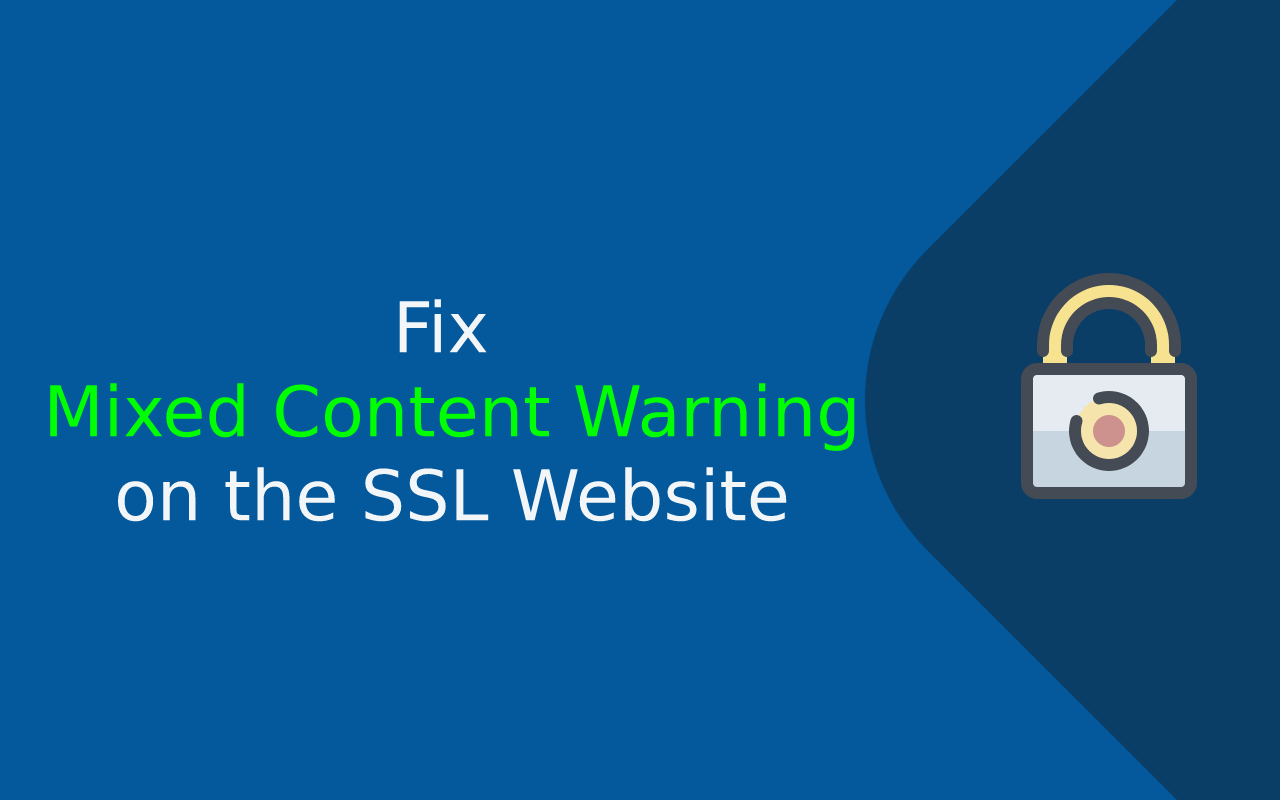Last updated: Nov 2, 2025
When you install an SSL certificate and switch your site to HTTPS, you expect that reassuring padlock icon to appear in the browser address bar — a symbol of trust and security for your visitors. But sometimes, even after installing SSL, the browser still displays a warning like “This site has insecure content” or “Mixed content: the page was loaded over HTTPS, but requested an insecure resource.” This issue, known as mixed content, is one of the most common problems website owners face after SSL installation or HTTPS migration.
Mixed content happens when a secure webpage (loaded over HTTPS) includes resources — like images, scripts, or stylesheets — that are still being served using an insecure HTTP URL. These unencrypted assets compromise the page’s overall security and trigger browser warnings that can damage user trust, hurt SEO rankings, and even block important site functionality.
If you’re a website visitor, a mixed content warning means the page may not be fully secure and data you enter could be at risk. If you’re a developer or website admin, this signals that your website isn’t properly configured to serve all of its content securely — and it’s your job to fix it.
In this guide, you’ll learn:
-
What causes mixed content warnings and how they appear in different browsers.
-
How website visitors should interpret and respond to these warnings.
-
How webmasters and developers can fix mixed content issues step-by-step.
-
Platform-specific solutions (WordPress, NGINX, Apache, static sites).
-
Tools and best practices for preventing mixed content from reappearing.
Whether you’re troubleshooting your own site or simply trying to understand what that warning message means, this guide will walk you through everything you need to know — in plain language and with actionable instructions. Let’s dive in.
What Is Mixed Content?
When a website is secured with HTTPS, all communication between the browser and the server should be encrypted. However, if a webpage served over HTTPS loads some of its resources — such as images, JavaScript files, stylesheets, or videos — over HTTP instead of HTTPS, browsers flag this as mixed content.
In simple terms: mixed content occurs when part of a secure webpage isn’t actually secure.
Why Mixed Content Happens
Mixed content usually appears after:
-
Migrating a site from HTTP to HTTPS without updating all internal links.
-
Using third-party scripts, media, or assets that aren’t served securely.
-
Serving hard-coded HTTP links in templates, plugins, themes, or CMS content.
Even if the main HTML page is encrypted, browsers still warn users about any assets pulled over plain HTTP because those resources could be intercepted, modified, or blocked by attackers.
Types of Mixed Content
Not all mixed content is treated equally by browsers. There are two main types:
-
Passive (or Display) Mixed Content
-
Examples: Images, audio, video, icons.
-
Allowed by most modern browsers but flagged with warnings.
-
Less dangerous than active content, but still undermines trust.
-
-
Active (or Blocked) Mixed Content
-
Examples: Scripts, iframes, stylesheets, XHR requests.
-
Automatically blocked by browsers like Chrome and Firefox because they can change the behavior or content of the webpage.
-
This may break functionality, layouts, or navigation on your site.
-
How It Looks in the Browser
While you asked to avoid using icons, here’s how users might spot a mixed content issue:
-
No padlock in the browser’s address bar, even though the URL starts with
https:// -
Warnings like “This site is not fully secure” or “Parts of this page are not secure”
-
Console messages in developer tools mentioning requests blocked as “Mixed Content”
Mixed content doesn’t just confuse users — it can make them leave your site and never return. That’s why fixing it should be a top priority for anyone managing an HTTPS website.
What Website Visitors Should Know
If you’re visiting a website and notice a warning like “This site is not fully secure” or “Parts of this page are insecure”, you’re experiencing a mixed content issue. While the page you’re on may have a valid SSL certificate, some of the elements it loads aren’t being transmitted securely. Here’s what that means for you as a visitor:
Should You Be Worried?
A mixed content warning doesn’t always mean the entire site is unsafe, but it does mean that parts of the page aren’t protected. If the site is loading images or videos insecurely, the issue is mostly visual. However, if scripts or forms are involved, it could put your personal information — like login credentials or payment details — at risk.
What You Can Do
Here’s how to respond when you encounter a mixed content warning:
-
Avoid entering personal or sensitive data on the site until it’s fixed.
-
Refresh the page or try another browser — sometimes caching causes false alarms.
-
Notify the site owner or support team, especially if it’s a site you trust.
-
Use a secure and updated browser. Modern browsers help protect you by blocking dangerous mixed content automatically.
-
View the page source or developer console if you’re comfortable with technical tools — this can help you identify which parts of the page are insecure.
Remember: mixed content errors aren’t your fault — it’s the website owner’s responsibility to fix them. But being aware of what they mean helps you browse safer and make informed decisions online.
How Webmasters and Developers Can Fix Mixed Content
If you’re managing or developing a website and seeing mixed content warnings, it means some of your page assets are still being loaded via HTTP instead of HTTPS. Fixing these issues not only restores the browser padlock (trust) but also boosts SEO, improves security, and ensures compliance with modern browser standards.
Here’s a step-by-step guide to fixing mixed content issues on your SSL-enabled website.
Step 1: Verify SSL is Installed and Working Site-wide
Before troubleshooting mixed content, make sure:
-
Your SSL certificate is valid and not expired.
-
Your domain resolves correctly to HTTPS.
-
You’re redirecting all HTTP requests to HTTPS using a 301 redirect.
If redirection isn’t in place, users may still access HTTP URLs, which can expose content and produce mixed content errors.
Step 2: Identify All Mixed Content Sources
Mixed content errors often hide in templates, stylesheets, scripts, plugins, or database content. To find them:
-
Browser Developer Console:
Open DevTools (F12 or right-click → Inspect) and check the Console tab. Browser logs will show exact URLs causing mixed content warnings or errors. -
Online Scanners:
Tools like “Why No Padlock?” or SSL Labs can detect insecure assets quickly. -
Site Audit Tools:
SEO crawlers such as Screaming Frog or Sitebulb can scan your entire website for HTTP assets.
The goal here is simple: list all files or links that still use http://.
Step 3: Fix Internal and External HTTP Resources
Once you’ve located insecure resources, fix them by updating URLs:
Internal Resources (e.g., images, styles, scripts)
-
Change all URLs from
http://yourdomain.com/...tohttps://yourdomain.com/.... -
Better yet, use relative paths (
/images/photo.jpg) to avoid protocol conflicts. -
Or use protocol-relative URLs (
//yourdomain.com/script.js), letting the browser choose HTTPS automatically.
External Resources (e.g., Google Fonts, YouTube embeds)
-
Check if they support HTTPS — most major CDNs do.
-
If an external service doesn’t offer HTTPS, download the resource and host it locally, or replace it with a secure option.
Step 4: Fix Mixed Content in Platforms Like WordPress or CMS
If you’re using WordPress, Drupal, Joomla, or similar platforms:
-
A single plugin, theme, or hardcoded URL can create mixed content issues.
-
Use tools like “Better Search Replace” or WP-CLI to update old
http://links in your database. -
Check your theme files, menus, widgets, and custom HTML blocks for insecure links.
-
Clear your caches — including CDN caches — after making changes.
Command example (WP-CLI):
wp search-replace 'http://example.com' 'https://example.com' --all-tables
Step 5: Add CSP Header to Auto-Upgrade Content (Optional)
You can let the browser upgrade insecure requests for you by using a security header:
For Apache .htaccess:
<IfModule mod_headers.c>
Header always set Content-Security-Policy "upgrade-insecure-requests"
</IfModule>
Or for NGINX:
add_header Content-Security-Policy "upgrade-insecure-requests";
This tells modern browsers to automatically load any http:// content using https:// instead. Use this as a fallback — not a full replacement for fixing URLs.
Step 6: Re-Test, Clear Cache, and Re-Scan
Once all URLs have been fixed:
-
Clear browser cache, server cache, and CDN cache.
-
Recheck your site in Chrome, Firefox, and Edge.
-
Use tools again to confirm no HTTP URLs are loaded.
If the padlock icon appears again without warnings, your job is done — for now.
Quick Fix Checklist for Developers
-
SSL properly installed and enforced
-
All hardcoded
http://URLs updated -
External assets served securely
-
Database search/replace completed
-
CDN and browser caches purged
-
Security headers configured (optional)
-
Automated tools confirm no mixed content
With these steps, you’ll turn that “Not Secure” warning into a fully trusted HTTPS experience across your site.
Advanced Troubleshooting and Special Scenarios
Mixed content issues can sometimes be stubborn or reappear as your website evolves. Beyond basic fixes, here are advanced scenarios and troubleshooting tips that can help you avoid hidden pitfalls and maintain a fully secure site long-term.
Mixed Content in iFrames, Scripts, and APIs
Some of the most troublesome mixed content comes from dynamic or embedded elements:
-
iFrames: If you embed third-party widgets or forms (e.g., payment gateways), make sure the iframe source (
src) uses HTTPS. -
JavaScript and CSS: Any script or stylesheet loaded via HTTP will likely be blocked by browsers. Check both internal and external scripts.
-
AJAX and API Calls: Ensure all
fetch()or XHR requests point to HTTPS endpoints — even if the main site is secure, insecure API calls will trigger warnings.
Example fix in JavaScript:
// Before: HTTP endpoint
fetch('http://api.example.com/data')
// After: HTTPS endpoint
fetch('https://api.example.com/data')
If the API doesn’t support HTTPS, use a server-side proxy to relay the data securely.
Dealing with Images and Media Files
Some CMS platforms or custom themes may embed image URLs using absolute http:// paths. If your site has hundreds or thousands of images, a bulk database update is usually the best solution.
-
Use regex or database search-replace tools to update URLs in post content, widgets, and metadata.
-
If images are stored on a CDN, verify the CDN supports HTTPS and that your URLs reflect the correct protocol.
-
After replacing URLs, regenerate image caches and clear CDN layers.
Fixing Mixed Content Behind CDNs or Proxies
If you’re using Cloudflare, Sucuri, or another reverse proxy/CDN:
-
Double-check that the CDN is configured to serve your assets over HTTPS.
-
Ensure any asset rewriting or caching rules aren’t forcing HTTP links.
-
Use Cloudflare’s “Automatic HTTPS Rewrites” feature to fix some types of mixed content — but understand this won’t fix everything (e.g., JavaScript).
WordPress and Plugin-Related Mixed Content
WordPress sites often rely on themes and plugins, which may include insecure assets.
To resolve:
-
Disable or replace plugins loading insecure external resources.
-
If theme files include hardcoded HTTP links, update them directly or use a child theme.
-
Use a plugin like “Really Simple SSL” to automate redirects and detect insecure elements — but perform a manual audit as well to catch everything.
Browser-Specific Behaviors
Mixed content handling varies slightly across browsers:
-
Chrome blocks “active” mixed content by default and warns about “passive” types.
-
Firefox blocks most mixed content and displays detailed logs in its Web Console.
-
Safari and Edge behave similarly but may cache resources differently.
This is why you should test changes across all major browsers, not just one.
Monitoring and Prevention
Once you’ve fixed mixed content, it’s smart to prevent it from reappearing:
-
Implement a Content Security Policy (CSP) with
upgrade-insecure-requestsorblock-all-mixed-content. -
Add mixed content scanning to your CI/CD pipeline or run periodic audits with tools like Lighthouse, Screaming Frog, or custom scripts.
-
Educate content editors: avoid embedding images or media using
http://links.
As your site grows, new images, content, or plugins can reintroduce insecure assets — so make mixed content checks part of your regular website maintenance.
Advanced Troubleshooting and Special Scenarios
Mixed content issues can sometimes persist even after basic fixes. If you’re still seeing warnings, or if your site has complex functionality, it’s worth exploring these deeper troubleshooting strategies and common edge cases.
Mixed Content in iFrames, Scripts, and APIs
Some types of website content are especially prone to mixed content issues:
-
iFrames: Embedded forms or third-party widgets may load from insecure sources. Check that all iframe
srcattributes use HTTPS. -
JavaScript and CSS: Any external scripts or stylesheets loaded with
http://will likely be blocked by modern browsers. Update references tohttps://or use protocol-relative URLs. -
AJAX and API Calls: If your site fetches data dynamically, ensure that all requests point to secure endpoints. Calling an API over HTTP from an HTTPS page will trigger a mixed content error.
Example fix in JavaScript:
// HTTP endpoint causing mixed content
fetch('http://api.example.com/data');
// Updated for HTTPS
fetch('https://api.example.com/data');
If an external API doesn’t support HTTPS, use your server as a proxy to fetch data securely.
Images, Media, and File Embeds
Large media libraries, especially in CMS platforms, can contain hundreds of insecure file references. These include image URLs embedded in content, theme files, or plugins.
To fix this:
-
Perform a database-wide search and replace from
http://yourdomain.comtohttps://yourdomain.com. -
If you’re using a CDN to store images, confirm that the CDN supports HTTPS.
-
After updating links, clear the CDN cache and regenerate your site’s media caches if needed.
Behind CDNs or Reverse Proxies
When using services like Cloudflare, Sucuri, or Fastly:
-
Ensure your CDN is correctly serving all assets over HTTPS.
-
Check that the origin server is configured for SSL and not accidentally serving assets over HTTP.
-
Use features like Cloudflare’s “Automatic HTTPS Rewrites” as a temporary fix — but plan to manually correct all hard-coded HTTP references.
WordPress and CMS-Based Sites
Platforms like WordPress are particularly prone to mixed content due to themes, plugins, and editor content.
Recommended steps:
-
Run a database search and replace for all HTTP URLs.
-
Check theme files, widgets, menus, and custom blocks for hardcoded links.
-
Disable or replace plugins loading insecure external resources.
-
Use tools like “Better Search Replace” or WP-CLI to clean up URLs quickly.
-
Clear caches, including those from caching plugins and CDNs.
Example WP-CLI command:
wp search-replace 'http://example.com' 'https://example.com' --all-tables
Browser Differences and Testing
Mixed content handling varies slightly across browsers. For example:
-
Some browsers block active mixed content entirely.
-
Others may allow images or videos, but still show warnings.
Always test in the major browsers — Chrome, Firefox, Edge, and Safari — to ensure a consistent experience for all users.
Ongoing Prevention
After resolving mixed content, take steps to prevent it from returning:
-
Add a Content Security Policy (CSP) with
upgrade-insecure-requestsorblock-all-mixed-content. -
Include a mixed content check in your ongoing SEO, accessibility, or security audits.
-
Educate contributors not to paste media or links starting with
http://. -
Use developer tools like Lighthouse or automated scripts to flag new insecure URLs.
Conclusion
Mixed content warnings may seem like minor technical issues, but they can have serious consequences — from scaring away visitors to harming your SEO rankings and compromising security. The good news is that solving mixed content is often straightforward once you understand what’s causing it and how to fix it.
Whether you’re a website visitor seeing a confusing alert or a developer/admin responsible for maintaining a secure site, the key steps are simple:
-
Identify every insecure asset being loaded.
-
Replace or update all
http://links tohttps://or use secure alternatives. -
Check platform configurations, plugins, and CDN settings.
-
Use tools like developer consoles, search/replace utilities, and scanners to track and verify your fixes.
-
Put a monitoring or prevention system in place, such as a Content Security Policy (CSP), to make sure the issue doesn’t creep back in.
A fully secure HTTPS site doesn’t just protect data — it builds trust with your users, improves your search visibility, and creates a polished, professional online presence. If mixed content is standing in the way, now is the time to fix it for good.
Need a more hands-on approach? Check out our downloadable mixed content checklist and explore other articles on SSL/TLS, HTTPS optimization, and website security to deepen your skills and keep your site safe.
You’re now equipped to make that “Not Secure” message a thing of the past — and give your visitors the secure experience they expect.
Frequently Asked Questions (FAQ)
Here are clear answers to some of the most common questions about mixed content warnings. These are designed to help both website visitors and site administrators understand and address the problem quickly.
What does “mixed content” mean?
Mixed content refers to a situation where a secure HTTPS webpage loads some resources (like images, scripts, or videos) over an insecure HTTP connection. Even though the main page is served securely, these insecure elements weaken the overall security of the site.
Why does my browser say “This page is not fully secure” even though it shows HTTPS?
This warning appears when the page has mixed content. The main HTML may be served over HTTPS, but one or more assets (like images, scripts, or iframes) are still being loaded over HTTP. Modern browsers don’t consider the page fully secure until every element is encrypted.
How can I check if my website has mixed content issues?
You can:
-
Open browser developer tools (F12 → Console) and look for mixed content warnings.
-
Use online tools like WhyNoPadlock, SSL Labs, or mixed content scanners.
-
Audit your full site using tools like Screaming Frog or Sitebulb to detect HTTP assets at scale.
Do mixed content warnings affect SEO?
Yes. While Google still crawls HTTPS pages with mixed content, your site may lose trust signals, display browser warnings, and increase bounce rates — all of which indirectly harm SEO. Fixing mixed content helps restore full HTTPS benefits, including better ranking and user trust.
Can plugins automatically fix mixed content?
Some plugins, like “Really Simple SSL” for WordPress, can automatically rewrite some insecure URLs. However, plugins are not foolproof and may miss hardcoded links in themes, scripts, or external dependencies. It’s still important to manually review and fix your URLs where needed.
What’s the difference between passive and active mixed content?
Passive mixed content (like images or videos) affects visual display but poses less risk. Active mixed content (like scripts, iframes, or XHR requests) can modify how the page works and are usually blocked completely by modern browsers due to security risks.
How can I prevent mixed content in the future?
-
Always use HTTPS URLs for all content on your site.
-
Use protocol-relative or relative URLs if possible.
-
Apply security headers like
Content-Security-Policy: upgrade-insecure-requests. -
Run periodic scans for outdated or insecure assets.
-
Train content authors not to use
http://links.