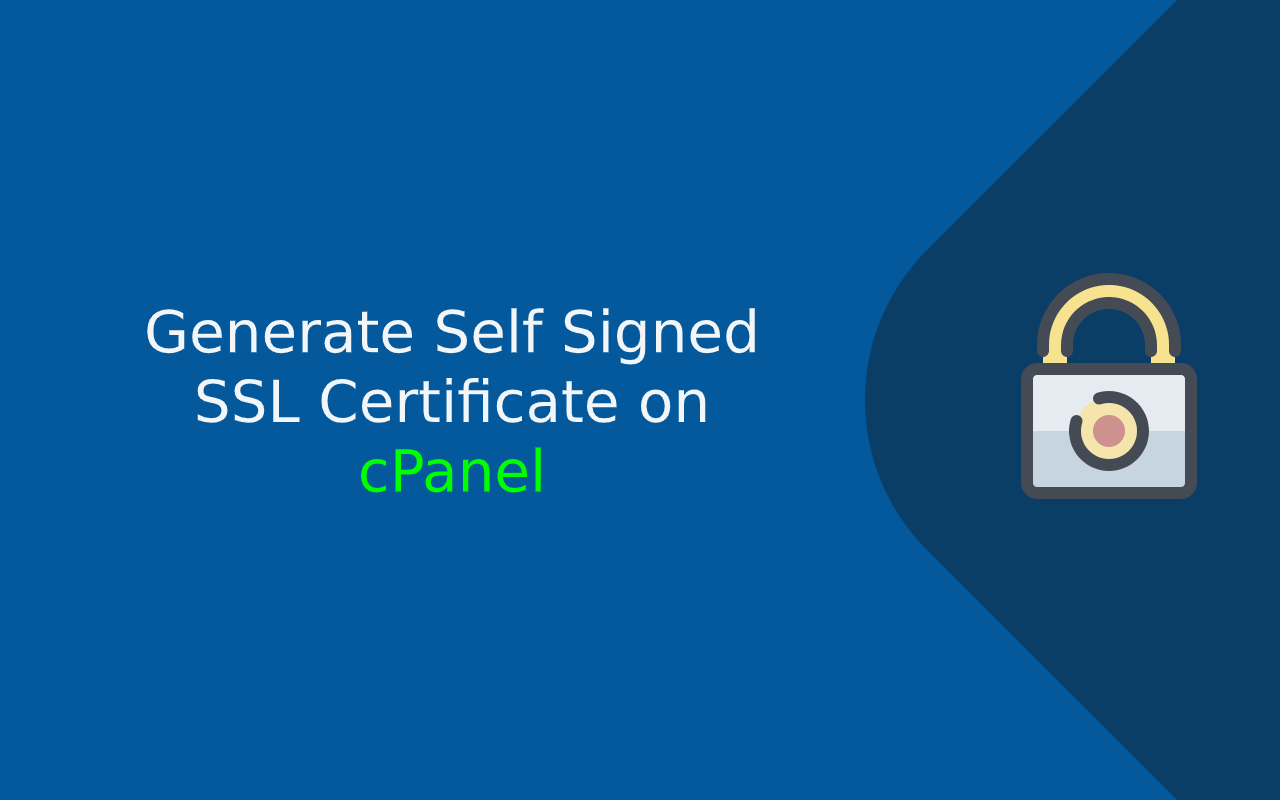Login to cPanel.
Click on SSL/TLS Manager under security section

Click on Private Keys (KEY) a Private key under ‘Generate, view, upload, or delete your private keys.’

Create a new private key and confirm that the Key Size is set to 2,048 bits.
Type a Description name for the key, such as Self-signed cert key in description box and click on generate.

cPanel will display your new private key like below-

Click Return to SSL Manager
Now generate CRT or Certificate under ‘Generate, view, upload, or delete SSL certificates.’

Under Generate a New Certificate, in the Key list box, select the description for the private key you generated.

In the Domains text box, type the domain that you want to secure with the self-signed certificate, such as test.example.com.
Complete all fields as per your need.
Click Generate. cPanel generates and displays the self-signed certificate
Click Return to SSL Manager
Now click on ‘Manage SSL Certificate‘

Under Install an SSL Website, click Browse Certificates

cPanel fills in the Certificate (CRT) and Private Key (KEY) fields automatically. Because this is a self-signed certificate, the Certificate Authority Bundle (CABUNDLE) field remains blank.
Select your domain name to install SSL Certificate
Click Install Certificate
Click OK and now you’ve installed self signed SSL Certificate on the website.