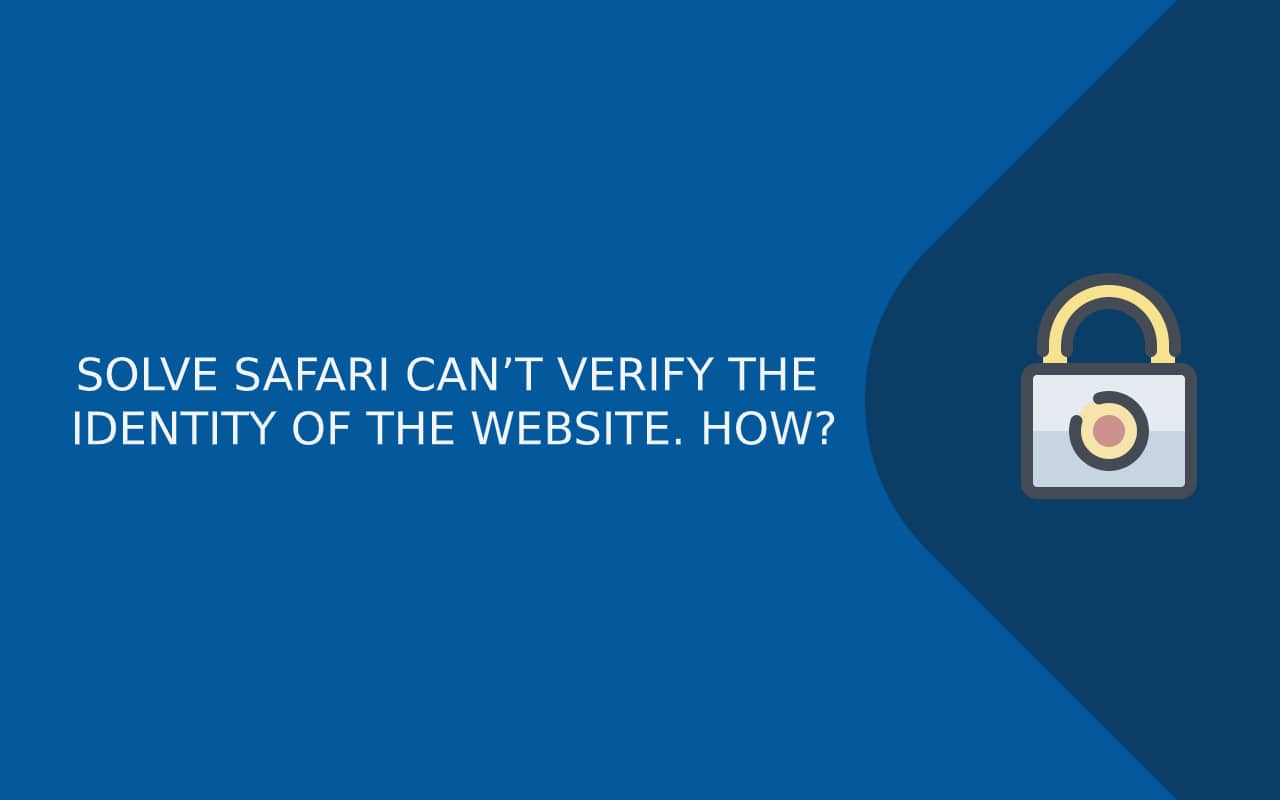Last updated: Oct 26, 2025
If you’re using Safari on macOS or iPhone and you see the message “Safari can’t verify the identity of the website” (or “Safari cannot verify server identity” on iOS), it means the browser is unable to confirm that the website’s SSL/TLS certificate is trustworthy. This is a security warning that appears when Safari thinks the connection might be unsafe — usually because the certificate is expired, misconfigured, missing intermediate certificates, or doesn’t match the domain name.
Unlike Chrome or Firefox, Safari is much stricter about SSL trust validation because it relies directly on the macOS Keychain trust store. This means Safari will block websites more aggressively if the certificate chain is incomplete, if there’s a hostname mismatch, or if a network (such as hotel Wi-Fi or a captive portal) is intercepting the HTTPS connection.
This error can happen on:
-
Mac (Safari on macOS)
-
iPhone/iPad (Safari on iOS)
-
Only on Safari but not on Chrome
-
Only on Wi-Fi but not on mobile data
-
Only on some domains or subdomains
In this guide, you’ll learn:
-
What this Safari SSL error actually means
-
Why Safari shows it more often than Chrome
-
The real causes (certificate chain, SNI, network MITM, etc.)
-
How to fix it on Mac and iPhone/iPad
-
When the issue is on the website/server side, not your device
-
How to prevent it from coming back
This is not just a “clear cache” fix — we will walk through real identity validation causes so you can fix the issue properly and safely.
What This Error Actually Means (Identity vs Encryption)
When Safari shows “Safari can’t verify the identity of the website”, the problem is not that the site is unencrypted — it is that Safari cannot verify WHO it is talking to. This is an identity trust failure, not an encryption failure.
Most users assume the site is “not secure,” but technically the certificate could still be encrypted — Safari simply isn’t convinced it belongs to the correct domain or a trusted Certificate Authority.
In other words:
| Encryption | Identity |
|---|---|
| TLS might still be active | Safari doesn’t trust who issued it |
| Data may still be encrypted | Safari cannot confirm the certificate owner |
| Not always insecure | But potentially unsafe |
Safari is protecting you from a potential MITM (Man-in-the-Middle) attack, a fake or tampered certificate, or a misconfigured SSL chain.
Why Safari is more strict than Chrome
Chrome uses the OS trust store + internal Chrome CA checks,
but Safari uses macOS Keychain Trust + full certificate chain validation.
This means Safari will show this error even when Chrome loads the same site without a warning.
Safari refuses the connection when:
-
The intermediate certificate is missing or misconfigured
-
The hostname/SAN doesn’t match the domain
-
The root CA isn’t trusted by macOS/iOS
-
A captive Wi-Fi network is hijacking HTTPS
-
The certificate has expired or is self-signed
Chrome might tolerate some of these — Safari will not.
Why Safari Shows This Error More Often Than Chrome or Firefox
Users are often confused when a website works fine in Chrome or Firefox, but Safari says “can’t verify the identity of the website.” The reason is that Safari relies on a stricter trust model and uses the macOS / iOS Keychain trust store, not just the browser’s internal certificate list.
Chrome and Firefox bundle their own certificate validation logic. Safari does not — it defers entirely to the operating system. That means if the macOS Keychain doesn’t trust the certificate chain 100%, Safari blocks it immediately.
Technical reasons Safari is stricter
| Reason | Safari Behavior | Chrome Behavior |
|---|---|---|
| Trust store verification | Uses macOS Keychain | Uses internal + OS trust |
| Missing intermediate cert | Blocks connection | Sometimes still loads |
| Self-signed cert | Fully rejects | May allow after warning |
| Wildcard / SAN mismatch | Instant failure | Sometimes lenient |
| TLS interception (MITM) | Shows identity error | Sometimes only shows warning |
Safari is also more sensitive to:
-
SNI (Server Name Indication) mismatches
-
Incomplete certificate chains
-
Certificates issued by unknown or private CA
-
Wi-Fi networks intercepting HTTPS traffic
This is why the same website can succeed on Chrome but fail on Safari, especially on iPhone/iPad.
Causes of “Safari Can’t Verify the Identity of the Website”
This error appears when Safari cannot confirm that the website’s identity is authentic and trusted. Unlike Chrome or Firefox, which sometimes allow partial trust or fallback behavior, Safari enforces full certificate chain validation using the macOS/iOS Keychain. This means even small certificate configuration mistakes or missing intermediates can cause Safari to block the page completely. In many cases, the website is not truly “unsecure” — the identity verification failed because Safari could not trace the SSL certificate back to a valid, trusted root authority.
There are three broad categories of causes: device-side (user trust problems), server-side (certificate misconfiguration), and network-side (proxy or interception). The error message is the same, but the underlying reason varies depending on which layer failed.
1. User-Side (Device / Keychain / macOS & iOS)
Safari depends on the Keychain trust store, so if a cached or incorrect certificate is stored locally, Safari will reject the new one. Incorrect system time also breaks TLS validation because Safari believes the certificate is “expired” or “not yet valid.” This is the most common cause on iPhone and Mac laptops.
Common user-side triggers:
-
System time or timezone incorrect
-
Cached/previous certificate stored in Keychain
-
Outdated or corrupted trust store on macOS/iOS
-
Interference from VPNs, antivirus apps, or DNS filters
-
iOS “server identity” prompt previously denied
2. Server-Side (SSL/TLS Misconfiguration)
This is the most frequent cause if the error appears for only one website, especially on Safari but not Chrome. Safari requires a complete certificate chain, including the intermediate CA — if the server sends only the leaf certificate, Safari treats it as untrusted. Similarly, if the certificate was issued for a different hostname or missing SAN coverage, Safari rejects it.
Common server-side misconfigurations:
-
Missing intermediate certificate
-
Wildcard or SAN mismatch (domain does not match cert)
-
Expired SSL/TLS certificate
-
Self-signed or private CA not trusted by Apple
-
CDN/reverse proxy serving a mismatched certificate
3. Network-Level (MITM, Captive Wi-Fi, SSL Interception)
Sometimes the problem isn’t your device or the website — it’s the network. Hotel Wi-Fi, airport hotspots, corporate firewalls, and some parental-control networks intercept HTTPS traffic and temporarily replace the real certificate with their own. Safari detects this as a potential man-in-the-middle (MITM) attack and blocks the identity.
Common network causes:
-
Public Wi-Fi captive portals hijacking HTTPS
-
SSL inspection by corporate firewalls
-
VPN or proxy rewriting the certificate
-
ISP DNS filtering injecting its own cert
Quick Way to Tell Which Category Applies
| Behavior | Likely Cause |
|---|---|
| Happens on all websites | Network or device trust issue |
| Happens on one domain only | Server certificate problem |
| Works on Wi-Fi but not mobile data | Network interception |
| Works in Chrome but not Safari | Missing intermediate / Keychain trust |
How to Fix “Safari Can’t Verify the Identity of the Website” (User-Side Fixes)
Most Safari identity verification errors start on the device side — not the website itself. Safari is tightly integrated with the macOS and iOS Keychain trust store, so if your device is caching an old certificate, storing a conflicting one, or using the wrong time/date, Safari immediately assumes the identity is untrusted. Before assuming the website is broken, you should rule out these local trust and network conditions.
The first step is verifying that your system time is correct, because TLS validation depends on accurate certificate validity dates. If the time is off, Safari interprets valid certificates as “expired” or “not yet valid.” Next, refresh the local Keychain to remove older identity entries that no longer match the site, then test whether a network (like hotel Wi-Fi or VPN) is injecting its own certificate into the connection.
Fixes on macOS (Safari on Mac)
-
Correct your Date & Time
-
Go to: System Settings → General → Date & Time
-
Enable “Set time and date automatically”
-
-
Delete Cached/Outdated Certificate from Keychain
-
Open Keychain Access → search the website’s domain
-
Delete entries under “Certificates”
-
Restart Safari and retry the site
-
-
Reset site-specific Safari trust
-
Safari → Settings → Privacy → Manage Website Data → search domain → Remove
-
-
Test a different network
-
Switch from Wi-Fi to hotspot or another router
-
If it works elsewhere → network/captive portal is intercepting HTTPS
-
-
Disable HTTPS scanning
-
If using antivirus or security apps, turn off SSL/TLS inspection temporarily
-
Fixes on iPhone / iPad (iOS / iPadOS Safari)
-
Sync date/time
-
Settings → General → Date & Time → Set Automatically
-
-
Clear site-specific identity cache
-
Settings → Safari → Advanced → Website Data → search domain → Delete
-
-
Check Wi-Fi vs Cellular
-
If it fails on Wi-Fi but works on mobile data, the network is performing MITM/SSL interception
-
-
Remove untrusted profiles
-
Settings → General → VPN & Device Management
-
Delete unknown root certificates or profiles
-
These steps restore Safari’s local trust logic.
If the identity error persists only on a single domain, the root cause is almost always server-side (certificate chain or hostname mismatch).
Network-Level Fixes (Captive Wi-Fi, VPNs, Proxies & HTTPS Interception)
Sometimes the Safari certificate error is not caused by your device or the website at all — it comes from the network in the middle. Public Wi-Fi networks (like airports, hotels, and cafés) often block or intercept HTTPS until you accept the captive portal terms. Corporate and school networks may perform TLS inspection, replacing the site’s real certificate with a filtered or reissued one. iPhone and macOS detect this as a possible MITM (man-in-the-middle) attack, and Safari refuses to trust the connection.
This is why the error may appear in Safari only on certain Wi-Fi networks, but the same website works fine over mobile data or on a different network. The browser is not saying the site is broken — it is warning that the network is injecting itself into the encrypted session.
How to Confirm It’s a Network Issue
-
If HTTPS fails on Wi-Fi but works on cellular, the Wi-Fi is modifying the certificate
-
If multiple unrelated websites show the error, not just one domain → interception
-
If a login screen appears after visiting a random HTTP page → captive portal
How to Fix It
-
Log in to the Wi-Fi network first
-
Try opening http://example.com instead of https://
-
This usually triggers the captive portal login page
-
-
Disable VPN temporarily
-
Some VPNs rewrite SSL traffic or inject custom DNS
-
-
Forget and reconnect to the network
-
macOS: Wi-Fi → Details → Forget This Network → reconnect
-
iOS: Settings → Wi-Fi → (i) → Forget This Network
-
-
Switch DNS
-
Replace ISP DNS with Cloudflare (1.1.1.1) or Google DNS (8.8.8.8)
-
-
Test another network entirely
-
Hotspot or another Wi-Fi provides a clean SSL path
-
When It’s Not a “Bug” — It’s Protection
Safari is actually doing the right thing by blocking the connection when:
-
The network is replacing the certificate (TLS interception)
-
The hotspot forces MITM for redirection
-
The firewall blocks the intermediate CA chain
-
A security appliance injects its own CA without Apple trust
Chrome often tolerates these situations for usability.
Safari refuses for security.
If the error still appears after ruling out network and device causes, that means the problem is on the website/server side — usually a certificate chain issue, SAN/hostname mismatch, or misconfigured CDN/Cloudflare edge certificate.
Server-Side Fixes (When the Problem Is the Website Itself)
If the error occurs only for a specific website — especially if it persists across networks and devices — then the issue is almost certainly on the server. Safari is much stricter than Chrome about SSL chain validation and hostname matching. So even though the site “looks fine” in Chrome, Safari will still block it if the certificate chain is incomplete, mismatched, or not issued by a CA trusted by macOS/iOS.
The most common cause on Safari is a missing intermediate certificate. Many web servers only install the “leaf certificate” but forget to include the CA intermediate bundle, which breaks Apple’s trust path. Safari insists on a full trust chain — leaf → intermediate → root — before it will load the site.
Another frequent cause is a hostname or SAN mismatch, especially when migrating domains or using CDN/reverse proxies like Cloudflare or Nginx that may present the wrong certificate depending on the SNI request.
The Most Common Server-Side SSL Issues Safari Rejects
-
Missing intermediate certificate (works in Chrome, fails in Safari)
-
Certificate does not match hostname (CN/SAN mismatch)
-
Wildcard does not cover the subdomain (e.g.
*.example.comdoes not coverapp.sub.example.com) -
Expired leaf or intermediate certificate
-
Wrong certificate served by CDN or proxy
-
Self-signed or private CA not trusted by Apple
-
Multi-domain (SAN) cert missing the accessed domain
How to Fix These on the Server
-
Install the full certificate chain (not just the leaf cert)
→ Usefullchain.pemfor Nginx/Apache, not justcert.pem -
Reissue the certificate with correct CN + SAN fields
-
If using a wildcard, ensure the subdomain is in scope
-
Check certificate validity (expiration + issuer)
-
On Cloudflare: set SSL mode to Full (Strict) to avoid mismatched edge certs
-
Restart / reload the web server to apply new bundle
How to Verify the Problem from Terminal
If you don’t see the intermediate CA, Safari will not trust the site.
Key Insight
Chrome sometimes “auto-fetches” missing intermediates from a CA repository.
Safari does not.
If the server doesn’t send it → Safari rejects it.
Advanced Fixes (SNI, CDN Edge Cases, Keychain Trust & Apple CA Rules)
If the basic user-side and network checks don’t resolve the Safari identity issue — and the certificate appears valid at a glance — then the cause is usually a more advanced trust chain or TLS negotiation issue. Safari is particularly strict about how certificates are presented during the handshake, especially when SNI, CDN edge caching, or multi-domain certificates are involved.
1. SNI (Server Name Indication) Misconfiguration
Safari requires the certificate presented by the server to match the hostname during the TLS handshake, not after. If SNI isn’t configured correctly, Safari receives the wrong certificate for that domain and fails identity verification.
This often happens on:
-
Multi-domain hosting
-
Reverse proxies
-
Misconfigured Apache/Nginx
-
Shared servers without proper SNI routing
Fix: Ensure the certificate is bound to the correct server block / vhost with matching SNI.
2. CDN / Reverse Proxy Mismatch (Cloudflare, Nginx, AWS, etc.)
If you’re using a CDN (Cloudflare, CloudFront, Akamai) or a reverse proxy, Safari may be served the wrong cert depending on the region or edge node. Chrome masks this with fallback trust — Safari does not.
Fix:
-
Cloudflare → set SSL mode to Full (Strict)
-
Ensure origin and edge cert both include correct hostname
-
Reload CDN edge cache if certificate was recently renewed
3. Intermediate CA Not Bundled Correctly
Even if an intermediate certificate is installed, Safari may still fail if the chain order is wrong or if an outdated intermediate is served.
Fix:
Use an officially bundled fullchain (correct order):
4. Apple’s Stricter CA Requirements
Since 2020, Apple enforces:
-
Max 398-day certificate validity
-
Proper SAN usage (CN alone is not enough)
-
Must serve valid intermediate (no AIA “fetch” fallback)
Chrome still accepts stale CA bundles sometimes — Safari does not.
5. Keychain-Level Overrides (Advanced macOS Fix)
Sometimes users unintentionally overrode trust settings in Keychain, causing Safari to distrust otherwise valid certs.
Fix (macOS only):
-
Open Keychain Access
-
Search domain → Right-click → Get Info
-
Expand “Trust”
-
Ensure “Use System Defaults”
-
If set to “Never Trust” → Safari will block it forever
These advanced issues are exactly why this error appears much more often on Safari compared to Chrome or Firefox — Safari assumes stricter zero-trust logic by design.
Prevention & Best Practices (Avoiding This Safari Certificate Error in the Future)
Once Safari trusts the certificate again, it’s useful to prevent the identity error from reappearing — especially if you switch networks often or manage a website that must remain trusted across macOS and iOS devices. Because Safari relies on strict chain validation and the Apple trust store, small configuration mistakes that Chrome ignores can still cause Safari to show “can’t verify the identity of the website” in the future.
If you’re a user, preventing this error means keeping your trust store clean and avoiding networks that tamper with HTTPS. If you’re a site owner, prevention means installing the certificate chain correctly every time and making sure the hostname is covered by the SAN field — not just the CN.
For Safari Users (macOS & iPhone)
-
Keep Date/Time set automatically to avoid TLS validity failures
-
Avoid free VPNs or proxies that rewrite HTTPS certificates
-
Prefer known/public DNS providers (Cloudflare 1.1.1.1 / Google 8.8.8.8)
-
Immediately complete captive portal logins before loading HTTPS sites
-
Remove unknown configuration profiles that add untrusted CAs
-
Restart Keychain sync occasionally to prevent stale cert trust
For Website Owners / Server Admins
-
Always install the full certificate chain (leaf + intermediate)
-
Ensure the domain is present in SAN, not just CN
-
Reissue before expiration — Safari distrusts stale certs aggressively
-
Use proper SNI configuration for multi-domain hosting
-
On Cloudflare → Full (Strict) mode
-
Use modern CA bundles compatible with Apple trust rules
Why This Prevention Matters
Chrome often “recovers” broken trust chains by auto-fetching missing intermediates.
Safari never does — it must be provided during the handshake.
So the same SSL setup that appears “fine” in Chrome may still be untrusted in Safari unless the server is configured correctly.
Frequently Asked Questions (FAQ)
1. Why does Safari say “can’t verify the identity of the website”?
Safari shows this error when it cannot confirm the SSL certificate is valid or trusted. This usually means the certificate chain is incomplete, the domain name doesn’t match the certificate (SAN mismatch), or the connection is being intercepted by a network (captive Wi-Fi, proxy, firewall).
2. Why does the website work in Chrome but not Safari?
Chrome sometimes auto-fetches missing intermediate certificates, while Safari does not. If the server doesn’t send the complete certificate chain, Chrome still loads the site — Safari blocks it. This is the #1 server-side cause.
3. Why does this error happen on iPhone but not Mac?
On iPhone, Safari relies on a slightly different trust path and may reject certificates more aggressively if:
-
the network is intercepting HTTPS
-
a mobile profile/VPN installed a custom CA
-
the intermediate certificate is missing
iOS is often stricter than macOS on captive networks.
4. Is it safe to bypass the warning?
Only if you are absolutely certain the certificate is legitimate (for example: internal company site using a private CA). For public websites, bypassing may expose you to MITM attacks. Safari shows this warning precisely to protect identity integrity.
5. Why does this happen only on Wi-Fi and not on cellular?
This means the Wi-Fi network is intercepting or rewriting the certificate, typically for login portals or filtering. Safari interprets this as tampering → identity not verified.
6. Can a VPN cause Safari certificate identity errors?
Yes. Some VPNs act as a proxy and replace or inspect HTTPS certificates. If the root CA used by the VPN is not trusted in Keychain, Safari will refuse the connection.
7. What if the cert is valid but Safari still rejects it?
Then the intermediate CA is missing, incorrectly ordered, or CDN/proxy is serving an outdated version. The server must provide the fullchain bundle for Safari to trust it.
8. Does Apple require different SSL settings?
Not a different certificate — but a fully correct certificate chain. Apple devices do not use fallback retrieval like Chrome. If the chain is not explicitly provided, Safari blocks it.
Conclusion
The error “Safari can’t verify the identity of the website” is not just a generic SSL warning — it is Safari telling you that it cannot confirm the authenticity of the certificate being used. This is an identity trust failure, not simply an encryption issue. Safari is much stricter than Chrome or Firefox because it relies on the Apple Keychain trust store and requires the entire certificate chain to be presented correctly.
For users, the problem is usually caused by a local trust issue, incorrect date/time, VPN/proxy interference, or a Wi-Fi network intercepting HTTPS traffic. For website owners, it is most commonly caused by a missing intermediate certificate, hostname mismatch, or misconfigured CDN/proxy, all of which Safari refuses to accept unless the chain is complete and valid.
Once the chain is corrected — or the device/network trust is restored — Safari will immediately trust the connection again.