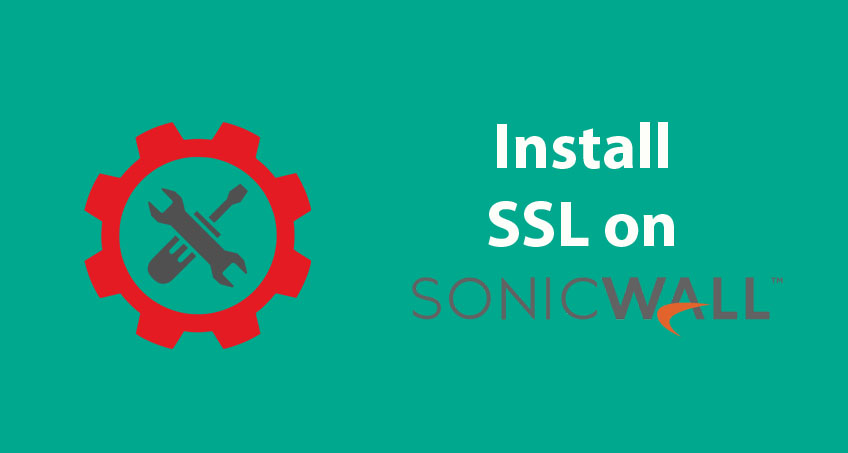Last updated: Nov 2, 2025
SonicWall firewalls are widely used to secure networks, protect VPN traffic, and provide encrypted remote access. But without a valid SSL/TLS certificate, many of these functions — including the SSL VPN portal and HTTPS management interface — may show warnings in users’ browsers like “Your connection is not private” or “Certificate not valid.” These issues not only raise security concerns but also reduce trust for remote users connecting to corporate resources.
Installing a proper SSL certificate on your SonicWall device ensures that:
-
The firewall’s web interfaces are trusted by browsers
-
SSL VPN users can connect without being interrupted by certificate warnings
-
End-to-end encryption stays intact, preventing man-in-the-middle (MITM) attacks
In this guide, you’ll learn how to install an SSL certificate on your SonicWall appliance — step by step. We’ll walk through generating a Certificate Signing Request (CSR), importing the signed certificate and intermediate chain, troubleshooting validation errors, and applying the certificate to HTTPS and SSL VPN services.
Whether you’re using a SonicWall TZ, NSA, or NSa series device, this guide will help you configure SSL properly for a secure, warning-free experience.
Where SSL/TLS Certificates Are Used on SonicWall
Before installing an SSL certificate, it’s important to understand where and why SonicWall uses SSL/TLS in the first place. SonicWall firewalls rely on certificates to secure both administrative access and end-user connections. If these certificates are misconfigured or expired, users will encounter security warnings in their browsers or VPN clients — potentially disrupting secure access to your network.
Here are the primary areas where SSL certificates are used on SonicWall devices:
HTTPS Web Management Interface
The firewall’s web interface (typically accessed via https://<firewall-ip>:443) requires a valid SSL certificate to avoid browser warnings. This is where administrators log in to manage settings, view logs, and configure security policies. If the certificate is self-signed or expired, browsers like Chrome or Edge will show privacy errors and block access unless bypassed.
SSL VPN Portal
If you’re using SonicWall’s SSL VPN for client or browser-based remote access, the firewall needs a trusted SSL certificate to secure the login portal. This ensures encrypted communication and prevents attackers from spoofing the portal. The certificate’s Common Name (CN) or Subject Alternative Name (SAN) must match the exact domain or public IP used for VPN access (e.g., vpn.company.com).
DPI-SSL (Deep Packet Inspection)
In advanced configurations, SonicWall uses SSL certificates for Deep Packet Inspection of SSL/TLS traffic (DPI-SSL). When enabling this, the device issues or requires a trusted certificate to decrypt and inspect HTTPS traffic passing through the network — a feature commonly used for content filtering or intrusion prevention.
Site-to-Site VPN (Optional)
For some site-to-site VPN configurations (especially when using modern cipher suites or IPsec over SSL), trusted certificates may also be involved. Most basic IPsec VPNs, however, don’t require an SSL certificate.
By understanding where SSL is applied within SonicWall, you can correctly plan your installation. In the next section, we’ll cover what you need to prepare before adding a new SSL certificate, including how to generate a CSR and select the right certificate format.
Pre-Installation Checklist: What You Need Before Installing SSL on SonicWall
Before you begin installing an SSL certificate on your SonicWall device, it’s crucial to make sure you’ve prepared all the necessary components and verified the environment. This preparation not only speeds up the installation but helps avoid common issues like certificate validation errors or mismatched hostnames.
Here’s what you should have ready before moving forward:
Fully Qualified Domain Name (FQDN)
This is the domain users will connect to for SSL VPN or management (e.g., vpn.company.com or fw.company.com). The SSL certificate must match this domain exactly — either as the Common Name (CN) or Subject Alternative Name (SAN). Avoid using only the device’s public IP, unless your certificate explicitly supports it (most don’t).
Access to the SonicWall Management Interface
Log into your SonicWall’s web GUI as an administrator. You’ll need access to the following:
-
Device > Settings > Certificates — where certificate requests and installations are managed.
-
Network > SSL VPN > Server Settings — to assign the certificate to VPN services.
-
Device > Settings > Administration — to enable HTTPS management and select certificates.
Correct Firmware Version
Make sure the SonicWall firmware is recent enough to support modern SSL certificate handling and TLS versions. Older firmware may not support SHA-256 certificates or newer CA chains. If needed, update firmware before starting the process.
Certificate Authority (CA) and Certificate Type
Decide whether you’re using:
-
A paid SSL certificate from vendors like DigiCert, Sectigo, or GoDaddy.
-
A Let’s Encrypt certificate (recommended for cost savings, but requires external tools).
-
A wildcard or multi-domain certificate if your SonicWall needs to serve multiple hostnames.
Most environments only need a single-domain certificate (e.g., vpn.company.com).
Backup and Console Access (Optional but Recommended)
Before making certificate changes, it’s a good idea to:
-
Export a backup of your SonicWall config (System > Settings > Export Settings).
-
Have console or SSH access in case network settings are affected during the process.
How to Generate a CSR (Certificate Signing Request) on SonicWall
A Certificate Signing Request (CSR) is the first step in installing a trusted SSL certificate on your SonicWall device. The CSR contains essential information such as the domain name (Common Name), organization, and public key — all of which will be validated and signed by a Certificate Authority (CA) to produce the final SSL certificate.
Follow these steps to generate a CSR directly from the SonicWall web interface:
Step-by-Step: Generate a CSR on SonicWall
-
Log in to your SonicWall web management interface using HTTPS.
-
Go to:
Device > Settings > Certificates -
Click the New Signing Request button.
-
Complete the form with accurate details:
-
Certificate Name: A descriptive name (e.g.,
ssl_vpn_2025) -
Common Name (CN): The exact domain your users will connect to (e.g.,
vpn.example.com) -
Organization Name: Your legal business or entity name
-
City, State, Country: Location matching your legal documents
-
Key Size: Choose 2048-bit (recommended for security and compatibility)
-
-
Click Generate to create the CSR.
-
Download or copy the generated CSR file when prompted. You will submit this to your Certificate Authority (CA) in the next step.
What Happens Next?
Once you’ve generated and downloaded your CSR, you’ll need to submit it to the Certificate Authority (e.g., DigiCert, Namecheap, GoDaddy) to obtain a signed SSL certificate. The CA will validate your request and issue a certificate file (usually .crt or .cer) along with intermediate certificates.
Requesting and Preparing Your SSL Certificate
After generating your CSR on the SonicWall device, the next step is to submit it to a Certificate Authority (CA) to obtain your signed SSL certificate. This certificate will be used to secure HTTPS connections to the SonicWall device — such as for the SSL VPN portal or the web management interface.
Here’s how to request, receive, and prepare your certificate for installation.
Submitting Your CSR to a Certificate Authority
-
Choose your SSL provider
-
Popular options include DigiCert, Sectigo, GoDaddy, Namecheap, or a free option like Let’s Encrypt (though SonicWall does not directly integrate with Let’s Encrypt, so you may need to use an external ACME tool).
-
-
Access the provider’s certificate request form
-
Follow their process to “Order a Certificate” or “Install an SSL Certificate.”
-
-
Paste or upload your CSR
-
Use the CSR you generated from SonicWall.
-
-
Verify domain ownership
-
The CA will validate that you control the domain (e.g., by email, DNS, or HTTP method).
-
-
Download the certificate files upon approval.
Files You Will Need
After the CA signs your certificate, you will receive a set of files – usually via email or a download portal. You typically need:
-
The server certificate (e.g.,
yourdomain.crt) -
One or more intermediate certificates
-
Root certificate (optional but recommended to complete the chain)
Some certificate providers send these separately or in a bundled .zip file.
Convert Bundle (If Needed)
SonicWall expects certificate files in standard formats such as .crt or .pem. If your CA sends .p7b or .cer format, you may need to convert them.
Example using OpenSSL (if required):
openssl pkcs7 -print_certs -in certificate.p7b -out certificate.crt
Keep the certificate files organized and ready to upload. In the next section, we’ll show you how to import both the CA certificates and your main server certificate into the SonicWall device.
Importing SSL Certificates into SonicWall
Once you’ve received the certificate files from your Certificate Authority (CA), the next step is to import them into your SonicWall device. This is typically a two-part process:
-
Import the Root and Intermediate CA certificates to establish the certificate chain.
-
Import the Server Certificate you requested (which matches the CSR and private key on the SonicWall).
Properly importing the full certificate chain is essential for browsers and apps to trust the connection without showing warnings.
Step 1: Import Root and Intermediate Certificates
-
Log in to the SonicWall web interface as an administrator.
-
Go to:
Device > Settings > Certificates -
Click Import CA Certificate.
-
Select the CA Root file (typically named
root.crtor similar) and upload it. -
Repeat this step to upload the intermediate certificate(s) (e.g.,
intermediate1.crt). Certificate Authorities usually provide 1–2 intermediate certificates. You must install all intermediate certificates for the chain to be trusted.
Step 2: Import Server Certificate
-
In the same Certificates section, click Import Certificate.
-
Browse and select your server certificate file (e.g.,
yourdomain.crt). -
Ensure the certificate name matches the name you used when creating the CSR in SonicWall (from Section 4).
-
Import and wait for confirmation.
If the certificate and private key match and the intermediate chain is valid, SonicWall will show the certificate status as Validated.
Common Import Format Notes
-
If your certificate files are not in
.crtor.pemformat, you may need to convert them using tools like OpenSSL. -
SonicWall typically requires certificates in Base64-encoded (.crt, .pem) format.
-
If importing a
.pfxfile, make sure it includes both the certificate and the private key.
Once the import is complete, you can now assign the newly installed certificate to services like HTTPS management and SSL VPN. That’s covered in the next section.
Assigning the SSL Certificate to SonicWall Services
Now that your SSL certificate and its certificate chain are properly imported and validated, the final step is to assign the certificate to the specific services on your SonicWall device — such as the HTTPS management interface and the SSL VPN portal. Until this is done, SonicWall will continue using the default (self-signed) certificate and may still show browser warnings.
Follow the steps below to activate your certificate for the appropriate services:
Assign Certificate to HTTPS Web Management
-
Log in to the SonicWall web interface using your admin credentials.
-
Navigate to:
Device > Settings > Administration -
Under the Web Management Settings, locate the field labeled Certificate Selection.
-
Choose your newly imported certificate from the dropdown list.
-
Click Accept or Apply to save changes.
-
Refresh your browser — you should now see the valid certificate being used. Make sure to access the device using the same domain name (FQDN) that your certificate was issued for (e.g.,
https://vpn.example.com), not the IP address.
Assign Certificate to SSL VPN
-
In the SonicWall interface, go to:
Network > SSL VPN > Server Settings -
Under the SSL VPN Server Settings section, find the Certificate Selection dropdown.
-
Select the installed certificate that matches your VPN domain.
-
Click Accept to apply the configuration.
-
If you are using the NetExtender client, ensure users connect using the correct hostname (e.g.,
vpn.example.com) to avoid certificate mismatch warnings.
Additional Note: DPI-SSL
If you’re using DPI-SSL to inspect encrypted traffic (typically on internal networks), assign the certificate under:
-
Security Services > DPI-SSL > Common Settings > DPI-SSL Certificate
However, keep in mind that this certificate is usually different — a trusted internal CA or a generated certificate used for SSL decryption.
At this point, your SonicWall should be serving the correct, validated SSL certificate for HTTPS and VPN services. In the next section, we’ll walk through how to verify your setup and troubleshoot common validation issues.
Verify Installation & Troubleshoot Common Issues
After assigning the SSL certificate to the appropriate services on your SonicWall device, it’s essential to verify that everything is working correctly. Proper validation ensures secure communication and prevents users from seeing warnings such as “Site not secure” or “Connection is not private.”
Below are steps to confirm the setup and resolve common issues that may occur during or after SSL installation.
How to Verify SSL Certificate Installation
-
Access the SonicWall using the correct domain
-
Open a browser and go to
https://yourdomain.com(e.g.,https://vpn.example.com). -
Make sure you’re not using the IP address — the certificate won’t match unless issued for it.
-
-
Use Browser Security Tools
-
Click the padlock icon in the browser address bar.
-
View the certificate and confirm:
-
It’s issued by the correct Certificate Authority (e.g., DigiCert, Sectigo).
-
It matches the Common Name (CN) or SAN of your domain.
-
It’s not expired.
-
The certificate chain is complete (Root + Intermediate + Server Certificate).
-
-
-
Scan with SSL Labs
-
Visit SSL Labs’ SSL Test.
-
Enter the SonicWall domain and wait for the report.
-
Look for a grade of A or A+. Warnings like “Chain issues” or “Certificate not valid” suggest issues in the chain or configuration.
-
Common Errors and How to Fix Them
| Issue | Likely Cause | Fix |
|---|---|---|
| Certificate shows as Not Validated | Missing intermediate certificate or incorrect import order | Re-import intermediate certificates under Device > Certificates before server certificate |
| Browser shows domain mismatch | Certificate CN doesn’t match domain used in browser | Issue a new certificate with the correct domain (e.g., include both vpn.example.com and fw.example.com) |
| Certificate shows as expired | Certificate not renewed in time | Renew certificate with CA, re-import through SonicWall |
| Browser warns self-signed certificate | Using SonicWall default cert or unsigned import | Ensure you import a certificate signed by a trusted public CA |
| SSL Labs reports chain incomplete | Intermediate CA missing | Import the full certificate chain (root + intermediate) in correct order |
Tip: Always Test with the Final FQDN
If you’ve assigned the certificate for vpn.example.com, make sure users connect to that hostname — not the IP address (https://1.2.3.4) or an alternate DNS name. A mismatch will still trigger browser warnings even if the certificate is valid.
With your SSL certificate installed, assigned, and verified, your SonicWall appliance is now running secure, trusted HTTPS and VPN services. This not only protects your users and organization — it builds confidence in the network’s security controls.
Conclusion
Installing a valid SSL certificate on SonicWall isn’t just about eliminating browser warnings — it’s a vital part of securing VPN access and protecting your firewall’s administrative interface. By generating a CSR on the appliance, importing the full certificate chain, and assigning the certificate to the correct services, you establish trusted, encrypted communications end-to-end.
Once configured properly, your SonicWall device will:
-
Display a trusted padlock in browsers
-
Eliminate VPN client certificate warnings
-
Prevent interception or impersonation attacks
-
Improve user trust and compliance across your network
Make SSL installation part of your SonicWall setup checklist, and remember to renew certificates before they expire — especially if you’re not using auto-renewing tools.
Frequently Asked Questions (FAQ)
Installing SSL on SonicWall can involve a few technical nuances, especially when working with certificates and chains. Here are answers to some of the most commonly asked questions from network administrators and IT professionals.
Why does my SonicWall show the SSL certificate as “Not Validated”?
This usually happens when one or more intermediate certificates are missing or installed out of order. SonicWall expects the Root CA, Intermediate CA(s), and the Server Certificate to be imported correctly. If only the server certificate is imported, the chain is incomplete — resulting in an unvalidated status.
Fix: Re-import the intermediate certificates before importing your server certificate, and then check the validation status again under Device > Settings > Certificates.
Can I use a free Let’s Encrypt certificate on SonicWall?
Yes, but it requires an external ACME client, since SonicWall doesn’t natively support Let’s Encrypt automation. You’ll need to:
-
Generate a CSR on SonicWall.
-
Use an ACME tool (like Certbot, Win-ACME, or Posh-ACME) to request a certificate.
-
Manually upload the cert and chain to SonicWall.
-
Repeat every 90 days, or add automation via script and SonicWall API.
For static IP VPN setups, it’s often easier to use a traditional CA for longer-term certificates (1–2 years).
What type of SSL certificate do I need for SSL VPN?
A single-domain certificate (e.g., for vpn.example.com) is sufficient for most SSL VPN setups. You only need a wildcard (*.example.com) or SAN certificate if you are using multiple FQDNs for different services on the same device.
Can SonicWall use IP address-based SSL certificates?
Only if the certificate is explicitly issued for the public IP address, which most commercial Certificate Authorities don’t support for public-facing IPs. In nearly all cases, it’s best to use a domain name (FQDN) to avoid validation issues.
Do I have to restart SonicWall after installing an SSL certificate?
No, you usually do not need to restart the device. Once the certificate is imported and assigned to a service (like SSL VPN or HTTPS management), it takes effect immediately. However, you may need to clear browser cache or reconnect clients for the changes to be noticeable.