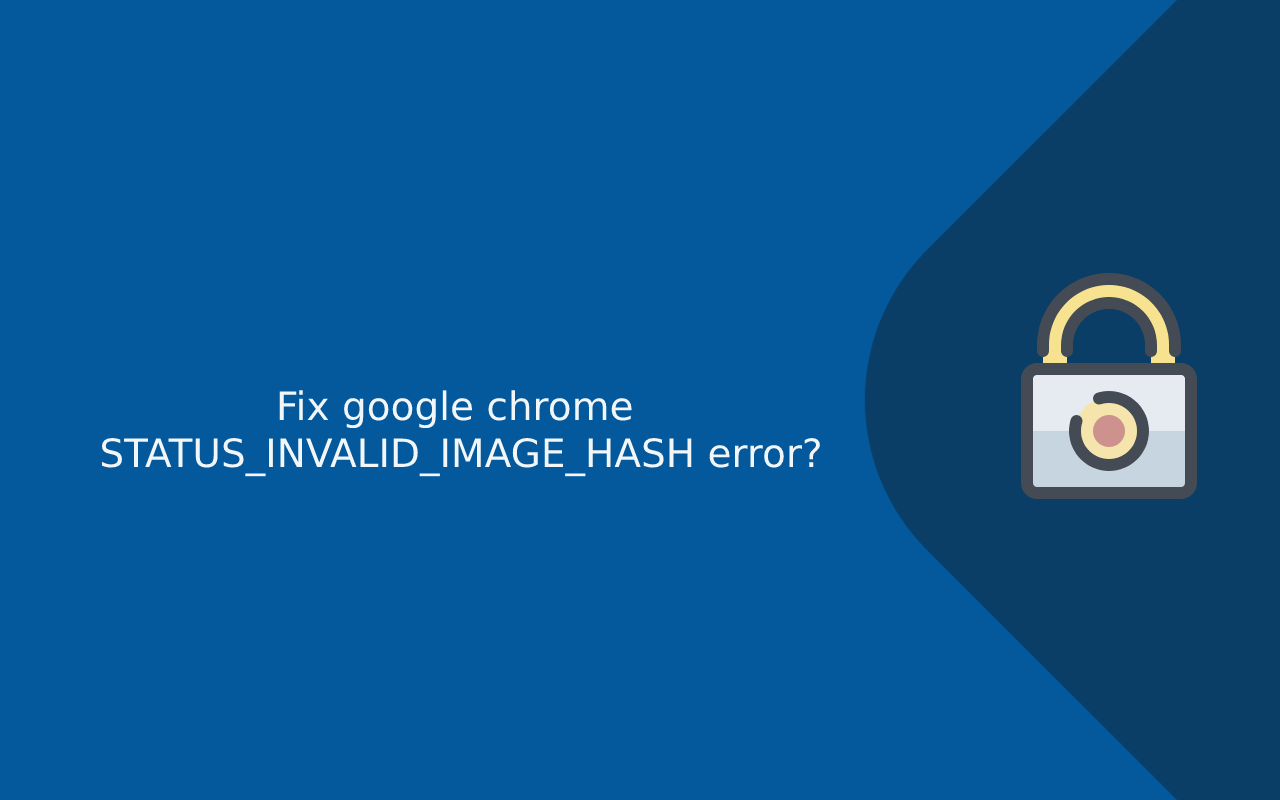These days’ people tend to use internet websites more often and they face too many errors while switching from one website to another website. Some websites may not load properly or you might be having some network issue or the website is too old to load. The user can do things with google chrome but it cannot do with other websites or other web pages. The users get frustrated when they get interrupted while switching from one website to another.
Google chrome is one of the leading browsers and certified browsers rated by users in the world. There can occur be some shortcomings in the system. Being a high profile and renowned software in the world currently designed for having the best internet browsing experience and the problems are not there; they are cultivated there themselves.
The errors you face while switching from one website to another website that does not load are reflected like this ‘Aw snap!’ and personally speaking, they are way too annoying when they hit while you are in a good work flow. This error is called the STATUS_INVALID_IMAGE_HASH error. The error reflected doesn’t tell anything about why did this error occur in the first place. The web pages that don’t get load properly look like the picture displayed below.
 Many users tried deleting Google chrome under the expectation of deleting the app will resolve the error but unfortunately, it didn’t.
Many users tried deleting Google chrome under the expectation of deleting the app will resolve the error but unfortunately, it didn’t.
How to troubleshoot the STATUS_INVALID_IMAGE_HASH error?
- Turn off RendererCodeIntegrity
The RendererCodeIntegrity is a feature showcased by Google chrome for blocking malicious code from getting into the web pages and disturbing the way chrome loads the web pages you are visiting.
Some time it activates STATUS_INVALID_IMAGE_HASH error and switching it off may resolve the problem.
For turning the RendererCodeIntegrity by using registry editor
- Press R and windows button together to open and run the window
- Then type Regedit and hit the enter button to open the registry editor
- Direct to the following key: –
HKEY_LOCAL_MACHINE\SOFTWARE\Policies\Google\Chrome
- If the chrome folder doesn’t reflect then you have to create one.
- After completing the above steps create a fresh key named RendererCodeIntegrityEnabled (DWORD)
- Oversee it and then set the RendererCodeIntegrityEnabled value to 0
- Then restart your computer and launch chrome again to check the error still exists or is resolved.
- Try running chrome in compatibility mode
- Click on the right of the google chrome desktop button and then click on the properties
- After the properties bar pops up then select the compatibility tab
- See the option Run this program in compatibility mode for and then select Windows 8

- Select the options to change the setting for all users and click on apply the changes
- After completing all the above step close the browser and restart chrome again
- Clear all the cache from your chrome browser
Being one of the Top-notch, outstanding rating software can face error only because of malicious cache in the browser. To get on the right track, you need to get rid of all the cache saved in your browser as it may be one of the reasons for resolving the STATUS_INVALID_IMAGE_HASH error the slow running of the chrome.
 Above given is the way to clear the cache of the chrome: –
Above given is the way to clear the cache of the chrome: –
- Open google chrome and look for the menu on the left top corner
- Click on more tools and then you will see a clear browser cache option click on that
- You also have an option to select from what time to what time you want to clear the saved cache
- To clear the cached image, files, etc click on the clear browsing data
- Disabling your extensions
Extensions can be one of the reasons for the occurrence of the STATUS_INVALID_IMAGE_HASH error. Closing all your extension in google chrome can help to resolve the error. You can try switching off extensions one by one to find the faulty one and resolve the problem.
 Steps for solving the STATUS_INVALID_IMAGE_HASH error: –
Steps for solving the STATUS_INVALID_IMAGE_HASH error: –
- Open google chrome on your device
- Click on the google chrome button on the upper right corner
- Look for extensions
- Deselect the extensions installed and disabled some of your extensions
- After completing the above steps restart the browser and check whether the error is gone or it still exists.
- Add the-no-sandbox command

- Open the google chrome browser on your desktop
- Select the properties option
- Look for shortcut tabs
- Select the targets entry it’s the last option and add space and write -no-sandbox after the .exe
- Decide between save or apply and then open google chrome again for making sure that the STATUS_INVALID_IMAGE_HASH error is gone or not.
The above solution is beneficial and makes sure you do the steps appropriately given without making any simple mistake or else some other option may pop up and it might get more tangled for resolving it.