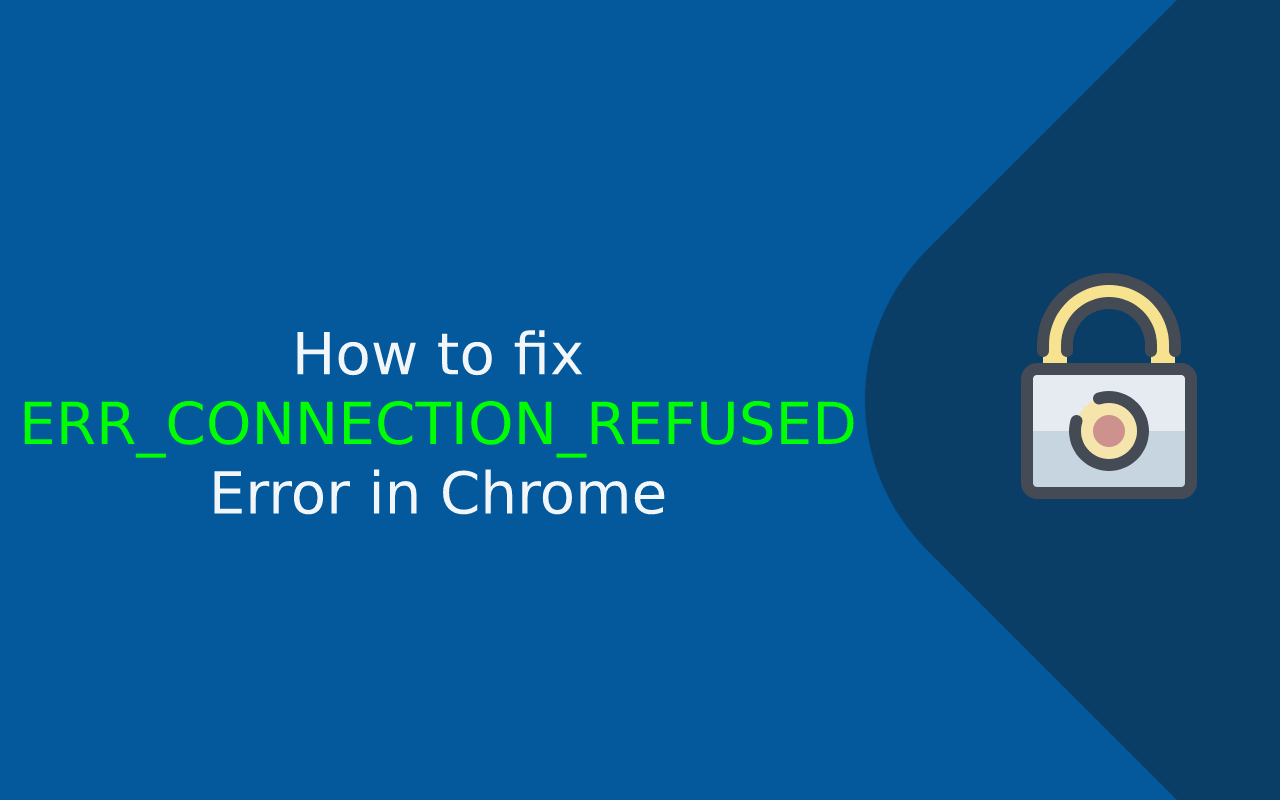The ERR_CONNECTION_REFUSED error in Google Chrome is a common issue that prevents users from accessing a website. This error usually occurs when your browser is unable to establish a connection with the server hosting the website, or when the website’s server is actively rejecting your connection attempt.
If you’ve encountered this error, it can be caused by several factors, including issues with your internet connection, browser settings, or the website’s server. Fortunately, there are a few troubleshooting steps you can take to resolve the ERR_CONNECTION_REFUSED error in Chrome.
In this blog, we’ll provide a comprehensive guide with detailed steps on how to fix the ERR_CONNECTION_REFUSED error. Let’s dive in!
What is the ERR_CONNECTION_REFUSED Error?
The ERR_CONNECTION_REFUSED error typically occurs when:
- Your browser cannot connect to the website’s server.
- The website’s server actively refuses the connection.
- There’s an issue with the website’s configuration or the server is down.
When you try to access a website, Google Chrome attempts to establish a secure connection to the server hosting that website. If the server refuses the connection (for any reason), Chrome will display the ERR_CONNECTION_REFUSED error.
You may see the following message:
“This site can’t be reached. [website name] refused to connect.”
This can happen on any website, whether it’s your own or someone else’s.
Causes of ERR_CONNECTION_REFUSED Error
Several reasons can cause the ERR_CONNECTION_REFUSED error:
- Server-Side Issues: The website’s server may be down or not properly configured to accept incoming connections.
- Firewall or Antivirus Blocking: Your firewall or antivirus software may be blocking the website’s connection.
- Incorrect Proxy Settings: Misconfigured proxy settings in your browser or computer can cause connection issues.
- Corrupted Browser Data: Cached data, cookies, and browser configurations may cause this error.
- Outdated Browser Version: If your Chrome browser is outdated, it may have compatibility issues with certain websites.
- Issues with the Website’s Configuration: The website might be improperly configured or having server-side issues that prevent successful connection.
How to Fix the ERR_CONNECTION_REFUSED Error in Google Chrome
Step 1: Check Your Internet Connection
The first thing you should do is ensure that your internet connection is working properly. This is especially important if you’re having trouble connecting to any website (and not just one specific website).
Actions to Take:
- Check if other websites are working. If they are, it’s likely an issue with the specific website you’re trying to visit.
- Try accessing the website from a different device or browser.
- Restart your router and modem to refresh the internet connection.
- If you’re on a Wi-Fi network, try switching to a wired connection to eliminate any possible Wi-Fi issues.
Step 2: Disable Your Firewall or Antivirus Software Temporarily
Your firewall or antivirus software might be blocking the connection to the website, causing the ERR_CONNECTION_REFUSED error.
Actions to Take:
- Temporarily disable your firewall or antivirus software.
- Try accessing the website again.
- If the website loads without the error, you can re-enable the firewall or antivirus but add an exception for that website to prevent the issue from recurring.
Important Note: Disabling security software temporarily should only be done for troubleshooting purposes. Be sure to re-enable your security software after testing.
Step 3: Clear Browser Cache and Cookies
Corrupted or outdated cache and cookies in your browser can sometimes interfere with website loading and cause errors like ERR_CONNECTION_REFUSED. It’s a good idea to clear your browser’s cache and cookies to fix potential issues.
Actions to Take:
- Open Google Chrome.
- Click on the three dots (menu) in the upper-right corner.
- Select More Tools > Clear browsing data.
- In the dialog box, select All time as the time range.
- Check the boxes for Cookies and other site data and Cached images and files.
- Click Clear data.
- Restart Chrome and try accessing the website again.
Step 4: Disable Proxy Settings
If you’re using a proxy server, it may be misconfigured, leading to the ERR_CONNECTION_REFUSED error. Disabling the proxy server settings could resolve the issue.
Actions to Take:
- Open Chrome and go to Settings.
- Scroll down and click on Advanced.
- Under the System section, click on Open your computer’s proxy settings.
- This will open the Internet Properties window. Go to the Connections tab and click LAN settings.
- Uncheck the box that says Use a proxy server for your LAN (if it’s checked).
- Click OK and restart Chrome.
- Try accessing the website again to check if the issue is resolved.
Step 5: Reset Chrome Settings
Sometimes, the issue can be caused by incorrect Chrome settings or configurations. You can reset Chrome to its default settings to undo any changes that might be causing the issue.
Actions to Take:
- Open Google Chrome.
- Click on the three dots in the top-right corner and select Settings.
- Scroll down and click on Advanced.
- Under the Reset and clean up section, click on Restore settings to their original defaults.
- Click Reset settings to confirm.
- Restart Chrome and check if the error is fixed.
Step 6: Check Your Hosts File
Sometimes, the hosts file on your computer may have entries that block access to certain websites, causing the ERR_CONNECTION_REFUSED error. You can edit the hosts file to remove any unwanted or incorrect entries.
Actions to Take (Windows):
- Open Notepad as Administrator (right-click Notepad > Run as administrator).
- In Notepad, open the hosts file by navigating to:
C:\Windows\System32\drivers\etc\hosts
- Look for any entries related to the website you’re trying to access and remove them.
- Save the changes and restart your computer.
Actions to Take (Mac):
- Open Terminal.
- Type the following command:
sudo nano /etc/hosts
- Look for any entries related to the website and delete them.
- Save the changes by pressing Ctrl + X, then Y and Enter.
- Restart your computer.
Step 7: Flush DNS Cache
Sometimes, an outdated DNS cache can cause connection issues, including the ERR_CONNECTION_REFUSED error. Flushing the DNS cache can resolve this.
Actions to Take:
- Open Command Prompt (Windows) or Terminal (Mac).
- For Windows, type the following command and press Enter:
ipconfig /flushdns
- For Mac, type:
sudo killall -HUP mDNSResponder
- Restart Chrome and try accessing the website again.
Step 8: Try a Different DNS Server
If there is an issue with your default DNS server, you can change it to a more reliable DNS server like Google DNS or Cloudflare DNS.
Actions to Take:
- Open Network & Internet Settings (Windows) or System Preferences > Network (Mac).
- Go to Wi-Fi or Ethernet, then click on Properties (Windows) or Advanced (Mac).
- Select Use the following DNS server addresses and enter the following DNS server addresses:
- Google DNS:
- Preferred:
8.8.8.8 - Alternate:
8.8.4.4
- Preferred:
- Cloudflare DNS:
- Preferred:
1.1.1.1 - Alternate:
1.0.0.1
- Preferred:
- Google DNS:
- Save the settings and restart Chrome.
Conclusion
The ERR_CONNECTION_REFUSED error can be caused by several factors, ranging from server-side issues to local browser configurations. By following the troubleshooting steps in this blog, you can resolve the issue and get back to browsing without interruption.
If you’re a website owner, ensure your server is properly configured and check if any firewall settings are blocking connections. As a visitor, clear your browser cache, check your internet connection, and ensure your proxy settings aren’t causing the issue.
By systematically working through these steps, you’ll likely be able to resolve the ERR_CONNECTION_REFUSED error and get back to your browsing experience.