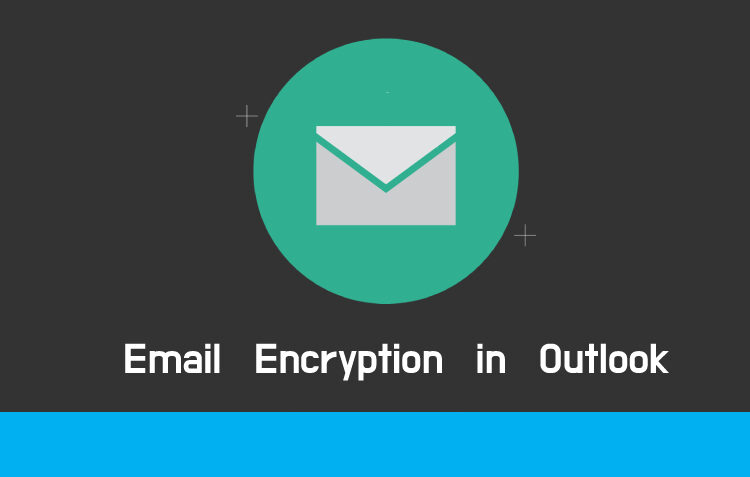Security is our primary requirement while sharing confidential emails. These emails could vary from HITECH, HIPAA, and FERPA to GDPR. Data is stockpiled in these emails and their privacy and security can be maintained by encrypting the email so that while transmission no one can embezzle any information. We are going to make this whole encryption of an email in outlook 2016 & 2010, as easy as ABC.
What does encrypting an Email mean?
To prevent the embezzling of any information from the emails, they are converted into indecipherable text, generally called cypher text with the help of certain keys, during the transmission from the sender to the receiver. Even if you work for the organization or not we all are aware of the fact that companies or enterprises share a lot of data between the members of the company and with their company’s partners, so email encryption becomes a prerequisite. Thus, encrypted email can only be decrypted after the recipient receives the email.
There are two types of email encryption that exists, namely
End to End Encryption:
Under this encryption, the sender encrypts the email, and then it is passed on to the recipient’s email address, who decrypts it using certain keys. This provides an insane amount of security and authentication to the email.
Transport Level Encryption:
This encryption takes place during the transmission process between the sender and the recipient. Although it is less costly yet it does not provide the kind of security that end-to-end encryption provides.
How does email encryption work?
The email of plain terms is converted into indecipherable text using certain converting algorithms, so that anyone trying to embezzle the email, cannot know what is locked in the email. There are certain keys, namely symmetrical and asymmetrical keys are used to encrypt as well as decrypt the emails. Symmetrical keys use only one key for encryption as well as decryption and are up to 1024 bits long whereas Asymmetrical keys use two different keys (public key and private key) for encryption and decryption and are up to 2048 bits long.
How to encrypt an email in Outlook?
Microsoft allows us two ways to encrypt the email in outlook. Namely, two are S/MIME encryption and Microsoft 365 Message Encryption. For considering S/MIME both the users involved in sending and receiving the mail should support the S/MIME grade. On the other hand for considering Microsoft 365 Message Encryption, it is essential for the sender to have Microsoft 365 Message Encryption.
Steps to follow to encrypt email using S/MIME Encryption.
Step 1: Set up the S/MIME Certificate on your computer and complete its configuration in Outlook.
Step 2: Now compose your email and then click on the ‘File’ option on the top left corner.
Step 3: From the dropdown menu of the File option, select ‘options’.
Step 4: Select Trust Center > Trust Center Settings.
Step 5: Now, select the option ‘Email Security from the panel that would appear on the left side after selecting the trust center setting.
Step 6: Now, choose Encrypted Email options and select ‘settings’.
Step 7: Now you will see ‘Certificates & Algorithms, choose that option and select the S/MIME Certificate
Step 8: Now for Outlook 2019 & 2016, you need to take a slight turn by selecting options > Permissions.
Step 9: If you are Microsoft 365 user, then you click on the ‘options’ and then follow it by selecting the ‘encrypt’ option and lastly, choosing the ‘Encrypt with S/MIME’
Step 10: Now click on the ‘send’
Steps to follow to encrypt email using Microsoft 365 Message encryption.
Step 1: After writing your email, choose ‘options’.
Step 2: Now, Click on the ‘encrypt’
Step 3: It solely depends on you, in what way you want your encryption to be done, by choosing between two options ‘Encrypt only’ or ‘Do Not Forward’.
Step 4: For Outlook 2019 & 2016, select ‘options’ and then click on the ‘Permissions’.
Encryption could vary from encrypting a single message to encryption of all the emails.
Steps to follow of Encryption of just one Email are as follows.
Step 1: Click on the ‘File option’ and then select the ‘Properties’ option from the list.
Step 2: Now, select the ‘Security Settings’ and then click the box of the ‘Encrypt message contents and attachments.
For encryption of all the emails that you would send, you have to follow all the 5 Steps mentioned under the “Steps to follow to encrypt email using S/MIME Encryption” and then check the Encrypt contents and attachments for outgoing messages box.
Why is Email Encryption important?
Email encryption made our email completely non-readable so that any traducer would not embezzle the information in the email. Security is a primary factor because of the increasing cybercrimes, it kind of becomes the necessity of the sender to ciphertext the contents of the email, in order to protect is getting accessed by any unauthorized entity.