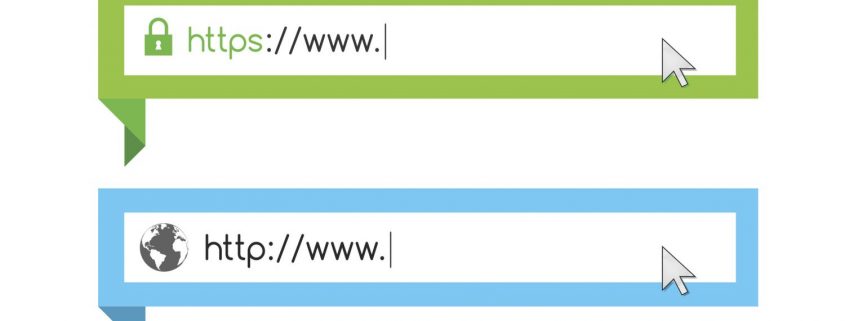Last updated: Nov 2, 2025
HTTP, or Hypertext Transfer Protocol, is the foundation of data communication on the web. It was created in 1991 and is used every time you load a webpage, submit a form, or request an image or file from a server. HTTP serves as a request-response protocol: a web browser (the client) sends a request to a website server, and the server returns the requested resources — usually HTML, CSS, JavaScript, or media files.
However, one key characteristic of HTTP is that it operates over unencrypted, plain-text connections. This means all data exchanged between the browser and server can be viewed or intercepted by anyone monitoring the network. On open Wi-Fi networks, for example, passwords, emails, or payment information sent over HTTP can be easily exposed.
For this reason, modern browsers like Chrome and Firefox mark HTTP websites as “Not Secure”, especially when the page includes a form field like a login or payment input. The lack of encryption makes HTTP unsuitable for transmitting sensitive information or for use on public-facing websites in 2025 and beyond.
What Is HTTPS?
HTTPS stands for Hypertext Transfer Protocol Secure, and it’s the secure version of HTTP — the protocol most browsers and websites use to communicate. The “S” in HTTPS stands for “Secure,” and it achieves this security layer through an encryption technology called SSL/TLS (Secure Sockets Layer / Transport Layer Security).
When you visit an HTTPS-enabled website, your browser and the server initiate a TLS handshake, where they agree on an encryption method and exchange a public key to establish a secure, encrypted channel. This ensures that:
-
Any data you send (such as passwords, messages, or file uploads) cannot be read or modified by third parties.
-
The website you’re connected to is authenticated by its SSL certificate — issued by a trusted Certificate Authority (like Let’s Encrypt or DigiCert).
-
The connection is protected against eavesdropping, tampering, and impersonation attacks like Man-in-the-Middle (MITM).
That’s why HTTPS sites are displayed with a padlock icon in most browsers, signaling to users that the connection is safe and the website has been validated. In contrast, sites not using HTTPS often display a warning like “Not Secure,” especially if they handle login or payment data.
Thanks to HTTPS, the web has evolved from an open, vulnerable channel to one where secure communication is the default. However, as we’ll see in the next section, HTTPS doesn’t just protect data — it also influences search rankings, user trust, and performance.
HTTP vs HTTPS – Key Differences
While HTTP and HTTPS serve the same purpose — enabling communication between a browser and a website — there are critical differences between them that affect security, trust, SEO, and user experience. HTTP is the older, unencrypted protocol, while HTTPS is the secure version that uses SSL/TLS to protect data and validate the identity of the website.
Below is a breakdown of the core differences that matter most today:
| Feature | HTTP | HTTPS |
|---|---|---|
| Encryption | ❌ No encryption — data sent in plain text | ✅ Fully encrypted using SSL/TLS |
| Browser Security Indicator | ⚠️ “Not Secure” warning in modern browsers | ✅ Padlock icon indicating a secure connection |
| Data Protection | Vulnerable to interception and tampering | Protects data integrity and confidentiality |
| SEO Impact | No ranking benefit | Slight ranking boost (Google prefers HTTPS) |
| Trust & Conversions | Lower trust, especially on login or checkout pages | Higher trust; proven to improve conversions |
| Certificate Required | None | Requires SSL/TLS certificate issued by a trusted CA |
| Ideal Use Case | Internal or legacy non-sensitive content | Public sites, apps, logins, payments, APIs |
HTTPS is now considered mandatory for all websites, not just those handling sensitive data. Browsers like Chrome and Firefox actively warn users when they’re entering information on HTTP sites, which can cause loss of trust and abandoned sessions.
Why HTTPS Is Required Today
In the early days of the web, HTTP was the standard for transferring data, and security was often seen as a secondary concern. But the rise of eCommerce, online banking, and cloud-based apps — along with increasing cybersecurity threats — has changed that dramatically. HTTPS is now a global standard, and not just for high-security applications. From blogs and portfolios to shopping carts and social platforms, here’s why HTTPS is essential in 2025 and beyond.
HTTPS Protects User Data in Transit
HTTPS encrypts all traffic between the browser and the server, ensuring that even if hackers intercept the data, they can’t read or manipulate it. This is especially critical when users submit sensitive information like:
-
Passwords or login credentials
-
Personal identity information (PII)
-
Payment card details
-
Private messages or uploaded content
With HTTP, any of this data can be captured and misused via common attacks like Man-in-the-Middle (MITM).
Browsers Show Warnings on HTTP Websites
Modern browsers like Chrome, Firefox, and Edge now flag non-HTTPS sites as “Not Secure” — especially if they include form fields. This is a visual red alert to users, and a proven factor in lowering trust and conversion rates.
For example, Google Chrome displays a warning in the address bar and may even show full-page alerts for sensitive HTTP pages. This negatively affects:
-
Login or sign-up flow completion
-
Checkout and cart abandonment rates
-
Overall user confidence in your brand
HTTPS Is a Google Ranking Factor
Google confirmed in 2014 that HTTPS is used as a lightweight ranking signal. While it won’t automatically make you #1, all else being equal, secure sites have the edge. HTTPS also supports technologies like HTTP/2 and Core Web Vitals, which can improve page loading speed and further boost SEO performance.
Combined with UX and security benefits, HTTPS is a win-win for rankings and engagement.
Required by Compliance Standards
Industries governed by PCI-DSS, GDPR, HIPAA, or similar regulations require encryption of data in transit. If your site accepts payments, handles medical information, or collects user data in EU or regulated markets, HTTPS isn’t just best practice — it’s often required by law.
Boosts Conversions and Trust
Users simply trust secure websites more. Studies show that the presence of the padlock icon and the lack of browser warnings directly correlate with improved conversions — especially in eCommerce and SaaS platforms.
Unsecure sites often see:
-
Lower engagement
-
Faster exit rates
-
Lower revenue per visitor
-
Decreased signup or activation rates
Simply enabling HTTPS can reverse some of these effects by signaling safety and reliability.
How to Switch from HTTP to HTTPS (Migration Guide)
Migrating from HTTP to HTTPS is no longer a difficult or costly process — and in many cases, it can be done for free using automated tools like Let’s Encrypt or platform providers like Cloudflare. Whether you’re running a WordPress blog, SaaS platform, static site, or a custom eCommerce store, the process follows a similar pattern: obtain a valid SSL certificate, configure your server, and update your links.
Below is a practical, step-by-step guide to help you migrate your website to HTTPS safely, without losing SEO value or breaking your user experience.
Step-by-Step HTTPS Migration Checklist
Step 1: Obtain an SSL/TLS Certificate
-
Use Let’s Encrypt for free certificates (automatically renews every 90 days).
-
Paid options are available from providers like DigiCert, Sectigo, or Namecheap (useful for EV or wildcard certs).
-
If you’re using shared hosting or cPanel, look for a one-click SSL installation option.
Step 2: Install and Configure the Certificate on Your Server
This varies by hosting environment:
-
Apache: Update
httpd.confor.htaccessto point to your certificate files. -
NGINX: Use
ssl_certificateandssl_certificate_keydirectives in your config. -
Cloudflare/Wix/Squarespace: Enable “Always Use HTTPS” in dashboard settings.
Step 3: Redirect All HTTP URLs to HTTPS
Set up 301 permanent redirects so search engines and users automatically land on the HTTPS version.
Example for Apache .htaccess:
RewriteEngine On
RewriteCond %{HTTPS} off
RewriteRule (.*) https://%{HTTP_HOST}%{REQUEST_URI} [L,R=301]
Step 4: Update Internal Links and Resources
-
Change all absolute URLs from
http://tohttps://in your HTML, CSS, JS, and database. -
Update canonical tags, CDN links, AJAX calls, and embedded resources.
Step 5: Fix Mixed Content Warnings
A common issue after migration happens when HTTPS pages still load HTTP images, scripts, or styles.
-
Use browser dev tools (Console > “Mixed Content” errors) to identify and fix.
-
In WordPress, plugins like Better Search Replace or Really Simple SSL can auto-fix URLs.
Step 6: Enable HSTS (Optional but Recommended)
HTTP Strict Transport Security (HSTS) tells browsers to only use HTTPS for your website — preventing SSL stripping attacks:
Strict-Transport-Security: max-age=31536000; includeSubDomains; preload
Step 7: Update Your Sitemap and Robots.txt
-
Regenerate your sitemap using HTTPS URLs only.
-
Update Search Console and resubmit the sitemap for reindexing.
Step 8: Test and Validate
-
Use tools like SSL Labs Scanner, Why No Padlock, or SecurityHeaders.com.
-
Visit every core page of your site to ensure proper rendering and no console errors.
Common Migration Pitfalls to Avoid
-
Forgetting to redirect
wwwand non-wwwvariants -
Not replacing hard-coded HTTP links within JavaScript or theme files
-
Missing redirects on CDN or third-party subdomains
-
Not updating Google Analytics, Search Console, or ad tracking URLs
-
Neglecting certificate auto-renewal (for Let’s Encrypt)
Tools & Resources for HTTPS Migration
| Tool | Use Case |
|---|---|
| Let’s Encrypt | Free SSL certificates with auto-renewal |
| Certbot | Automate certificate issuance and installation |
| Really Simple SSL | WordPress plugin for auto-HTTPS conversion |
| SSL Labs Test | Full security test and grading for HTTPS setup |
| Why No Padlock | Fix mixed content issues on pages |
Switching to HTTPS not only protects your users — it improves your site’s search visibility, trust signals, and compliance posture. In the next section, we’ll explore how browsers display HTTPS status and what each symbol or warning means for end users.
Browser Security Symbols and Their Meanings
Once you migrate a website to HTTPS, you’ll notice new symbols in the browser’s address bar — most often a padlock or indicator that the site is secure. These browser signals are designed to inform users about the safety and authenticity of the connection. Understanding what each symbol means can help you identify security issues faster and improve trust with your audience.
Here’s a breakdown of the most common browser security icons used today in Chrome, Firefox, Edge, and Safari.
🔐 Padlock Icon (Secure)
A solid padlock indicates that the website is using a valid HTTPS connection protected by SSL/TLS encryption. This means the connection:
-
Is encrypted — preventing data from being read or modified during transit
-
Ensures that the website’s server is authenticated by a trusted certificate
-
Has not expired or been revoked
This is the ideal state for any modern website — especially those handling personal, financial, or login information.
⚠️ Gray Padlock with Warning / “Not Fully Secure”
This symbol typically appears when the website has a valid HTTPS setup, but is still loading some resources (images, scripts, media) over HTTP. This is known as mixed content, and it weakens your page’s security.
Mixed content can cause:
-
Warnings in DevTools and the browser address bar
-
Broken scripts or visual elements
-
Gradual distrust by users
It typically happens during HTTPS migration when some URLs haven’t been updated. To fix it, locate and update all HTTP links to HTTPS within your source code, database, or CDN configuration.
🚫 “Not Secure” Warning
If no valid HTTPS connection is detected, most browsers now show a “Not Secure” message next to the URL. On pages with sensitive inputs like passwords or credit card forms, this warning may appear in red — or even prevent users from typing altogether.
Causes include:
-
No SSL certificate installed
-
Certificate expired or misconfigured
-
HTTP-only content on page with interactive elements
Modern users often leave such pages immediately, and major payment platforms and form providers disallow HTTP usage as a security standard.
⛔ Full-Page Block or Red Strike (Danger)
This is the most severe level of browser warning and indicates either an invalid or malicious certificate. It may be due to:
-
A certificate signed by an untrusted issuer
-
Certificate revocation (e.g., from a compromised host)
-
Man-in-the-middle attacks in progress
-
Expired or self-signed certificate not recognized by the browser
Users are required to explicitly bypass this barrier to reach the site — a strong signal that something is wrong with the connection.
How to Check a Site’s Certificate
To verify a site’s SSL/TLS certificate in your browser:
-
Click the padlock icon next to the URL
-
Select “Certificate” or “Connection is secure”
-
Confirm:
-
Domain name matches
-
Issuer is a recognized Certificate Authority
-
Certificate has not expired
-
Encryption is strong (e.g., TLS 1.2 or TLS 1.3)
-
Knowing how to decode these symbols helps users identify risks and signals to web admins that it’s time to fix their SSL setup.
Conclusion
The transition from HTTP to HTTPS marks a pivotal shift in how the web handles privacy, security, and trust. While HTTP was the original standard for transmitting web content, its failure to encrypt data makes it unsafe in today’s connected landscape — especially with increasing threats like man-in-the-middle attacks, identity theft, and browser-based exploits.
HTTPS solves these problems by providing secure, encrypted communication using SSL/TLS certificates. It protects data during transit, validates the identity of the website, and enables modern browser and SEO features that aren’t possible with HTTP.
No matter what type of website you run — blog, portfolio, online store, or SaaS platform — enabling HTTPS is no longer optional. Browsers warn users away from HTTP pages; search engines reward secure sites; and users trust padlocked domains more than unencrypted ones.
Frequently Asked Questions (FAQ)
Whether you’re a website owner, developer, or casual browser, understanding the transition from HTTP to HTTPS brings up a number of questions. Below are clear, concise answers to the most common HTTPS-related queries — optimized for search visibility and featured snippets.
What is the main difference between HTTP and HTTPS?
The primary difference is that HTTPS encrypts data between the browser and the server using SSL/TLS, while HTTP sends data in plain text. This means HTTPS protects against eavesdropping, tampering, and data theft, while HTTP does not.
Why does my website show a “Not Secure” warning in the browser?
Modern browsers label sites as “Not Secure” when they don’t use HTTPS. This happens because HTTP connections are unencrypted and unsafe for transferring sensitive information like passwords, payments, and personal data. Installing an SSL/TLS certificate fixes this issue.
Does HTTPS affect SEO?
Yes. Google confirmed that HTTPS is a ranking factor in its search algorithm. While it’s considered lightweight compared to content relevance or page speed, secure sites are more likely to rank higher than equivalent HTTP sites — especially since they also improve user trust and reduce bounce rates.
Is HTTPS only required for eCommerce or login pages?
No. In today’s web environment, HTTPS should be used on every page of every website — even if you don’t collect sensitive data. HTTPS protects privacy, improves SEO, enables modern web features like HTTP/2, and prevents content injection by ISPs or malicious actors.
Can I get HTTPS for free?
Yes. Certificate authorities like Let’s Encrypt offer free, automatically renewing SSL/TLS certificates. Many hosting providers support one-click SSL activation or auto-renewal via Certbot, cPanel, Cloudflare, or managed WordPress tools.
Does HTTPS slow down my website?
Not anymore. Earlier versions of HTTPS added overhead, but today’s TLS 1.3 and HTTP/2 protocols significantly improve website performance — often resulting in faster loading times than HTTP, especially with multiplexing and compression built in.
What happens if my SSL certificate expires?
If your certificate expires, browsers will show an alarming security warning to users and may block access to your site entirely. To prevent this, set up automated certificate renewal or calendar reminders. Tools like Let’s Encrypt renew certificates every 90 days automatically.
Can I use HTTPS on an API or mobile app?
Absolutely. APIs, mobile apps, IoT devices, and microservices all benefit from TLS-based encryption. HTTPS is not limited to browsers — it’s a universal transport-layer security protocol and should be used anywhere data travels across a network.