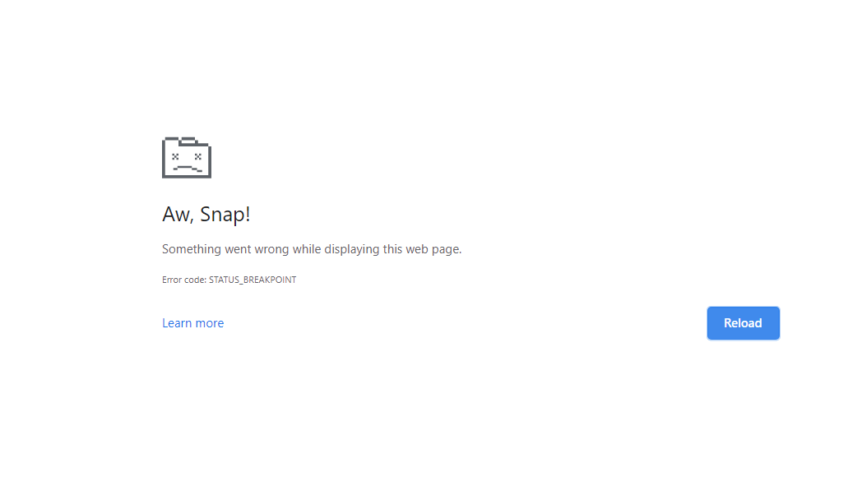What is ‘STATUS_BREAKPOINT’ on Chrome and Edge?
Errors and web browsers go hand in hand as there are can be an unusual attack of errors. The errors are very common and are faced by all the web browsers, not even one browser is that proper that doesn’t make the error occur. They might occur due to the faulty issues found in the browser or the network you might have adopted. Several errors hit the browser and there are several reasons, for the error to hit.
So, today we will see what the STATUS_BREAKPOINT error is? How does it cause? And how to fix it?
Let’s start with understanding the meaning of what is STATUS_BREAKPOINT error?
It is an unusual error that hits the browser while you keep scrolling through a web page that is outdated or is faulty. There are websites which are not updated from a long time this triggers the server and block the website.
How does the STATUS_BREAKPOINT error cause?
The error caused due to the faulty issues found in the browser or the internet connection you have might be causing some error. this situation is very common for a browser to face as they are to be updated every day for tackling each error to be caused.
How to fix the STATUS_BREAKPOINT error?
Some fixes helped me to deflect the error and will be mentioning them for your reference and resolution. For a fact, there is no specific solution for solving the error.
Unless the developer finds the solution and patches it up till then you have to try fixing the error from your end.
Update google chrome and Microsoft Edge browser
Keeping on using the outdated version of any browser gets you closer to being hit by the STATUS_BREAKPOINT error. So, keeping your browser up-to-date gives you a plus point from tackling the error from hitting the browser.
Steps for updating google chrome or Microsoft Edge browser –
- Open google chrome or Microsoft Edge browser on your computer
- Hit the three vertical dots on the top right corner of the page and select setting from the options
- Navigate towards about chrome or about Microsoft edge section on the settings page
- The browser will automatically start looking for the latest updates
- It might be updated and will just ask for a relaunch.
Once you have gone through all the steps you need to check your browser and verify that the error is fixed or not. I believe updating the browser would have fixed the error.
Update windows
Being on the outdated version of windows can also be the reason for the cause of the error. having an old version of windows but the latest google chrome and Microsoft edge will have no use, you will still end up facing the error.
Steps for updating windows PC –
- Open windows settings menu
- Select updates and security
- On the Windows update tab, click on check for updates
- If there are any updates available just download and install the updates
To update macOS here are the steps –
- Click on the apple icon in the menu and press on the system preference
- Click on the software update preference from the list
- Windows will open and start checking for software updates
- Choose the update from the checkbox
- Hit on the upgrade now command button
There might be some security fixes in the operating system upgrade and that helps in resolving the problem. It is recommended to keep your operating system up-to-date to prevent such errors.
Remove broken extensions
Some extensions might be broken or have some faults in their work. they can also be the reason behind the cause of the error. By removing the extension, you can make a note of which extension is causing the error.
Steps for removing the extensions –
- Launch Google Chrome and click on the three verticals dots on the top right corner of the page.
- Select more tool and from sub option select extensions from the list
- From the extension, the page stops all the extension and start one extension at a time and see which extension is triggering the error.
- After you find the faulty extension then remove it permanently.
For Microsoft edge –
- Open Microsoft Edge browser on your computer
- Click on the dot on the top right corner of the page
- Choose the extension menu from the list
- Select the extension and hit the remove command link
Use a different web browser
This is not an actual solution for the error but you can give it a shot for a temporary purpose. Firstly, install a different browser or if you already have one then open it and see whether you see the same error on the alternative browser. If you do no face the error on the alternative browser then it might just be big with the latest version, so just wait and let the developer solve the bug. Until then you can use Firefox or chromium.
Above mentioned solution hopefully works for solving the STATUS_BREAKPOINT error you are facing. These errors mostly occur on the canary version of google chrome. If you are using one of them switch quickly this is the reason you would be experiencing the error.