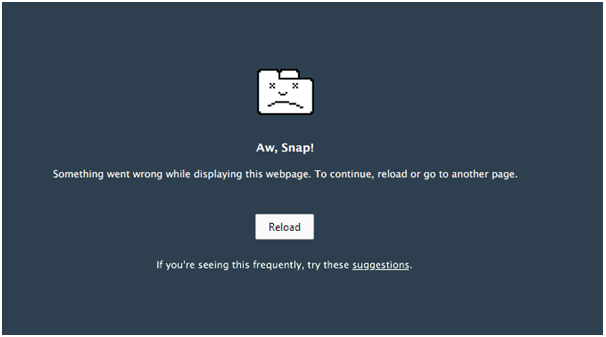Last updated: Nov 1, 2025
What Is the “Aw, Snap!” Error in Google Chrome and Why It Appears
The “Aw, Snap!” error in Google Chrome is displayed when the browser fails to load a webpage due to a tab crash. Unlike typical network or URL errors, this issue is directly linked to Chrome’s internal rendering process. Google Chrome runs each tab, extension, and plugin in its own isolated “sandboxed” process. This architecture provides better stability and security, but if any one of these processes crashes, Chrome is programmed to display the “Aw, Snap!” page error rather than freezing the entire browser.
This error often appears suddenly, and users may mistake it for a website problem. However, the real issue usually lies in the browser or system environment itself, not with the website. The crash can be triggered by anything from a lack of available system memory to a misbehaving browser extension or a corrupted browser profile. It may even be caused by incompatible antivirus settings, outdated graphics drivers, or a website with problematic code (such as excessive memory consumption from JavaScript).
The “Aw, Snap!” page may appear:
-
While loading or refreshing certain web pages
-
Only on specific websites (indicating a site-level memory or script issue)
-
On every tab or window (a more global problem, likely related to Chrome itself or the system environment)
-
Randomly after a Chrome update, driver change, or system reboot
There are also specific variations of the error, such as “Aw, Snap! Not enough memory to display this page”, which indicate resource exhaustion, often on devices running with too little RAM, too many tabs, or heavy background applications.
Because this error covers such a broad range of potential causes, the best approach is systematic: start with simple troubleshooting, then move on to targeted actions depending on what pattern the error fits (e.g., only one site vs. all sites, only on one device vs. multiple devices, etc.).
Quick Fixes: Start With These Troubleshooting Steps
Before diving into deeper diagnostics, it’s smart to start with some fast and simple solutions. In many cases, the “Aw, Snap!” error in Google Chrome is caused by a temporary glitch or a minor browser resource conflict. These quick fixes are designed to resolve the most common causes of the error, especially if you’re only seeing it occasionally or on certain pages.
These are the recommended first steps to fix the “Aw, Snap!” page crash error in Chrome:
1. Reload the Webpage
Chrome’s tab renderer may have crashed due to a temporary process interruption. Simply reloading the page using the refresh button or pressing Ctrl + R (Windows/Linux) or Cmd + R (Mac) can resolve the issue if the crash was a one-time event.
If the error happens repeatedly on the same website, move on to the next step.
2. Open the Page in Incognito Mode
Try loading the same site in a private Incognito window by pressing Ctrl + Shift + N (Windows/Linux) or Cmd + Shift + N (Mac).
Incognito mode disables all extensions by default and loads a clean session.
-
If the page loads properly in Incognito, it means the issue is likely caused by a Chrome extension or corrupted cookies/cache.
-
If it still crashes, then the problem is more likely related to Chrome’s settings, system memory, drivers, or something outside the browser.
3. Restart Google Chrome Completely
Make sure you fully close Chrome—not just the open tab or window.
Exit out of all Chrome processes using:
-
Windows: Task Manager → End task for
chrome.exe -
macOS: Chrome menu → Quit Google Chrome (or use
Cmd + Q) -
Linux: Use
xkillor system monitor tools -
Mobile (Android): Close app fully from recent apps list
Restart Chrome and try to reopen the problematic page.
4. Restart Your Computer or Device
System memory problems and background processes can often cause tab crashes in Chrome. Restarting your PC, Mac, Chromebook, or Android device clears temporary build-ups, releases memory, and gives Chrome a fresh environment to work with.
This is especially important if you tend to leave your device running for long periods or run heavy workloads that accumulate over time.
5. Test Your Internet Connection
An unstable or filtered internet connection can sometimes prevent Chrome from successfully loading websites, which may result in “Aw, Snap!” page failures.
To test this:
-
Try loading a different website
-
Switch from Wi-Fi to mobile hotspot or vice versa
-
Disable VPN temporarily
-
Turn off public or filtered DNS and try loading again
If other websites are also not working, your connection may be dropping or being blocked by a network tool such as a firewall, proxy, or antivirus software.
If these quick fixes don’t work, and you’re still getting the “Aw, Snap!” message on Chrome, the root cause is likely deeper—such as memory exhaustion, browser profile corruption, bad extensions, graphics problems, or advanced system interference.
Fix “Aw, Snap!” Error Due to Low Memory or System Resource Limits
One of the most common reasons Google Chrome displays the “Aw, Snap!” page error is due to low system memory or insufficient processing resources. Chrome operates using a multi-process architecture — each tab, extension, and plugin runs as its own isolated task. This design improves security and performance but consumes significant memory and CPU resources. When your system doesn’t have enough available RAM or virtual memory to support Chrome’s processes, one or more tabs may crash, triggering the “Aw, Snap!” error.
This issue becomes more likely when:
-
You have many Chrome tabs or windows open simultaneously
-
You are using memory-heavy apps like Zoom, Photoshop, or gaming clients
-
Your computer has limited RAM installed (e.g., 4GB or less)
-
You experience high disk usage or heavy background processing
-
Chrome is running in a 32-bit environment with limited addressable memory
Here’s how to diagnose and fix “Aw, Snap!” crashes caused by Chrome using too much memory:
1. Close Unnecessary Chrome Tabs and Background Apps
Each Chrome tab runs as a separate process and consumes memory—even inactive tabs. If you have dozens of tabs open in a session, resource pressure can cause the tab renderer to crash.
How to fix it:
-
Close inactive tabs individually
-
Use the “Tab Search” option in Chrome (
Ctrl + Shift + A) to identify what’s running -
Quit unnecessary background applications like video editors, virtual machines, or games
2. Use Chrome’s Built-in Task Manager
Chrome has a built-in Task Manager that shows which tabs, extensions, or processes are using memory or CPU resources. This is one of the best tools for diagnosing resource spikes.
Open Chrome Task Manager:
-
Press
Shift + Escinside Chrome -
Sort by “Memory footprint”
-
Select and “End process” on any suspicious or heavy entries
If a specific website or script is using too much memory, this is a strong sign that the issue is tab-specific rather than browser-wide.
3. Switch to 64-Bit Chrome (If You’re Using 32-Bit)
If you’re using an older machine or OS, you might still be on a 32-bit version of Google Chrome. The 32-bit version cannot use more than ~2GB of memory per process, making it far more prone to Aw Snap tab crashes when dealing with modern web apps.
How to check:
Go to chrome://settings/help in Chrome and look for the version info.
If it says 32-bit, download the 64-bit version from the official Chrome site (as long as you’re using a 64-bit OS, which most systems run today).
4. Increase Virtual Memory / Pagefile (Windows)
Windows uses both RAM and a “pagefile” (virtual memory on disk) to support applications. If your virtual memory is too small, Chrome’s renderer may run out of space.
To increase virtual memory:
-
Control Panel → System → Advanced system settings
-
Under Performance → click “Settings”
-
Go to Advanced → Virtual memory → Change
-
Let Windows manage it automatically, or increase the maximum value manually
Restart your PC and test Chrome again.
5. Free Up Disk Space to Prevent Low Memory (macOS / ChromeOS)
macOS and ChromeOS rely heavily on available disk space to handle swap memory (virtual RAM). If your disk is nearly full, Chrome may crash during page rendering because it cannot allocate the space it needs.
Fix it by:
-
Emptying trash/bin folders
-
Deleting unused applications
-
Moving large videos or files to cloud or external drives
Aim to keep at least 10–15GB free if possible.
6. Use Fewer Extensions or Tools That Consume Memory
Some Chrome extensions run continuously and consume RAM and CPU, even when you’re not using them. These can contribute to memory exhaustion.
You can disable or remove unused extensions under chrome://extensions.
If you’ve confirmed that memory pressure is the issue, resolving storage and RAM bottlenecks should significantly reduce the number of “Aw, Snap!” crashes. However, if you’re still seeing the error—even after freeing system resources—then the issue is likely tied to Chrome’s local data, extensions, or corrupt browser settings.
Fix “Aw, Snap!” Error Triggered by Chrome Extensions, Cache, or Profile Corruption
When Chrome displays the “Aw, Snap!” error, especially after opening certain websites or tabs, the cause may not be system memory—but instead corrupted browser data, a problematic Chrome extension, or a damaged user profile. These issues are among the most common long-term triggers of repeated page crashes in Google Chrome and can persist even after restarting the browser or system.
Below are targeted methods to fix “Aw, Snap!” errors that arise from browser misconfigurations or profile-level data corruption.
1. Disable Chrome Extensions (Check for Extension Conflicts)
Chrome extensions can inject scripts, modify network requests, or interfere with websites—and a broken or outdated extension is one of the top causes of Chrome renderer crashes.
How to find if an extension is causing the crash:
-
Open Incognito Mode with
Ctrl + Shift + N(Windows/Linux) orCmd + Shift + N(macOS).
By default, all extensions are disabled in Incognito—so if the page loads normally, the problem is very likely tied to an extension. -
Go to
chrome://extensionsin a normal window. -
Disable all extensions.
-
Re-enable extensions one by one (or in small batches) and reload the page.
-
Once the error returns, the last enabled extension is likely the cause.
You can either remove the problematic extension or update it—many outdated extensions break after Chrome updates.
2. Clear Chrome Cache, Cookies, and Browsing Data
A corrupted Chrome cache can cause page rendering errors and make the browser incorrectly interpret or load certain pages—especially with frequently updated sites like dashboards, portals, or web apps.
How to clear browsing data in Chrome:
-
Click the three-dot menu → Settings → Privacy and Security → Clear Browsing Data
-
Change the Time Range to All Time
-
Select:
-
Cached images and files
-
Cookies and other site data
-
-
Click Clear Data
-
Restart Chrome and reload the page
Avoid clearing passwords, autofill, or history unless necessary.
3. Reset Chrome Settings to Default
If you’ve changed advanced Chrome settings (flags, content permissions, etc.), these can indirectly cause process instability or tab rendering failures.
Resetting Chrome restores default settings—without deleting important data like bookmarks or saved passwords.
How to reset Chrome settings (Windows, macOS, Linux):
-
Go to
chrome://settings/reset -
Click “Restore settings to their original defaults”
-
Confirm by clicking Reset Settings
Afterward, test the site again.
4. Create a New Chrome User Profile (Fix Profile Corruption)
When none of the above methods work, the root cause might be a corrupted browser profile. If your Chrome profile has damaged files in its Default folder (e.g., Cookies, Preferences, or Session files), multiple sites or tabs may crash with “Aw, Snap!”.
How to create a fresh Chrome profile:
-
Click your profile icon in the top-right corner of Chrome
-
Select “Add” → Create a new profile
-
Sign in with your Google account (optional)
-
Open the same site/tab and check if it loads correctly
If the problem is gone, then your old profile was corrupted.
To migrate data:
-
Export bookmarks from old profile:
chrome://bookmarks→ Export -
Sync passwords using Google Sync or password manager
-
Reinstall necessary extensions manually (don’t import all settings from old profile)
5. Delete or Repair Chrome User Data (Advanced Fix)
For users comfortable working with system files:
You can rename or delete Chrome’s profile folder at:
-
Windows:
C:\Users\<YourName>\AppData\Local\Google\Chrome\User Data\Default -
macOS:
~/Library/Application Support/Google/Chrome/Default -
Linux:
~/.config/google-chrome/Default
Rename Default to BackupDefault, then relaunch Chrome to generate a clean profile.
If clearing cache, disabling extensions, or resetting Chrome didn’t fix the “Aw, Snap!” error—and especially if the crash only happens on one machine—it’s time to look into network tools, antivirus interference, and system-level blockers.
Fix “Aw, Snap!” Error Caused by Network, VPN, Proxy, or Antivirus Interference
While many users assume the “Aw, Snap!” error is caused by Chrome itself, it can also be triggered by the network environment or security tools installed on your device. Chrome relies on consistent and uninterrupted access to websites, service workers, DNS resolution, and HTTPS exchanges. Any interference from filtered networks, VPNs, proxy rules, or antivirus software can corrupt the data Chrome receives and trigger a renderer crash — which then shows up as the “Aw, Snap!” page error.
Below are specific ways to diagnose and fix “Aw, Snap!” errors caused by network-related issues.
1. Turn Off VPN or Proxy Temporarily
VPNs and proxies reroute your internet traffic through external servers. While useful for privacy or business networks, they can break websites that require stable SSL/TLS handshakes or local data access.
How to test:
-
Disable the VPN/proxy temporarily.
-
Reload the page in a normal tab and Incognito mode.
-
If the page loads correctly without the VPN or proxy, the service is likely blocking resources necessary for Chrome to render the site.
If you need to keep VPN enabled, try:
-
Switching to a different server location.
-
Configuring split-tunneling to allow Chrome traffic to bypass the VPN.
2. Temporarily Disable Antivirus HTTPS Scanning
Many antivirus programs (e.g., Kaspersky, Bitdefender, Avast) intercept encrypted web traffic to perform HTTPS scanning or SSL inspection. This can conflict with Chrome’s secure rendering model and lead to “Aw, Snap!” errors — especially when the antivirus inserts its own certificates or breaks the SSL chain.
To diagnose this:
-
Open antivirus settings.
-
Locate Web Shield, HTTPS scanning, or SSL filtering.
-
Turn the feature off temporarily.
-
Restart Chrome and revisit the site.
If page loads successfully afterward, you can either:
-
Leave the setting disabled.
-
Add Chrome or the specific website to the antivirus “exclusion” or “trusted app” list.
3. Flush Local DNS Cache
DNS stores previous website addresses and routing information. If a cached DNS entry is pointing to an outdated or blocked server, Chrome may crash instead of loading the page.
How to flush DNS cache:
Windows:
macOS:
Chrome-specific DNS reset:
-
Visit
chrome://net-internals/#dns -
Click “Clear host cache”
Try reloading the page after flushing DNS.
4. Try a Different Internet Connection or Device
If Chrome only shows “Aw, Snap!” errors on a specific Wi-Fi network or router, it could be caused by:
-
Parental controls
-
Firewall rules
-
DNS blocking
-
ISP filtering or transparent proxying
Test by:
-
Connecting to a mobile hotspot
-
Switching from Wi-Fi to Ethernet
-
Trying another network or VPN option
-
Testing Chrome on a different device with the same network
If other sites also fail or load slowly on that network, the issue is likely network-wide and not limited to Chrome itself.
5. Reset Network Settings (Windows)
Some misconfigurations in the TCP/IP stack or firewall can lead to blocked Chrome resources. Resetting network settings or Winsock can repair these deeper conflicts.
Run these commands in Admin CMD:
Restart your PC afterward.
If Chrome still shows the “Aw, Snap!” renderer crash error after ruling out memory, extensions, browser data, and network issues, then the problem may lie in your graphics subsystem, hardware acceleration, or deeper Chrome engine-level settings.
Fix “Aw, Snap!” Crashes Related to Graphics Drivers & Hardware Acceleration
Another common cause behind repeated “Aw, Snap!” tab crashes in Google Chrome is a failure in Chrome’s hardware acceleration pipeline or a conflict with your device’s graphics driver. Hardware acceleration allows Chrome to offload graphics-intensive tasks (like video playback, 2D/3D animations, WebGL, or canvas rendering) from your CPU to the GPU. While this improves performance in most cases, it can also introduce instability when graphics drivers are outdated, buggy, or incompatible with Chrome’s current engine.
You’ll often notice this issue when:
-
Chrome crashes on video-heavy sites (YouTube, Twitch, Netflix, web-based games)
-
Chrome fails to load WebGL or canvas-based apps (e.g. Figma, Google Earth, online games)
-
The “Aw, Snap!” page appears immediately after launching Chrome with multiple tabs open
-
Chrome began crashing after a recent OS update or graphics driver update
Here are ways to fix the “Aw, Snap!” issue when it’s linked to GPU or hardware acceleration problems.
1. Disable Hardware Acceleration in Chrome
Turning off hardware acceleration forces Chrome to use software rendering instead of delegating tasks to the GPU. This resolves most GPU-related “Aw, Snap!” crashes.
How to disable hardware acceleration:
-
Open Chrome → go to
chrome://settings/system -
Turn OFF the toggle:
“Use hardware acceleration when available” -
Click Relaunch to restart Chrome
After doing this, reload the website. If the page now loads normally, the issue was tied to GPU rendering.
2. Update or Roll Back Your Graphics Driver (Windows/macOS)
Graphics drivers are often updated by Intel, AMD, or NVIDIA to improve performance or compatibility with browsers and applications. But sometimes, newly updated drivers introduce issues — including Chrome renderer crashes.
Windows:
-
Go to Device Manager → Display adapters
-
Right-click GPU → Select Update driver
-
If the problem started after a driver update, select Properties → Driver → Roll Back Driver
You can also download the newest stable driver from the GPU manufacturer’s website.
macOS:
Graphics drivers are bundled with macOS updates. Make sure your macOS version is up to date by going to:
System Settings → General → Software Update
3. Force Chrome to Use a Different Graphics Backend (Advanced)
Chrome uses different rendering backends depending on the platform, such as ANGLE, D3D, OpenGL, or Metal. You can switch these using flags if the default configuration causes instability.
To change ANGLE backend:
-
Go to
chrome://flags -
Search for “Choose ANGLE graphics backend”
-
Switch from Default to another backend, like:
-
OpenGL (Linux, cross-platform)
-
D3D9 or D3D11 (Windows)
-
Metal (macOS)
-
-
Relaunch Chrome
Only use this option if you’re comfortable changing experimental browser settings.
4. Reset Chrome Flags to Default
If you’ve changed other experimental Chrome settings (under chrome://flags) or used a browser cleaning tool that modified GPU settings, click the “Reset all to default” button in Chrome Flags.
Then restart Chrome and test pages for stability.
5. Disable Unrelated GPU-Heavy Extensions
Some extensions that perform video capture, screen sharing, or animation rendering (such as Loom, screen recorders, crypto dashboards, or 3D viewers) can hijack the GPU and cause Chrome tabs to crash.
Disable those extensions temporarily and check if the “Aw, Snap!” crashes stop.
If the “Aw, Snap!” error was happening due to GPU limitations, buggy drivers, or bad acceleration settings, one of the above fixes should resolve the issue. But if you’re still running into the error—even after fixing extensions, cache, network tools, and graphics—then the cause may be a site-specific problem or corrupted background storage tied to a specific website.
Fix “Aw, Snap!” Errors on a Specific Website (Developer-Level Fixes)
If the “Aw, Snap!” error only appears on certain websites—but not everywhere in Chrome—that’s a strong indication the issue may be site-specific rather than browser-wide. This often occurs when websites use heavy JavaScript, faulty or outdated service workers, aggressive caching, or scripts that cause memory leaks, resulting in the Chrome tab renderer crashing.
These types of crashes are most common on dynamic or web app-based sites, including dashboards, embedded editors, real-time applications, or websites that use large data models.
Below are targeted steps to fix or debug “Aw, Snap!” errors affecting only one site or app.
1. Force a Hard Refresh and Bypass Cache
Webpages sometimes store corrupted or outdated assets (JS, CSS, media) that Chrome keeps trying to reuse from cache. A simple site refresh won’t fix it—you need a hard refresh to force Chrome to fetch fresh content.
How to perform a hard reload (clears cached files for the page):
-
Windows/Linux: Press
Ctrl + Shift + R -
Mac: Press
Cmd + Shift + R -
Or, right-click the browser reload icon → select “Empty Cache and Hard Reload” (available when DevTools are open)
This clears cached scripts and assets and reloads the page from the server.
2. Clear Site-Specific Cookies, Storage, and Service Workers
Some webpages store data locally using cookies, IndexedDB, localStorage, or service workers. Corrupted data or outdated service worker scripts can trigger an “Aw, Snap!” crash during page load.
To clear data for a specific website:
-
Press
F12orCmd + Option + Ito open DevTools -
Go to the Application tab
-
Click on Storage
-
Click Clear site data
-
Under “Service Workers,” click Unregister and refresh the page
(removes background scripts that run even after closing tabs)
This clears only the site’s local data—no other tabs or browsing data are affected.
3. Diagnose JavaScript Memory Leaks Using Chrome DevTools
If you’re a developer or admin, and the “Aw, Snap!” crash happens on a site you’re maintaining, it may be caused by memory leaks. Chrome can only handle so much memory in a single tab—once a site consumes too much, the browser will kill it and show “Aw, Snap! Not enough memory.”
To diagnose:
-
Open DevTools → Performance panel
-
Record page activity for 20–60 seconds
-
Check for unbounded memory growth during scrolls, clicks, app use, data reloads
Common causes of memory leaks:
-
Unclosed WebSocket, event listeners, or intervals
-
Large arrays or objects held in memory beyond scope
-
Excessive DOM nodes without cleanup (SPA apps, infinite scroll)
-
WebGL or canvas drawing loops without clear
Fixing memory leaks in web code usually requires simplifying scripts, clearing objects, or restructuring data-intensive components.
4. Disable Browser Extensions Only for One Site
Some extensions don’t break all sites—but may break specific ones, especially extensions that interact with web forms, video players, trackers, or embedded content.
Use “site settings” to block extensions only for that website:
-
Go to the website URL
-
Click the lock icon → Site settings
-
Scroll to “Permissions” and restrict add-on behaviors (e.g., disable JavaScript from extension)
You may also inspect the extension’s injected scripts using DevTools → Sources → Content Scripts panel.
5. Try Loading the Site in Chromium-Based Alternatives
If you want to confirm whether the crash is specific to Chrome’s build or the site itself, try opening the site in alternative Chromium browsers like:
-
Microsoft Edge
-
Brave Browser
-
Vivaldi
If the site crashes there too, it’s highly likely to be a site-level issue, not just Chrome.
If you’re the developer responsible for the site causing the crash, reviewing your site’s asset weight, optimizing JavaScript handling, minimizing memory footprint, and trimming client-side data processing will prevent this crash in the future.
If you’re a regular user and this only happens on one website, you can try these steps—but the ultimate fix may rely on that site’s developers.
Fix “Aw, Snap!” Error on Android Devices
The “Aw, Snap!” error isn’t exclusive to desktop versions of Google Chrome—Android users can also encounter it when the browser is unable to load or render a webpage. Since Android combines the Chrome app with underlying components such as Android System WebView and hardware resources, the cause of the error can vary between browser-level issues and system-level problems like low storage or broken app data.
Here’s how to fix the “Aw, Snap!” error on Android step by step.
1. Clear Chrome App Cache (Safe First Step)
Cached data on Android Chrome can become outdated or corrupted—especially after browser updates or failed page rendering. Clearing just the app cache (not app data) is the least intrusive fix.
To clear Chrome cache:
-
Go to Settings → Apps → Chrome
-
Tap Storage
-
Tap Clear cache
Reopen Chrome and load the webpage again.
2. Clear Chrome App Data (Resets Browser to Default)
If clearing cache alone doesn’t resolve the error, the issue may be tied to site data, cookies, or stored session info. Clearing full app data resets Chrome to its original state.
Note: This will sign you out of sites and clear browsing history—but saved passwords synced via Google Account will be preserved.
To clear app data:
-
Settings → Apps → Chrome → Storage
-
Tap Clear storage or Clear data
Launch Chrome again, sign into your Google account, and test the website.
3. Update Chrome and Android System WebView
Chrome’s rendering engine on Android depends on Android System WebView (or Chrome itself on Android 10+). Outdated versions of either can trigger HTML, JavaScript, or memory crash issues.
To update both:
-
Open Google Play Store
-
Search for Google Chrome
-
Tap Update
-
Do the same for Android System WebView
After updating, restart your device and reopen Chrome.
4. Free Up Internal Storage Space
On Android, Chrome uses local storage and device memory to manage its rendering cache and session data. If your storage is nearly full, Chrome may run out of working space, causing the “Aw, Snap!” crash.
Aim to leave at least 1–2GB of free internal space for app performance.
Free up space by:
-
Removing unused apps
-
Deleting temporary or duplicate files
-
Storing photos/videos in cloud apps like Google Photos or Drive
5. Restart Device and Disable Battery Saver / Data Saver
Android’s Battery Saver or Data Saver modes can force Chrome into restricted performance states, sometimes interfering with site loading or script execution.
Turn off these modes temporarily:
-
Swipe down → Disable Battery Saver/Data Saver
Then force-stop Chrome and reopen it.
6. Disable VPN, Ad Blockers, or App-Based Firewalls
VPN apps, custom DNS apps, local ad blockers, and firewall apps can block critical page elements used by Chrome—especially scripts or SSL requests—causing the tab to crash.
Try disabling:
-
VPN services (NordVPN, ProtonVPN, etc.)
-
Ad-blocking apps (AdGuard, Blokada)
-
Local firewalls (NetGuard, NoRoot Firewall)
7. Reinstall or Reset Google Chrome (Last Resort)
If everything else fails, uninstall Chrome updates (on Android it cannot be fully removed on most devices) and reinstall the latest version.
Steps:
-
Go to Settings → Apps → Chrome
-
Tap Uninstall updates
-
Open Play Store → Reinstall updates
This refreshes the app and its rendering engine.
If you’re still facing the “Aw, Snap!” crash on Android after trying these methods, the site you’re trying to visit may be triggering a code-level or compatibility issue. In such cases, contact the site administrator or try loading the same page in a different mobile browser like Firefox for Android or Brave to confirm the issue.
Reset, Clean, or Reinstall Chrome (Last Resort Fixes)
If you’ve tried all earlier troubleshooting—freeing memory, disabling extensions, clearing cache, fixing network issues, and even repairing Chrome’s graphics settings—and you’re still seeing the “Aw, Snap!” error, then the problem may lie in a deeper corruption of Chrome’s internal settings or installation. At this point, it’s time to move into full browser reset and cleanup steps that can restore Chrome to a clean working state.
These fixes are more comprehensive and may require reconfiguring some custom settings or reinstalling the browser, but they often resolve persistent “Aw, Snap!” issues that no other solution can fix.
1. Reset Chrome to Default Settings
Chrome offers a built-in reset option that restores the browser to its original configuration—without deleting key items like bookmarks, saved passwords, or browsing history.
Resetting Chrome will:
-
Disable all extensions (but not delete them)
-
Restore default Chrome settings and flags
-
Reset default search engine, startup behavior, cookies, and site settings
How to reset Chrome:
-
Go to
chrome://settings/reset -
Click “Restore settings to their original defaults”
-
Click Reset settings
-
Restart Chrome and reopen your page
If the issue disappears after the reset, you can selectively re-enable extensions and settings later.
2. Use Chrome’s Built-in Cleanup Tool (Windows)
If you’re on Windows, Chrome includes a browser cleanup tool powered by Google that scans for unwanted software that may interfere with Chrome’s normal operation (such as adware, browser hijackers, or malicious extensions).
To run the Cleanup Tool:
-
Go to
chrome://settings/cleanup -
Click “Find”
-
Let Chrome scan for harmful software and remove it
This is especially useful if Chrome started crashing after a suspicious download or pop-up.
3. Uninstall and Reinstall Chrome (Full Reset)
If a Chrome reset wasn’t enough, the browser installation itself may be corrupted. Completely uninstalling and reinstalling Chrome can restore all components to factory condition.
Windows:
-
Go to Control Panel → Programs and Features
-
Find Google Chrome → Uninstall
-
Optional: Delete remaining data at
-
Download Chrome from the official site → Reinstall
macOS:
-
Open Finder → Applications
-
Drag Google Chrome.app to Trash
-
Delete folder:
-
Reinstall from Google website
Be sure to sign in with your Google account after reinstall so bookmarks, passwords, and syncable data are restored.
4. Reset Chrome Flags and Experimental Features
If you’ve ever used chrome://flags to enable experimental features or performance tweaks, those changes could cause the “Aw, Snap!” crash. Always reset flags before reinstalling Chrome.
How to reset flags:
-
Go to
chrome://flags -
Click “Reset all to default”
-
Restart Chrome
This will revert all experimental settings.
5. Remove Toolbars, Third-Party Browsers, or System Modifiers
Some third-party software—like legacy browser toolbars, local root certificates, desktop search engines, or injected DLLs—can break Chrome’s tab rendering and cause “Aw Snap” crashes. Removing or disabling such software can eliminate browser interference.
Look for:
-
Toolbar installers
-
Web companions
-
Download accelerators
-
Ad-injector apps
-
Old VPN/proxy clients
After completing one or more of these steps, restart your device fully and test Chrome. In almost all cases, a full reset or reinstall resolves repeated “Aw, Snap!” errors when the cause is buried in corrupted app data or broken browser configurations.
The “Aw, Snap!” page error in Google Chrome may look simple on the surface, but its root causes can range from temporary glitches to deeper system or browser-level problems. Whether you’re a regular user trying to access a website or a developer managing a web application, encountering this error repeatedly can be both confusing and disruptive.
The most reliable way to fix the “Aw, Snap!” error is to follow a structured troubleshooting approach:
-
Start with quick checks like reloading the page, testing Incognito mode, and restarting Chrome or your device.
-
Check for system resource issues — Chrome needs adequate memory and storage to function properly.
-
Disable or remove problematic extensions, clear Chrome’s cache, or create a new browser profile if corruption is suspected.
-
Test for network-level issues caused by VPNs, proxies, or antivirus HTTPS scanning filters.
-
Turn off hardware acceleration or update GPU drivers to fix graphics-related crashes.
-
Perform site-specific fixes if the error only affects certain pages, such as clearing service workers or diagnosing code-level memory leaks.
-
Reset, clean, or reinstall Chrome if the problem persists — this gives you a fresh, stable browser setup.
The key takeaway is that the “Aw, Snap!” error doesn’t have just one cause or one solution. But by working through the steps in this guide, you can reliably identify the trigger and eliminate it — restoring Chrome’s stability and keeping your browser running smoothly again.
Whether you’re browsing casually, managing business dashboards, or building web apps, a stable Chrome setup is a must. By keeping your browser clean, your extensions in check, and your system updated, you can avoid most future “Aw, Snap!” crashes and ensure a smoother browsing experience.
If you found this guide helpful, consider bookmarking it or sharing it with someone who may be struggling with Chrome page crashes. And if you manage Chrome in an IT or admin setting, feel free to integrate these steps into your support documentation.
Frequently Asked Questions (FAQs)
Below are the most commonly searched questions related to the “Aw, Snap!” error in Google Chrome — optimized for SEO and featured snippets. Each answer is short, direct, and designed to solve the user’s problem or give clear guidance.
1. What causes the “Aw, Snap!” error in Google Chrome?
The “Aw, Snap!” error appears when a Chrome tab crashes during rendering. It is usually caused by low system memory, corrupted browser data or profile, faulty extensions, graphics driver issues, VPN or antivirus interference, or a buggy website that causes Chrome to run out of resources.
2. How do I fix “Aw, Snap! Not enough memory” in Chrome?
To fix the “Aw, Snap! Not enough memory” error:
-
Close unused tabs and applications
-
Check Chrome Task Manager (
Shift + Esc) -
Switch to 64-bit Chrome
-
Increase virtual memory on Windows
-
Free unused storage on macOS and ChromeOS
-
Restart Chrome or your device
If the problem persists, reset or reinstall Chrome.
3. How can I tell if a Chrome extension is causing the error?
Open an Incognito window using Ctrl + Shift + N (Windows) or Cmd + Shift + N (Mac).
Because Incognito disables extensions by default, if the page loads correctly, one of your extensions is likely the issue. Disable extensions under chrome://extensions and re-enable them one by one to find the culprit.
4. Why do I only see “Aw, Snap!” on one website?
If “Aw, Snap!” only appears on one specific site, it may be due to:
-
Corrupted local data for that site (cookies, cache, storage)
-
A broken service worker
-
JavaScript memory leaks or script errors in the site itself
Clearing site-specific data or unregistering the service worker from Chrome DevTools may fix it.
5. Can network or antivirus software cause the “Aw, Snap!” error?
Yes. VPNs, proxies, firewalls, and antivirus software that scan or filter HTTPS traffic can block Chrome from properly loading content — causing a renderer crash. Temporarily disabling HTTPS scanning or switching networks can confirm this.
6. Does the “Aw, Snap!” error affect Chrome on Android?
Yes. On Android, the “Aw, Snap!” error can appear due to corrupt Chrome app data, outdated WebView, low device storage, or VPN/ad-blocking apps. Clearing Chrome’s cache or app data, updating the browser, or restarting the device can usually fix it.