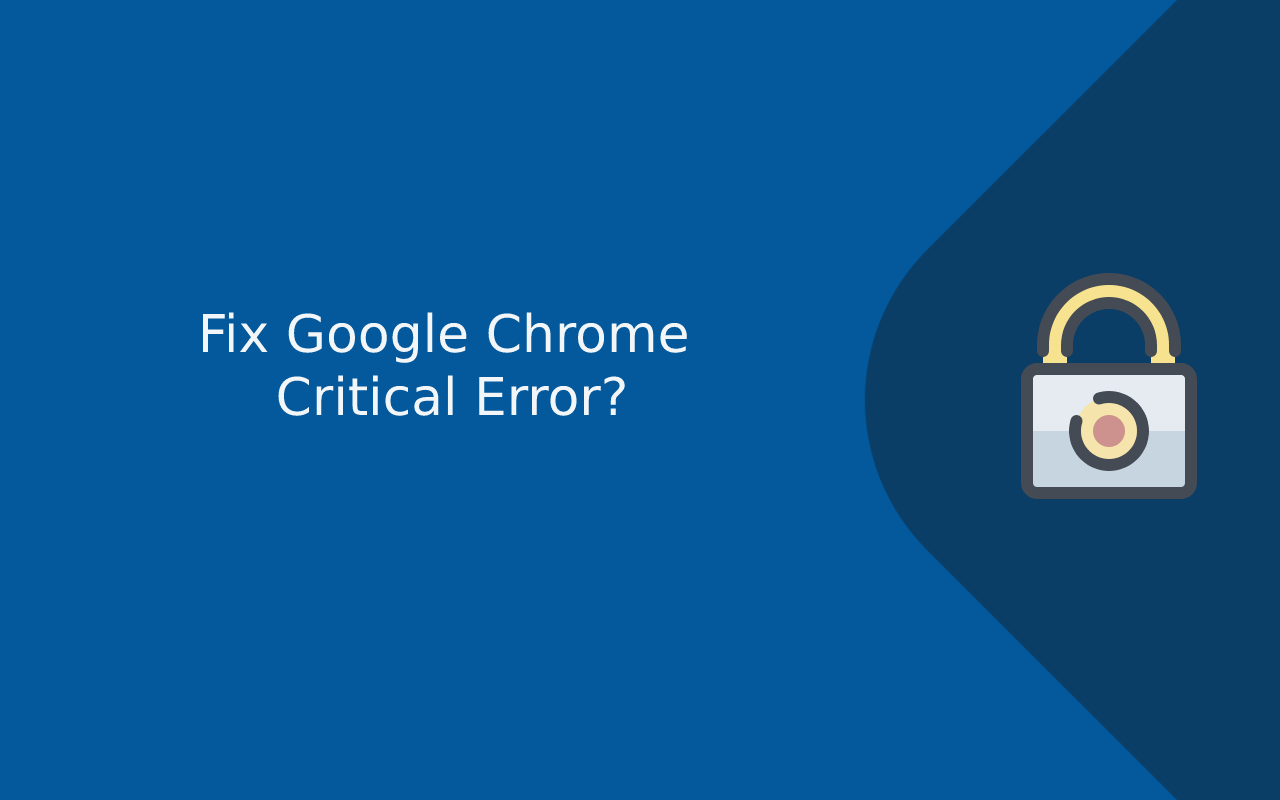What is Fix Google Chrome Critical Error?
An error occurs frequently while you jump from one page to another page. The occurrence of such error might be a slow internet connection, cache, cookies, etc. today we are going to see how to fix the google chrome critical error red screen. The error somewhat looks like this–

The critical error red screen is an alert and there is plenty full of content written in the error as a message and a contact number, as you can see in the image above. You should not be interested in this as an error as it an adware cam created to manipulate a bunch of members and is not a google chrome error it has been made up by some attacker.
The number included in the message should be ignored totally.
How to Fix Google Chrome Critical Error?
Step 1. Run an AdwCleaner scan
The browser is the one that creates this critical error. To resolve the error use Malwarebytes AdwCleaner scan will work.
- On the software page click on free download to save the installer for that purpose.
- Launch the setup wizard to install AdwCleaner.
- Press the scan now option and the cleaning works begin on the AdwCleaner window.

- Press on the clean and repair option after the scanning process is finished.
- Click on the clean and restart option.
Step 2. Remove dodgy programs
The programs that are malicious or suspicious might be the reason for the error.
- Click on Windows key + R hotkey to open Run.
- Write aapwiz.cpl in the Run box and press okay.
- Select a suspicious program that you don’t recall downloading.
- Press on uninstall
 Press yes if a box pop-up for requesting confirmation
Press yes if a box pop-up for requesting confirmation
Note – The programs that you don’t recall will not necessarily be adware and browser hijacker.
Step 3. Clear chrome cache
- Launch Google Chrome and then click on the three vertical dots on the top right corner of the page.
- A list of options will open up and click on more tools and then select clear browsing data.
- Click on all-time data to be cleared in the time range drop-down menu.
 Select cache images and files setting.
Select cache images and files setting.- Lastly, press the clear data icon.
Step 4. Reset Google chrome
After clearing the browsing data, the error still exists then try resetting google chrome along with switching off suspicious extensions.
- Enter chrome://settings/ in the URL bar and press the return key.
- Go down and click on the advanced option.
- Press on restore settings to their original default option.
 Click on the Reset settings option
Click on the Reset settings option- For an additional step, take out any disabled add-ons that you don’t recall after resetting the browser.
- Put chrom://extension/ in the google chrome URL bar and click the enter key
- Lastly, click remove the option for any disabled add-ins you don’t recognize adding to google chrome.
Step 5. Check the task manager
- Launch your task manager by pressing cltr + shift + Esc keys and search for the processes tab.
- There might be some suspicious processes you need to look for.
- For instance, a slightly unfamiliar process that is seen using more RAM and CPU.
- Considering the process shady and select an open file location make a right-click on any process.
- File location of the process can be deleted.

Step 6. Disabling startup program
- Press the Winkey + R on the keyboard to launch the search bar and type MSConfig.
- Press the enter button and a new window will be opened and then go to the startup tab.
- Look for suspicious entries with stranger makers or that have been named after Obgata.XYZ.
- Right-click on these and then select disable.
 Step 7. Restart the PC in safe mode
Step 7. Restart the PC in safe mode
- The user-facing the error firstly needs to restart their PC and as it’s infected.
- Click on the windows icon and then select the restart button.
 Continuously press F8 until the Windows advance menu pops-up.
Continuously press F8 until the Windows advance menu pops-up.- As shown in the picture you have to choose safe mode with networking.

Step 8. System restores to delete google chrome critical error scam pop-up –
When the impact of the google chrome critical error scam pop-up is worst, then system restores are always useful.
- Reset your PC and keep pressing F8 continuously.
- It will reflect the windows advanced option on the screen.
- Select the safe mode with the command prompt option from the list mentioned and press enter key.
 Let the command prompt load and restart your PC.
Let the command prompt load and restart your PC.- Then type ‘: cd restore:’ and then press enter key.
 Type rstrui.exe and press enter. A freshly new window will appear.
Type rstrui.exe and press enter. A freshly new window will appear.

- Then click on next button
 Change the restoration date to the earlier date before your PC is not affected by google chrome critical error.
Change the restoration date to the earlier date before your PC is not affected by google chrome critical error.
 Select the specific point and run the system restore.
Select the specific point and run the system restore.

This is how you are supposed to solve the problem of google chrome’s critical error from that browser. The solutions for the google chrome critical error are mentioned above. Go have a look!