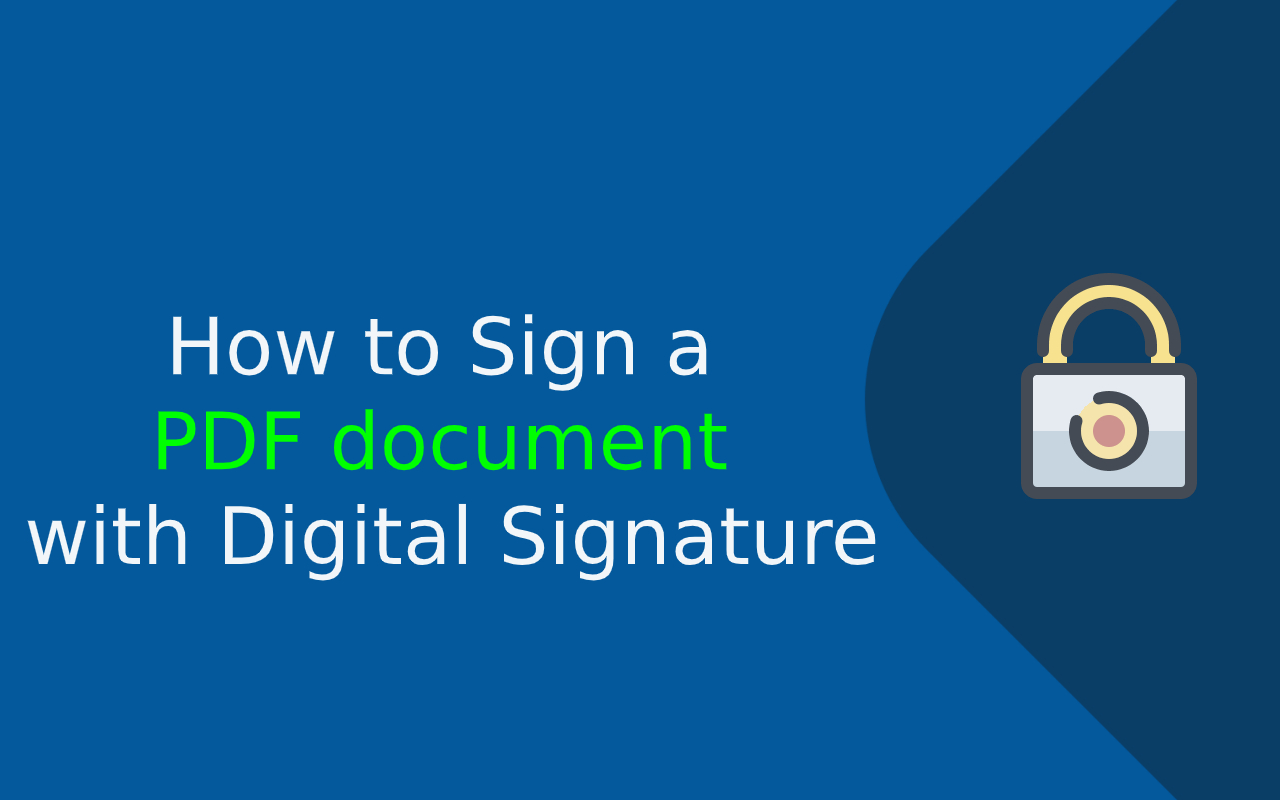STEP 1: Open your existing PDF document or create your document in Adobe Acrobat.
STEP 2: Next step, on the top right there are tabs, click on Sign.
STEP 3: Select the lowest tab that drops down Work with Certificates.
STEP 4: To timestamp, digitally sign and keep the document valid after the certificate expires, select one of the Certify options Visible or Not Visible, whichever suits your document.
STEP 5: Then, click and drag where you want your signature to appear on the PDF page(s).

STEP 6: In the next step, a dialog box will appear which allows you to select Sign As with a dropdown menu. This will display your Digital ID.
STEP 7: Inside the dialog box, if you would like to check the certificate details, simply click on the Info icon.
STEP 8: To change how your signature appears, click on the Appearance dropdown menu and select a signature you have used previously or click on Create your own to add an image or change the size, font, or exclude or include other information on the document.
STEP 9: Then under the Permitted Actions after Certifying dropdown menu, you have the option to limit or expand the available actions of those who open the document.
STEP 10: Next, click on Sign. You can now send your document!