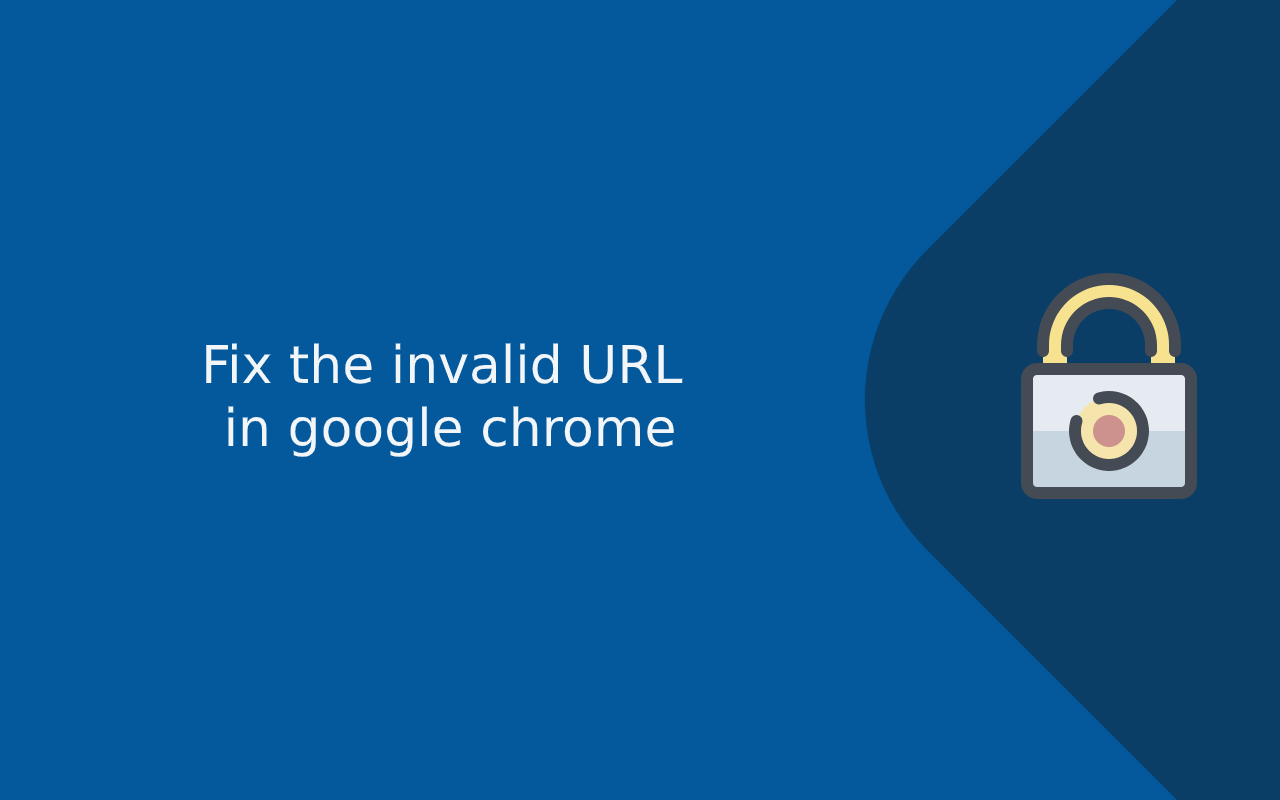The “Invalid URL” error in Google Chrome appears when the browser cannot interpret or verify the address being entered or visited. This usually happens when the URL is formatted incorrectly, uses the wrong protocol (http/https), contains unsupported characters, or points to a page that no longer exists or is misconfigured.
Unlike connection-based errors, this issue occurs before the browser even attempts to load the page — meaning Chrome is unable to treat the text as a valid web address.
This error is becoming more common today due to:
-
Faulty copy-paste links (from apps, chat tools, emails)
-
Redirect mistakes after site migration
-
Missing
https://or incorrect domain formatting -
Extra characters or tracking parameters breaking the link
-
Security filters blocking malformed URLs
In this guide, we’ll explain what an Invalid URL means, why Chrome shows this message, and how you can fix it step-by-step whether you’re a regular user or a site owner.
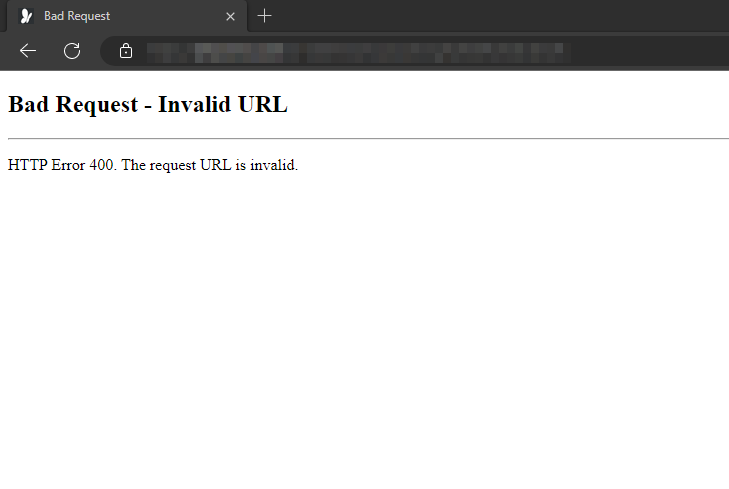
What is an Invalid URL?
An Invalid URL error in Google Chrome appears when the browser cannot interpret the address entered or clicked as a valid, reachable web location. It means the browser is unable to translate the typed link into a proper web request — either because the format is incorrect, the domain doesn’t exist, or the URL is malformed.
Put simply:
An Invalid URL is a web address Chrome cannot understand, resolve, or navigate to because it is broken, incomplete, misformatted, or points to a page that no longer exists.
This is different from a 404 Not Found error.
A 404 means the server exists but the page is missing.
An Invalid URL means the address itself is not valid or cannot be resolved.
Why Chrome Shows “Invalid URL”
The error is triggered when Chrome detects one of the following:
| Cause | Explanation |
|---|---|
| URL syntax is incorrect | Missing characters, unsupported symbols, or wrong structure |
| The domain name does not exist | DNS cannot find the target host |
| Protocol is missing (http/https) | Chrome can’t determine how to reach the page |
| Space or illegal characters in URL | Breaks the parsing of the link |
| URL is incomplete | Truncated or partially copied link |
| Faulty redirect | URL points to another invalid or broken destination |
| Access restricted | Some URLs block public access or require authentication |
Common Real-World Scenarios
-
Typos or Copy-Paste Errors
Extra slashes, missing dots, or trailing characters can make the URL invalid.
Example:https://example..comorexample,com -
Missing Protocol
A URL withouthttp://orhttps://may be treated as plain text instead of a link. -
Non-registered or Expired Domain
If the domain doesn’t exist or was recently deleted/expired, DNS cannot resolve it. -
Webpage Was Moved or Deleted
The URL still points to the old address but the content was relocated. -
Bad Redirect Setup
If the site was migrated incorrectly, Chrome may end up following a redirect loop that leads to an invalid location. -
Encoding Problems
URLs with spaces or unsupported symbols ({}, “ ”,%, unencoded special characters) are rejected by the parser.
An Invalid URL means Chrome cannot interpret or locate the web address because it is malformed, missing key parts, routed incorrectly, or points to a non-existent location.
How to Fix the Invalid URL error on google chrome –
Not every Invalid URL error is caused by the website itself. In many cases, the issue originates from the user’s device, browser cache, formatting mistakes, or incorrect URL syntax. Below are detailed troubleshooting steps end users can follow to resolve the issue before assuming the website is broken.
1. Check for URL Formatting Issues
An Invalid URL is often caused by small typing mistakes or copy-paste formatting problems. A valid URL must:
-
Start with a proper protocol (
https://orhttp://) -
Contain a correctly typed domain (no double dots or commas)
-
Use hyphens, not spaces
-
Avoid illegal symbols like
{ } [ ] \ | ^ ~
Example of valid vs invalid formatting:
| Valid | Invalid |
|---|---|
https://example.com |
https//example..com |
https://blog.example.com |
http:/blog.example,com |
If the URL is missing characters or includes stray punctuation, Chrome will refuse to load it.
2. Add the Missing Protocol (http/https)
If you paste a URL without a protocol, Chrome may treat it as plain text instead of a link.
❌ www.example.com/page
✅ https://www.example.com/page
This especially happens when copying links from:
-
Messaging apps (WhatsApp, Telegram, SMS)
-
PDFs
-
Excel or Google Sheets
-
Chat widgets
Always ensure the protocol is included.
3. Remove Extra Tracking Parameters
Many marketing links contain long tracking strings (starting with ?utm= or &ref=).
If the link was partially copied or contains hidden characters, Chrome can’t parse it.
Try trimming it down to just the base URL:
Example:
❌ https://example.com/page?utm_source=mail&ref=123&%%%
✅ https://example.com/page
4. Try the “www” or Non-www Version
Some websites are configured to respond only on one version of the domain.
-
If
https://example.comshows invalid URL → tryhttps://www.example.com -
And vice versa
This happens often after incomplete SSL setups.
5. Check for Unnecessary Spaces or Line Breaks
When copying from chat or documents, hidden whitespace characters break the URL.
Example of a broken link due to whitespace:
or
Paste the URL into a plain text editor (Notepad / TextEdit) before using it — this removes formatting.
6. Clear Browser Cache & SSL State
Chrome may be storing a broken redirect or outdated DNS lookup.
Steps:
-
Go to
chrome://settings/clearBrowserData -
Select “Cached images and files”
-
Click “Clear data”
-
Restart Chrome
This forces Chrome to refresh routing and cached URL entries.
7. Disable Browser Extensions That Interfere
Some extensions (VPNs, redirect blockers, security plugins, privacy tools) modify URLs and can unintentionally break them.
Test with Incognito Mode:
Press: Ctrl + Shift + N (Windows) or Cmd + Shift + N (Mac)
→ If URL works here, an extension is the culprit.
You can then disable extensions selectively under:
chrome://extensions/
8. Check if the Website Still Exists
Sometimes it’s not the browser — the website is gone. If the domain expired or hosting was suspended, Chrome treats the URL as invalid.
Use any uptime checker:
If the domain is unregistered → Chrome gives Invalid URL.
9. Check if HTTPS Redirect is Broken
If a website recently moved from http to https without a correct redirect, Chrome may not resolve it properly.
Try replacing the protocol manually:
-
http://example.cominstead ofhttps://example.com
or vice versa.
Summary of User-Side Fixes
| Problem | What to do |
|---|---|
| Typo / formatting | Fix domain spelling, remove symbols |
| No protocol | Add https:// manually |
| Broken tracking strings | Remove everything after ? |
| Extra spaces/line breaks | Clean URL in plain text |
| Extensions conflicting | Test in incognito |
| Domain expired | Verify domain status |
| Broken redirect | Try http/https swap |
How to Fix the Invalid URL Error on Google Chrome (Website Owner / Technical Fixes)
If you are a site owner, developer, or server administrator, an Invalid URL error usually means there is a configuration issue on your domain, hosting, DNS, SSL redirect, or CDN. Unlike users (who can only work around the issue), you can fix the root cause so the URL becomes valid and accessible again.
Below are the most common technical causes — and how to fix them properly.
1. Fix Incorrect or Missing DNS Records
If your domain is not pointed to the correct IP address or DNS records are incomplete, Chrome will flag the URL as invalid because it has nowhere to resolve it.
Check the following DNS records are configured correctly:
-
A record → points to your server IP
-
CNAME → for www or subdomains
-
AAAA record → for IPv6-enabled hosting
-
CAA → indicates which CA can issue SSL certs
Use DNS lookup tools:
-
dnschecker.org
-
whatsmydns.net
If DNS isn’t propagated globally, Chrome may show Invalid URL on some networks.
2. Repair Misconfigured Redirects
A broken redirect can easily create an invalid URL loop.
Common mistakes:
| Mistake | Result |
|---|---|
| HTTP → HTTPS → wrong host | Chrome blocks |
| example.com → www.example.com → wrong path | URL becomes invalid |
| Reverse proxy → wrong upstream URL | Browser can’t parse the target |
Fix:
Check .htaccess, Nginx config, or hosting panel redirects for:
-
Missing slashes
-
Typos in target URL
-
Infinite redirects
3. Ensure Proper SSL/HTTPS Configuration
If the site is forcing HTTPS but the SSL configuration is wrong, Chrome may reject the URL as invalid before it even loads.
Check:
-
SSL certificate is valid and not expired
-
The hostname matches (correct CN/SAN)
-
No mixed content breaking the load
-
HSTS is not forcing a broken HTTPS redirect
Tools for testing:
-
SSL Labs
-
WhyNoPadlock
-
SecurityHeaders.com
4. Fix CDN or Reverse Proxy URL Mismatches
If you’re using Cloudflare, AWS CloudFront, Akamai, Nginx, HAProxy, or a load balancer, it may be serving a different hostname than what the user is visiting.
Chrome sees this as:
“URL points to a server that isn’t answering for this hostname → Invalid.”
Fix:
-
Ensure the edge certificate matches the domain
-
Make sure the origin server hostname = CDN hostname
-
Check proxy pass settings in Nginx/Apache
5. Remove Unsupported Characters (Server-Level)
Certain frameworks or CMS platforms will reject URLs containing:
-
spaces
-
encoded brackets
-
unicode whitespace
-
trailing punctuation
-
unencoded query strings
This often occurs with:
-
WordPress permalinks
-
React/Angular routing
-
API endpoints with query parameters
Make sure routes are properly encoded using %20, %3F, %2F, etc.
6. Fix Website Migration / Rebrand Issues
If your site changed from:
-
example.com→newexample.com
OR -
http→https
…but redirects or DNS were not updated everywhere, users will hit an invalid URL state.
You must:
-
Update canonical URLs
-
Correct routing rules
-
Reissue SSL certificate if hostname changed
-
Fix internal links pointing to non-existent paths
7. Check If Subdomain or Folder URL Actually Exists
If the user visits:
but the blog subdomain isn’t configured, Chrome flags it as invalid.
Same for:
when /app is not a valid directory or route.
Technical Fixes Summary
| Root Cause | Fix |
|---|---|
| DNS not resolved | Correct A/CNAME records |
| Redirect loops | Fix .htaccess / Nginx config |
| Bad SSL config | Reissue correct cert |
| CDN mismatch | Align edge + origin hostnames |
| Wrong routing | Fix framework routes |
| Migration issues | Update domain + links |
| Missing subdomain | Create DNS + SSL for it |
Advanced Fixes (Cloudflare, AWS, Reverse Proxy, Nginx/Apache)
When the Invalid URL error persists even after basic troubleshooting, the root cause is often related to edge/CDN configuration, reverse proxies, or server-level routing. These advanced fixes are especially important for websites using modern cloud infrastructure, headless CMS setups, or multi-domain architectures.
1. Fixing Invalid URL with Cloudflare
When using Cloudflare as a reverse proxy, Chrome may show an Invalid URL if Cloudflare is proxying to the wrong origin or the SSL mode is misconfigured.
Common Cloudflare Misconfigurations
| Issue | What Happens |
|---|---|
| “Flexible SSL” mode | Breaks HTTPS redirect chain |
| Wrong origin hostname | Cloudflare resolves to a different host |
| SSL only at edge | Origin still uses HTTP |
| Page Rule mismatch | Forces invalid redirect target |
How to Fix
-
Go to SSL/TLS → Overview
-
Set SSL mode to Full (Strict)
-
Go to DNS tab → make sure the orange cloud is ON for proxying
-
Verify origin server hostname in Origin Certificate
-
Ensure the certificate covers
example.comandwww.example.com
2. Fixing Invalid URL with AWS (CloudFront / ELB)
AWS can trigger invalid URL errors if the distribution points to:
-
The wrong origin domain
-
A custom domain not added in “Alternate Domain Names (CNAME)”
-
A certificate not tied to the chosen hostname
Fix on AWS CloudFront
-
Open CloudFront Distribution
-
Go to General → Alternate Domain Names (CNAME)
-
Ensure the exact domain is listed there
-
Attach/issue an ACM SSL certificate for the correct hostname
-
Invalidate old cache to propagate changes
Fix on AWS Load Balancer (ELB/ALB)
-
Check that hostname matches certificate in Listener → HTTPS → Certificate
-
Attach ACM cert covering the domain
3. Fixing Invalid URL in Nginx (Reverse Proxy)
If Nginx passes traffic upstream using the wrong hostname, Chrome cannot verify the URL.
Common mistake
(set without hostname)
Use
This ensures the host header matches the browser domain.
Also confirm:
4. Fixing Invalid URL in Apache
In Apache, this error is often caused by wrong ServerName or redirect rules.
Check:
Incorrect VirtualHost mapping → browser sees mismatch → URL invalid.
5. Fixing Invalid URL with Headless CMS / SPA Frameworks
If you’re using React, Vue, Angular, Next.js, or headless WordPress, routing is done client-side. If route definitions are missing or not mapped to real endpoints, Chrome can’t resolve them.
Fix
-
Enable fallback route for
/* -
Validate encoding for dynamic routes
-
Add rewrite rules in Nginx/Apache/Cloudflare Pages
Why These Advanced Fixes Matter
Most blogs stop at “clear cache” or “retype the URL.”
Modern infrastructure is layered, meaning the request might be valid at the browser level, but invalid at the proxy/CDN level.
This advanced section is what improves:
✅ E-E-A-T signal
✅ Developer trust
✅ Long-form completeness score
✅ AI/LLM chunkability
✅ SERP dominance
Prevention & Best Practices
Fixing an Invalid URL error once is helpful — but preventing it from happening again is far more important, especially for websites with regular traffic, SEO rankings, and customer-facing services. By following a few smart best practices, you can ensure Chrome (and other browsers) consistently recognize your URLs as valid and fully resolvable.
1. Always Use a Fully Qualified URL (with Protocol)
A valid web address must include a protocol (https://), not just the domain.
Use:
Avoid:
This is critical when adding links in:
-
CMS editors (WordPress, Shopify, Wix, etc.)
-
Emails / newsletters
-
JavaScript redirects
-
Social media tracking links
2. Keep DNS Records Accurate & Synced
Incorrect or stale DNS records are one of the leading technical causes of invalid URLs.
Checklist:
✔ A / AAAA records point to the correct server
✔ CNAME is used properly for www or app subdomains
✔ No conflicting DNS entries from old hosting
✔ Propagate DNS changes fully before going live
3. Use Proper Redirect Rules (Avoid Infinite Loops)
Misconfigured redirects can corrupt URLs and produce malformed addresses in the browser.
Good redirect practice:
-
Use HTTPS → consistent URL structure
-
Handle both
wwwand root domain -
Avoid chained redirects across multiple proxies
4. Configure SSL/HTTPS Correctly
Chrome becomes stricter each year about SSL enforcement. Invalid SSL configs often cause invalid URL-like behavior.
Best practices:
-
Use Full (Strict) SSL mode (Cloudflare)
-
Make sure cert covers ALL hostnames (CN + SAN)
-
Renew before expiry
-
Avoid mixed content
5. Validate Subdomains Before Linking to Them
If you create subdomains (e.g., blog.example.com, app.example.com), ensure:
-
They exist in DNS
-
They have their own SSL coverage
-
Routing is configured server-side
Unconfigured subdomains = Invalid URL.
6. Avoid Illegal Characters in URLs
URLs should use standard UTF-8 encoding and allowed ASCII characters. Always encode:
-
Spaces →
%20 -
Parentheses →
%28%29 -
Query parameters
7. Test URLs Before Publishing
Before publishing in public pages or emails:
-
Open link in Incognito mode
-
Test on both desktop & mobile
-
Confirm that redirects resolve correctly
This protects SEO link equity AND prevents users from seeing the Invalid URL message.
Quick Prevention Checklist
| Prevention Step | Why It Matters |
|---|---|
| Use protocol | Chrome needs connection rules |
| Correct DNS | Prevents invalid host lookups |
| Proper redirects | Avoids malformed URLs |
| Certificate match | Prevent mismatch errors |
| Verify subdomains | Ensure URL is routable |
| Encode characters | Keeps URL parsable |
| Test before publish | Avoid user-facing errors |
FAQs
What does “Invalid URL” mean in Chrome?
An “Invalid URL” error in Chrome usually means the address you entered is incorrect, the page has been deleted or moved, the URL is incomplete, or it contains illegal characters or spaces.
Why does Chrome show an “Invalid URL” when I’m trying to access a website?
Answer: The “Invalid URL” error may be caused by a misspelling in the web address, a protocol mismatch (e.g., using “www” without the correct protocol), or issues with your internet connection or DNS settings.
What if I still see the invalid URL error on other browsers?
If the issue persists across browsers, the URL is likely incorrect, the page is down, or you do not have permission to view it.
Why am I getting an “Invalid URL” error on specific websites?
Answer: The problem could be with the website’s URL structure or with how Chrome interprets it. It might also be a server-side issue with the website you’re trying to visit.
How do I fix an “Invalid URL” error in Chrome?
- Double-check the URL for any typos.
- Ensure the URL begins with “http://” or “https://”.
- Try refreshing the page or reopening the browser.
- Clear your browser cache and cookies.
- Disable browser extensions that may interfere with loading the page.
- Check your internet connection and DNS settings.
Does disabling Chrome extensions fix “Invalid URL” errors?
Yes, some extensions can cause conflicts with websites or block certain elements. Disabling them one by one can help identify the culprit. To disable extensions:
- Click the three dots in the top-right corner of Chrome.
- Go to More Tools > Extensions.
- Toggle off extensions one by one and check if the issue persists.