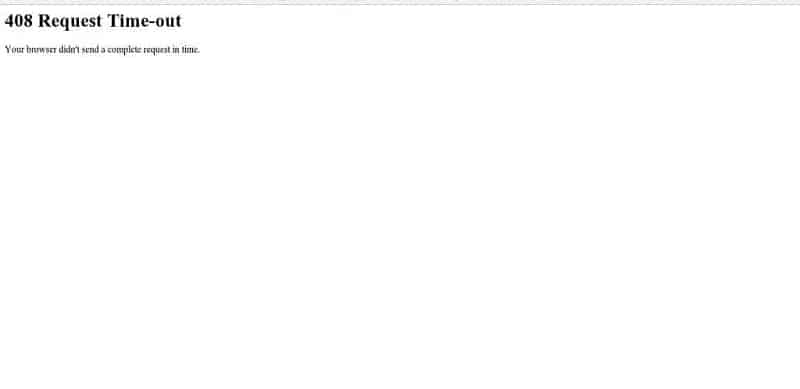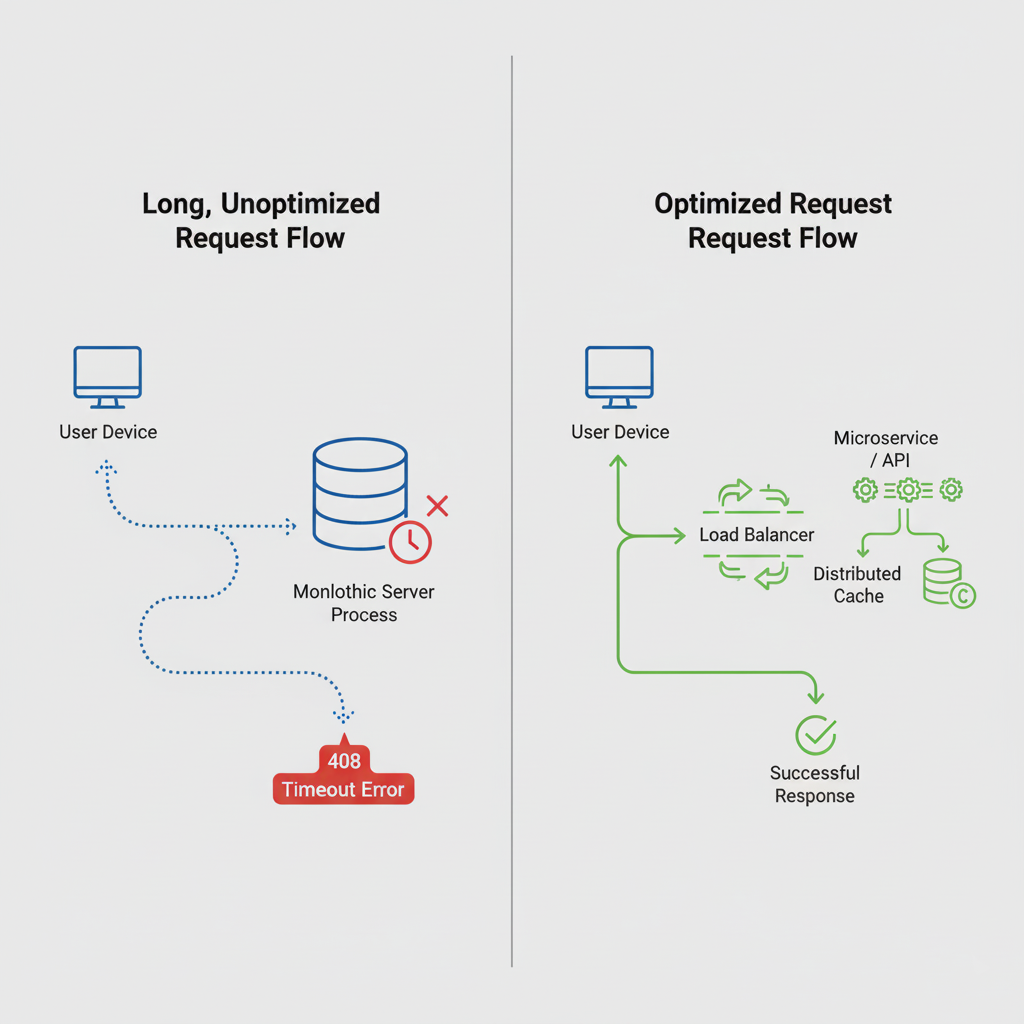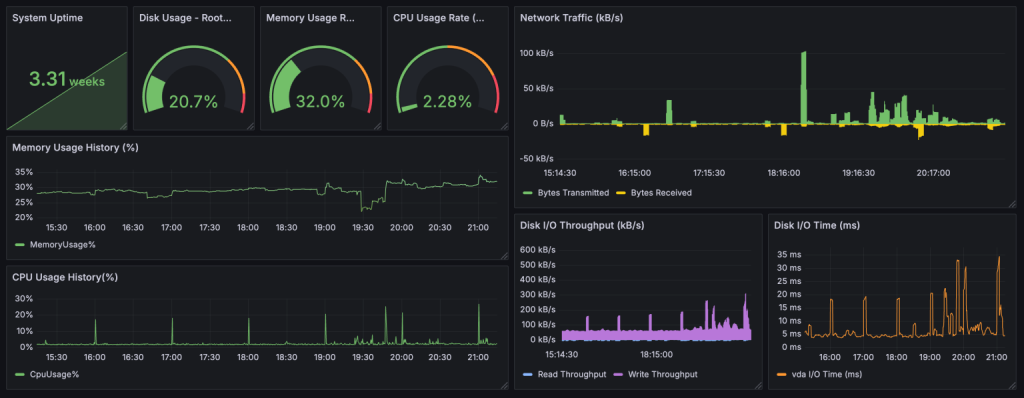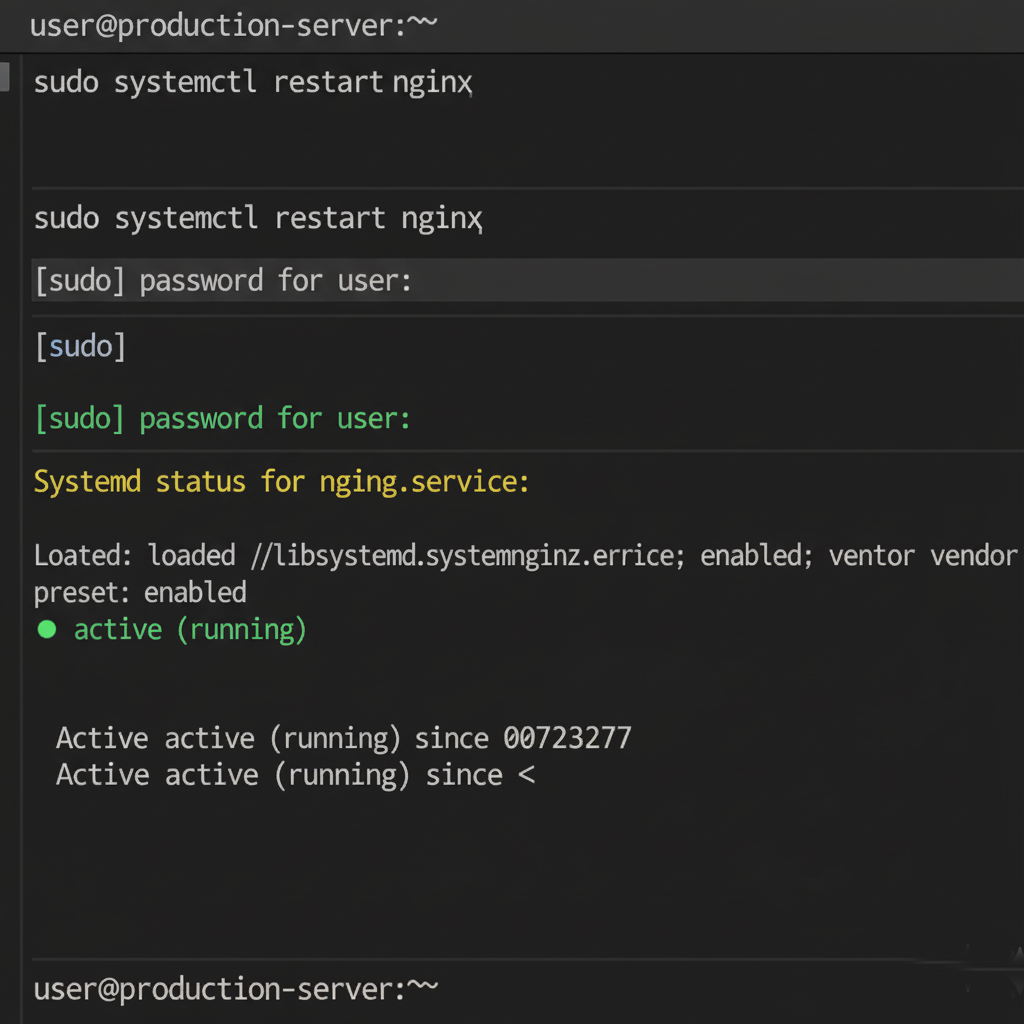Last updated: Oct 12, 2025
Website errors can frustrate users and hurt your search rankings. One of the most common — yet often overlooked — issues is the HTTP 408 Request Timeout error. This error typically occurs when a client (like a browser) takes too long to send a request, and the server “gives up” waiting for it.
While it may sound harmless, repeated 408 errors can disrupt user experience, trigger search engine crawl issues, and reduce site credibility.
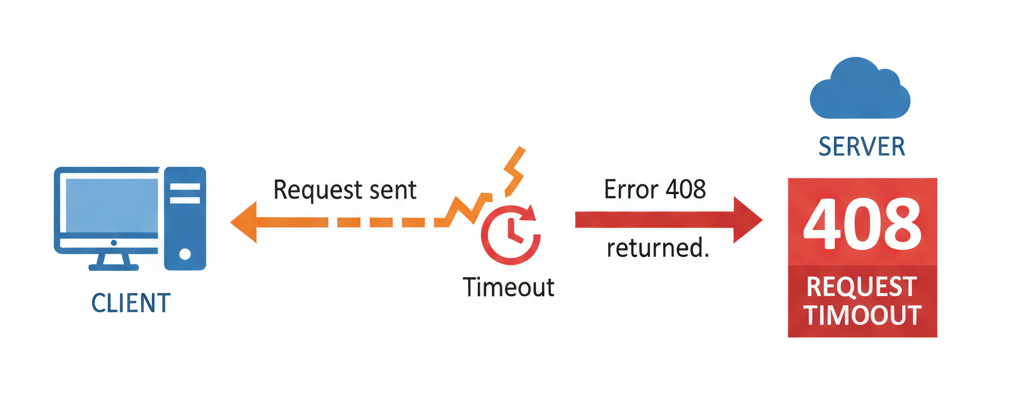
In this guide, we’ll break down what an HTTP 408 error is, why it happens, how to fix it on both the client and server sides, and what you can do to prevent it in the future.
What Is an HTTP 408 Error?
The HTTP 408 Request Timeout error means the client didn’t send a complete request to the server within the allotted time. When that happens, the server closes the connection and sends this message back:
“408 Request Timeout — The server timed out waiting for the request.”
In simpler terms, your browser tried to talk to the website but took too long to finish the sentence — and the server stopped listening.
408 vs. Other HTTP Errors
| Error Code | Type | Description |
|---|---|---|
| 400 | Client | Bad Request (invalid syntax) |
| 401 | Client | Unauthorized (missing credentials) |
| 403 | Client | Forbidden (access denied) |
| 404 | Client | Page Not Found |
| 408 | Client | Request Timeout |
| 504 | Server | Gateway Timeout (upstream delay) |
While the 408 error is client-side, server misconfigurations or resource overloads can also trigger it.
What Causes an HTTP 408 Timeout Error?
The HTTP 408 Request Timeout error usually happens when the server doesn’t receive a full request from the client within a specified timeframe.
While it’s often labeled a client-side issue, server configuration, latency, or even CDN behavior can also play a role.
Let’s break down the most common causes — and who’s responsible for fixing them.
Common Causes of a 408 Error
| Cause | Explanation | Responsible Party |
|---|---|---|
| Slow or unstable internet connection | When the client’s network lags or drops before sending data completely. | Client-side |
| Server overload or high latency | The web server is too busy handling other requests or lacks resources (CPU, RAM). | Server-side |
| Firewall or proxy misconfiguration | A restrictive proxy or WAF times out legitimate requests. | Both |
| DNS or caching issues | Corrupted DNS records or cached redirects prevent proper request delivery. | Client-side |
| Large file uploads or long POST requests | The server’s timeout threshold expires before the upload completes. | Server-side |
| Keep-Alive timeout mismatch | The server closes the connection too early due to misconfigured Keep-Alive settings. | Server-side |
| SSL/TLS handshake delays | A slow or incomplete SSL negotiation before data transfer starts. | Server-side |
| Browser extensions or VPNs | Certain extensions block requests or slow them down. | Client-side |
Client vs. Server Triggers
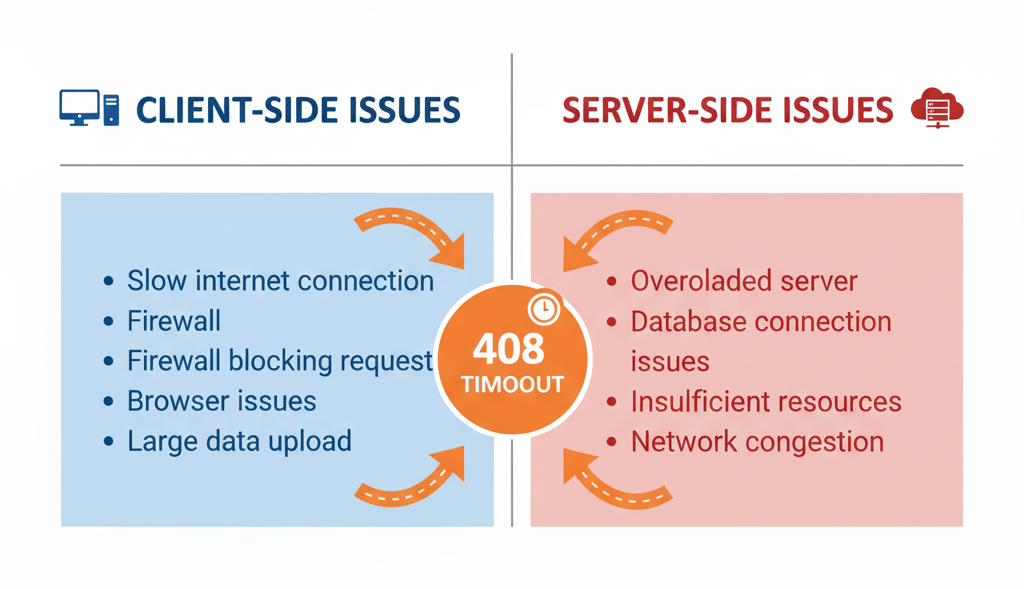
-
Client-side causes:
– Slow connections
– VPN/proxy interference
– Corrupted cache or cookies -
Server-side causes:
– Timeout configurations too strict
– Server resource exhaustion
– Misconfigured CDN or firewall rules
How to Fix HTTP 408 Errors (Step-by-Step)
When it comes to fixing an HTTP 408 Request Timeout error, the key is to identify whether the issue lies on the client-side (user or browser) or the server-side (hosting, configuration, or code). Although the 408 error technically belongs to the client category, the root cause can easily stem from network latency, security configurations, or server overloads. Below is a comprehensive step-by-step breakdown to help you diagnose and resolve the issue effectively.
A. Fixing HTTP 408 Errors on the Client-Side
In most cases, the client-side is where the problem begins — especially when the browser or device takes too long to complete a request. Here’s how you can troubleshoot it systematically.
1. Refresh or Reload the Page
Sometimes, the simplest fix is the most effective. A temporary network delay or an overloaded server might cause your browser to time out. Press F5 or Ctrl + R to resend the request. If the issue was caused by momentary latency, the page will load normally on the second attempt.
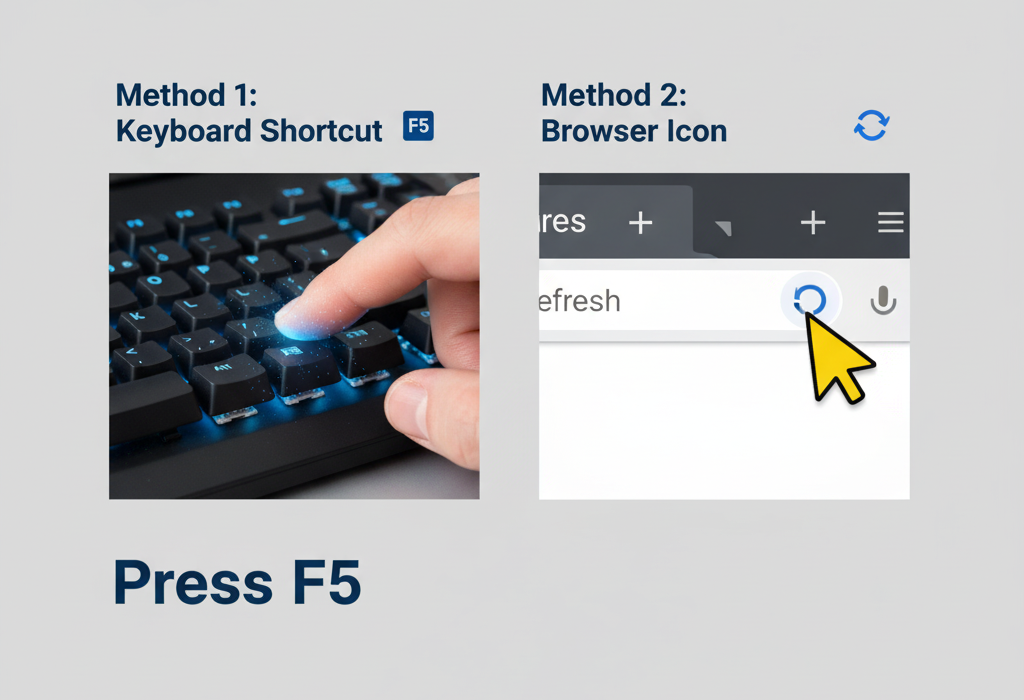
However, if the error persists across multiple attempts or devices, the issue is likely deeper — either related to your internet connection, DNS, or the server’s timeout configuration.
2. Check Your Internet Connection
Unstable or weak internet connections are a major cause of 408 errors. If packets are dropped or delayed, the browser cannot complete the request in time.
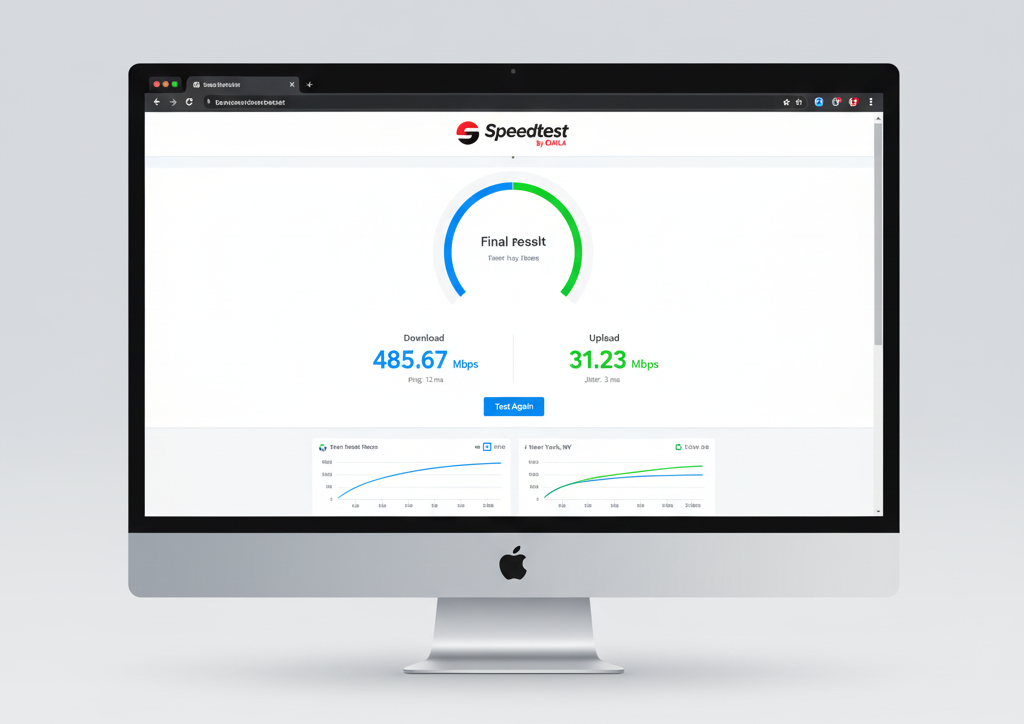
-
Test your connection speed using online tools such as Speedtest.net or Fast.com.
-
Restart your router or switch to a wired connection if possible.
-
Avoid sending large data payloads or uploading big files on weak networks.
If you’re on a corporate VPN or using a proxy, try disconnecting temporarily — these can slow down the connection or filter requests in ways that lead to timeouts.
3. Clear Browser Cache and Cookies
Cached web data may contain outdated scripts, redirects, or authentication tokens that interfere with new requests. Clearing your browser cache removes these potential obstacles.
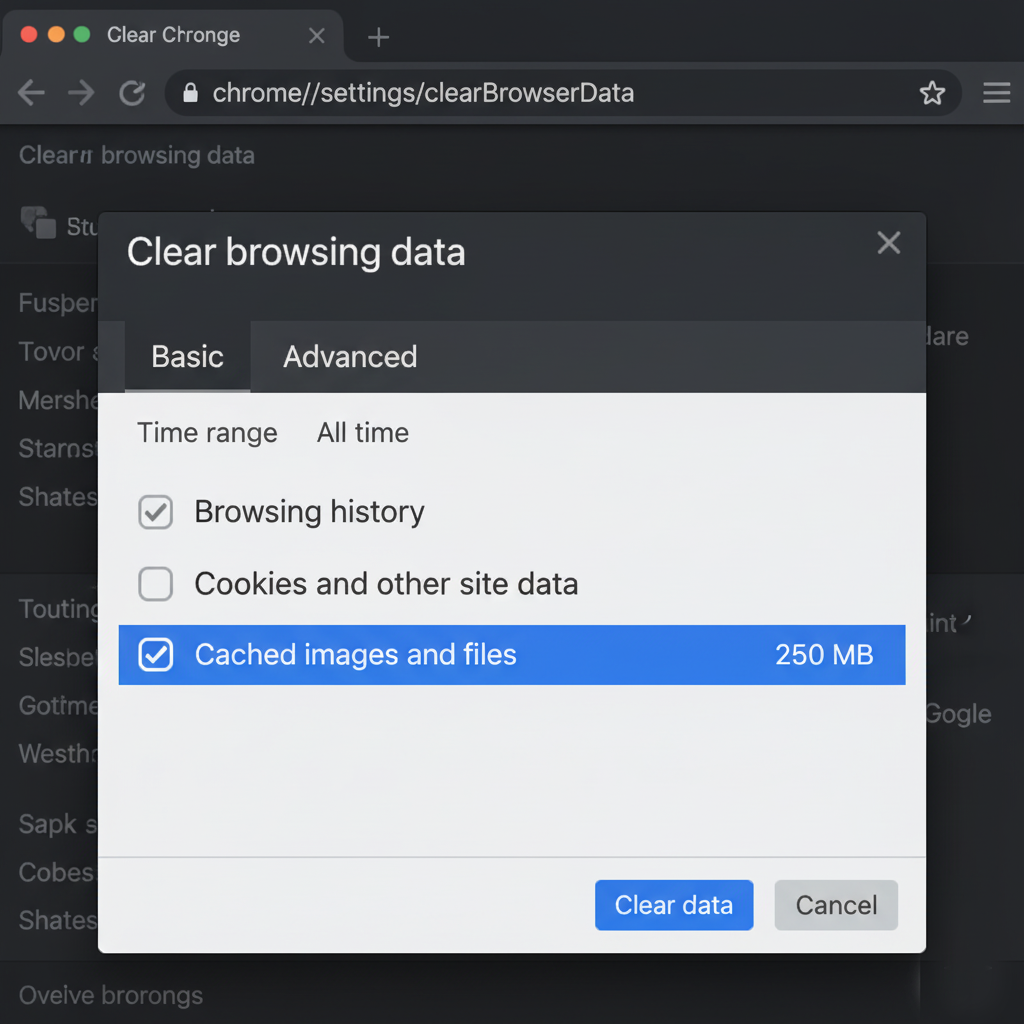
-
In Google Chrome, go to:
Settings → Privacy and Security → Clear Browsing Data → Cached images and files. -
Relaunch the browser and revisit the affected URL.
If the site loads after clearing cache, the 408 error was likely caused by an old cached request conflicting with a fresh session.
4. Disable VPN, Proxy, and Browser Extensions
VPNs and browser extensions — especially security, ad-blocking, or privacy tools — often intercept or reroute HTTP requests. If these connections introduce latency or block certain headers, the request may never reach the server.
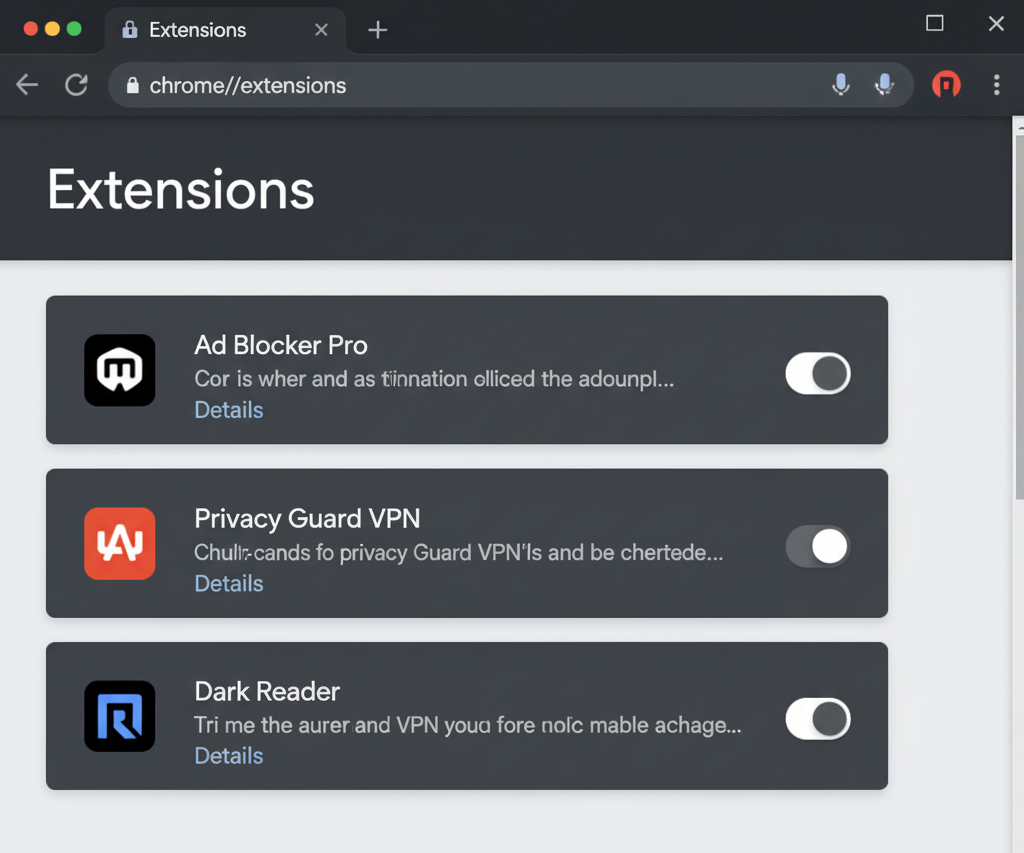
To test this:
-
Temporarily disable your VPN or proxy settings.
-
Switch to an incognito/private window with all extensions disabled.
-
Try reloading the website again.
If the page loads correctly, then one of your extensions or your VPN was responsible for interrupting the connection.
5. Try a Different Browser or Device
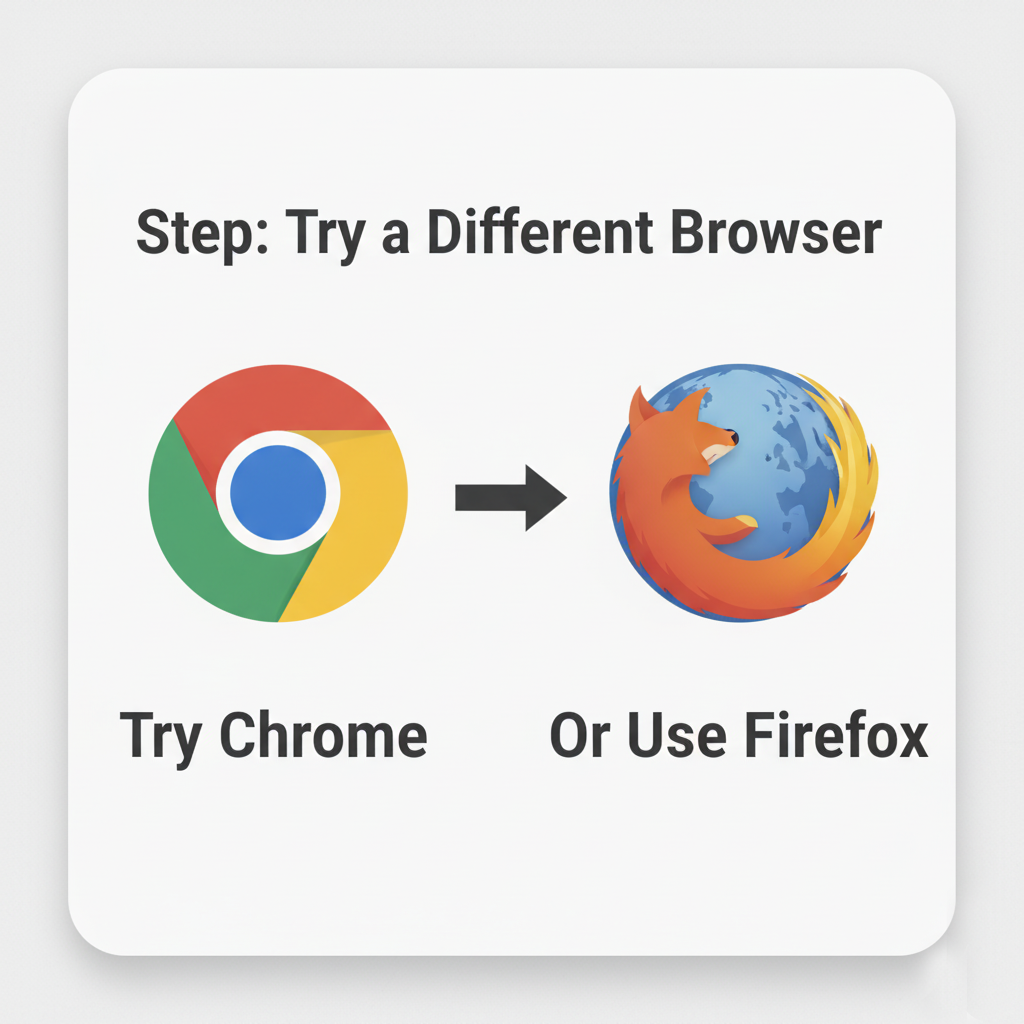
Sometimes the issue is isolated to one browser or device configuration. Try accessing the same website using a different browser (e.g., Firefox instead of Chrome) or even another device entirely. If it loads successfully, this indicates a client-specific configuration or cache issue, not a problem with the server.
B. Fixing HTTP 408 Errors on the Server-Side
If the error affects multiple users, or if it shows up frequently in your server logs, the problem is most likely server-side. This can be caused by overloaded servers, strict timeout settings, SSL handshake delays, or long-running scripts.
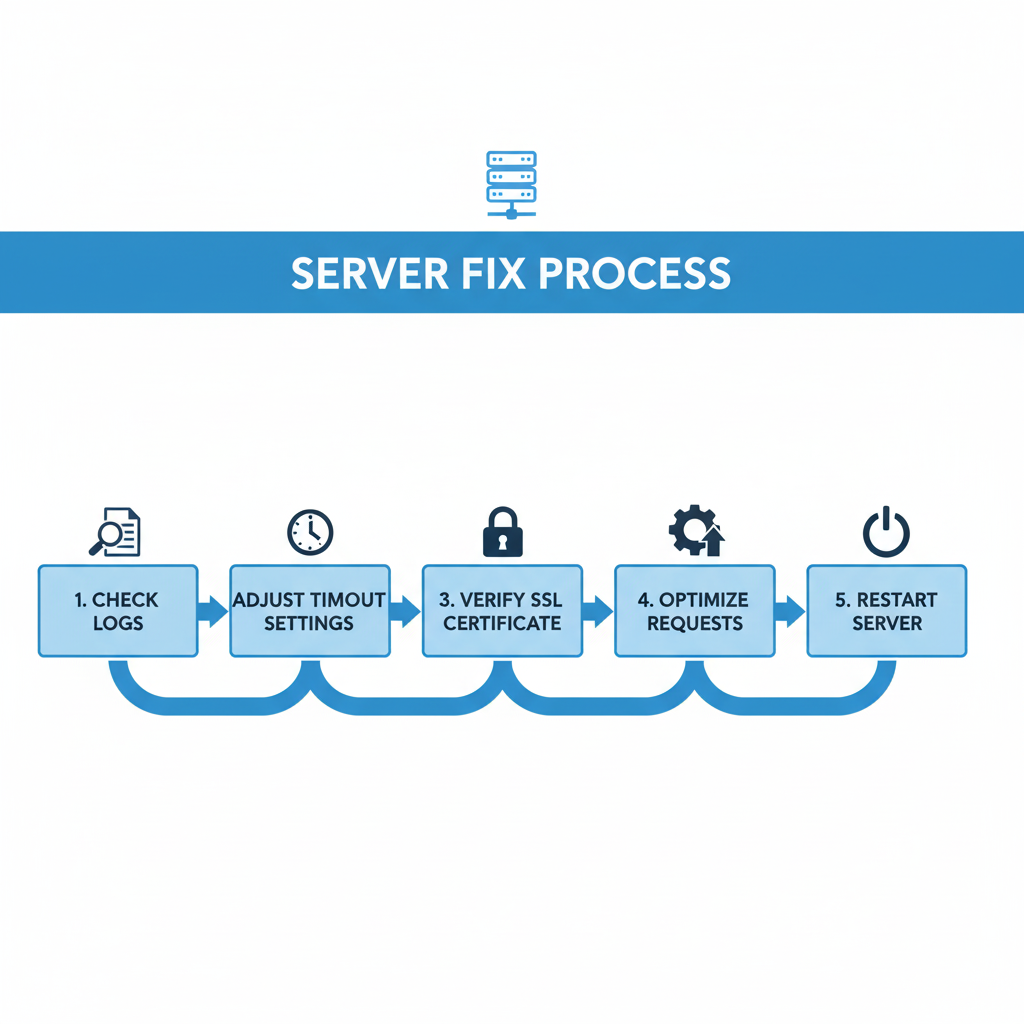
Let’s break down how to diagnose and fix these systematically.
1. Check Server Logs for Timeout Patterns
The first step in diagnosing server-related 408 errors is to inspect the web server logs. This will tell you whether the issue is isolated or widespread.
-
On Apache servers, check:
/var/log/apache2/error.log -
On NGINX servers, check:
/var/log/nginx/error.log
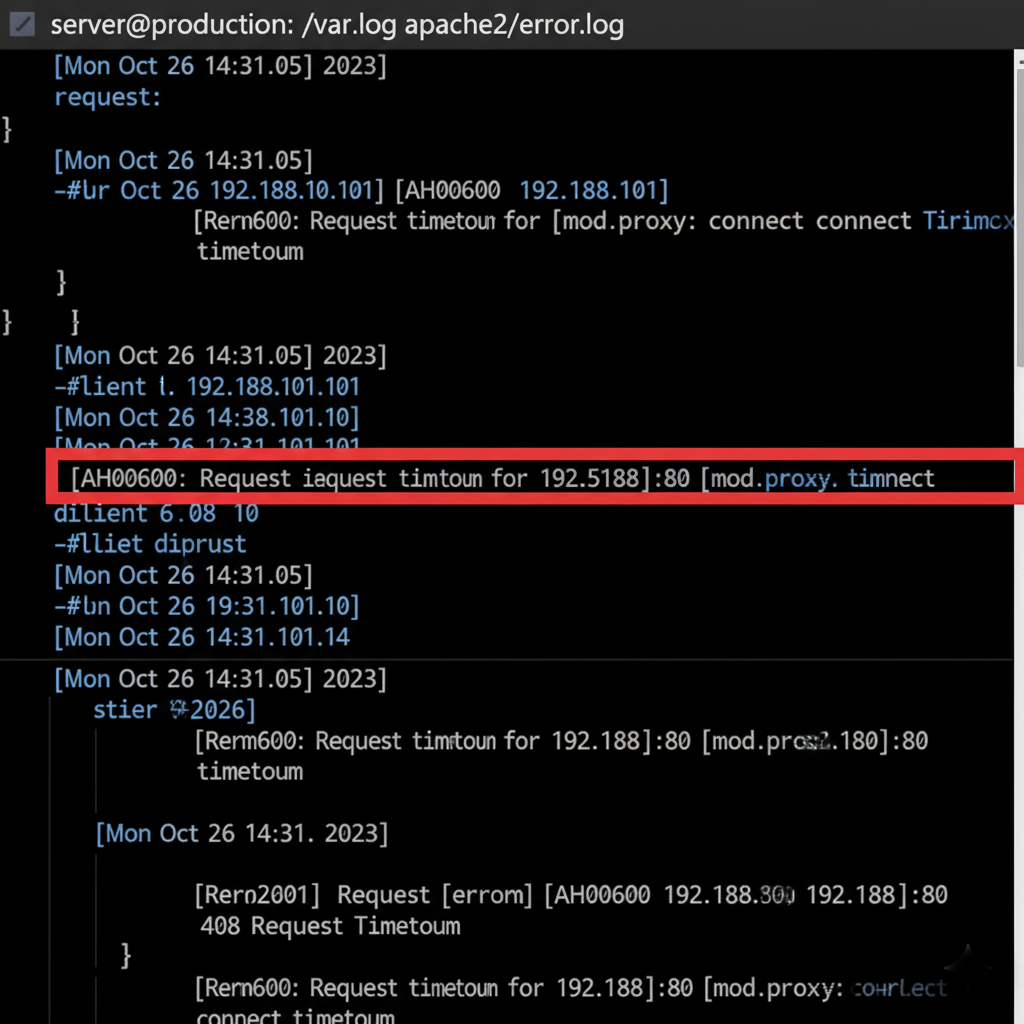
Look for multiple 408 entries clustered around similar timestamps — this often indicates a pattern such as an overloaded process or resource bottleneck.
2. Adjust Server Timeout Settings
Web servers have built-in timeout settings that define how long they’ll wait for a complete request. If these limits are too short, clients with slower connections may experience 408 errors.
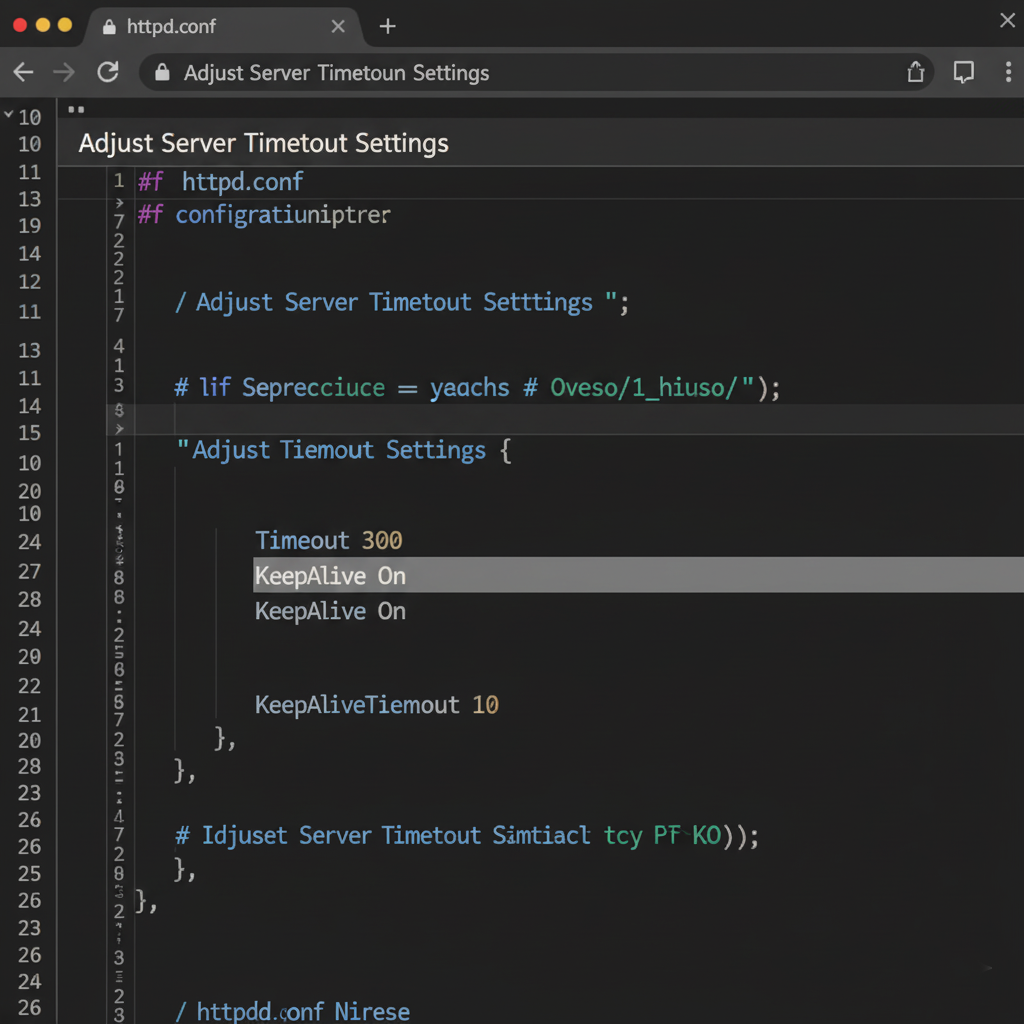
Apache Configuration Example:
How to Prevent Future HTTP 408 Timeout Errors
Fixing a 408 error once is good — but preventing it from ever happening again is even better. The goal should be to optimize your site’s performance, server response times, and request handling so that both users and search engines experience consistently fast, reliable connections.
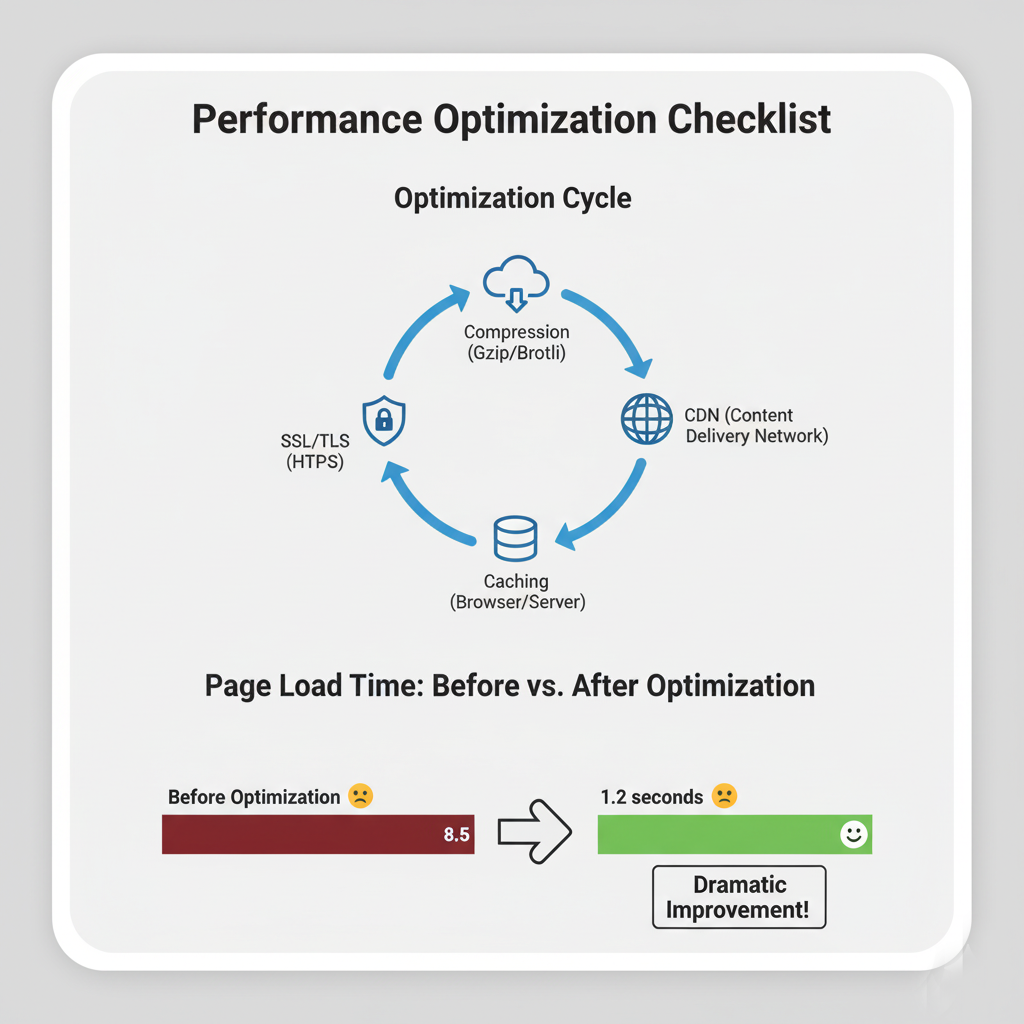
Below are comprehensive strategies to avoid future 408 Request Timeout errors, whether you manage a small business site, SaaS platform, or enterprise application.
Optimize Page Load Speed and Performance
The faster your site loads, the lower the risk of timeouts. A sluggish website increases the chances of a request exceeding the server’s time limit.
-
Compress images: Use next-gen formats like WebP and serve responsive images.
-
Minify JavaScript, CSS, and HTML: Reduce file size to improve request speed.
-
Implement lazy loading: Load only the visual elements needed first.
-
Use GZIP or Brotli compression: Shrinks payloads and speeds up transfer.
-
Leverage browser caching: Helps return visitors load pages faster.
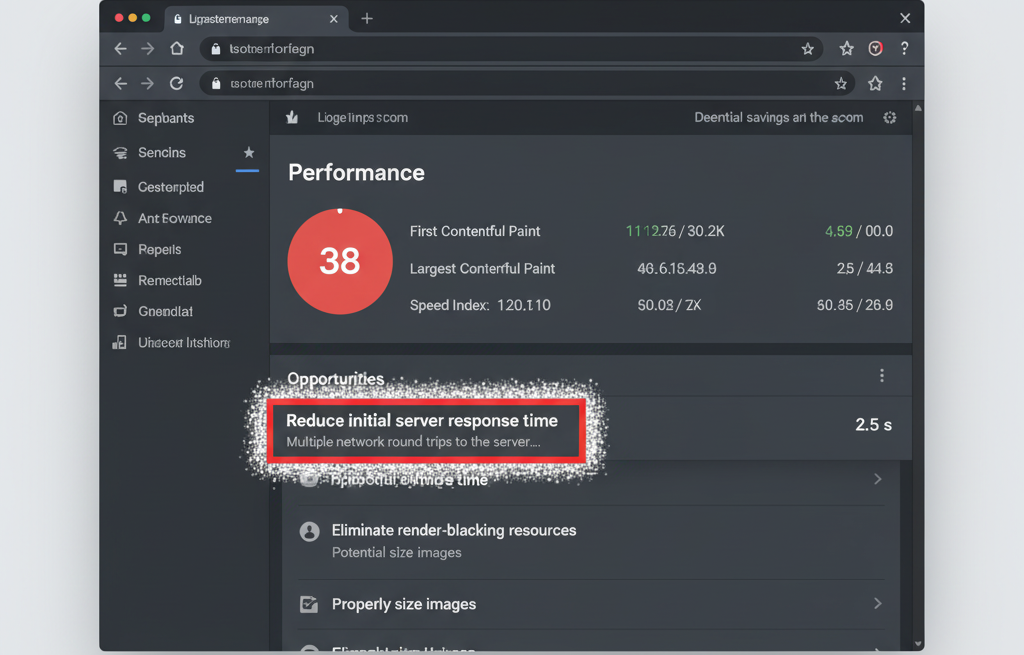
Use tools such as Google PageSpeed Insights, GTmetrix, or Lighthouse to identify and fix bottlenecks.
Deploy a Content Delivery Network (CDN)
A CDN distributes your website content across multiple global servers, ensuring visitors connect to the nearest node. This drastically reduces latency and server load — two major causes of timeouts.
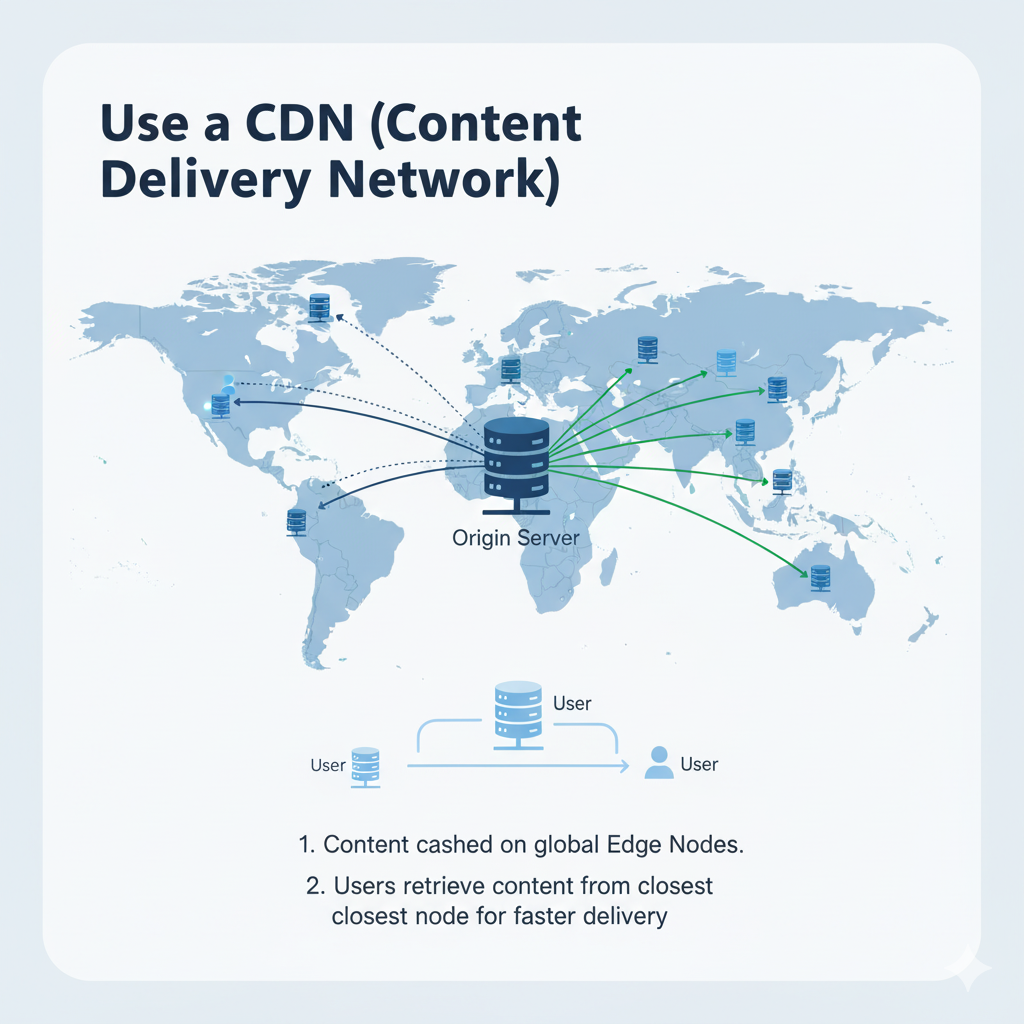
-
Providers like Cloudflare, Akamai, and AWS CloudFront offer caching, DDoS protection, and faster content delivery.
-
Set caching headers (e.g.,
Cache-ControlandETag) to let CDNs serve content efficiently. -
Enable “Always Online” or “Edge Cache” features to handle temporary origin downtime gracefully.
Configure and Monitor Server Timeout Settings
Your web server’s default timeout settings might be too strict. Regularly review and adjust them to accommodate variable connection speeds and heavier requests.
-
In Apache, parameters like
Timeout,KeepAliveTimeout, andMaxRequestWorkersshould match your traffic pattern. -
In NGINX, adjust
keepalive_timeout,proxy_read_timeout, andclient_body_timeout. -
For high-traffic applications, balance performance with resource protection — too long a timeout can tie up threads unnecessarily.

Combine this with server monitoring tools such as Datadog, New Relic, or Grafana to get alerts when latency spikes or resources deplete.
Secure and Maintain SSL/TLS Certificates
Sometimes, HTTP 408 errors are indirectly caused by SSL handshake delays or misconfigurations. These occur when the browser struggles to establish a secure connection.
-
Ensure your SSL certificate is always valid, up-to-date, and properly chained.
-
Use strong modern ciphers (TLS 1.2 or TLS 1.3).
-
Avoid mixed-content issues by enforcing HTTPS sitewide.
-
Renew SSL certificates before they expire (auto-renew if possible).
Testing your HTTPS setup regularly via SSL Labs Test helps prevent handshake failures that lead to timeouts.
Implement Uptime and Performance Monitoring
Continuous monitoring is key to proactive prevention.
-
Use uptime monitoring tools like Pingdom, UptimeRobot, or StatusCake to get notified of downtime or timeouts.
-
Analyze latency trends and identify recurring patterns (e.g., traffic peaks causing overload).
-
Set up alert thresholds — for instance, notify your dev team if response times exceed 2 seconds or error rates rise above 1%.
Combine this with real user monitoring (RUM) to understand how actual users experience your site’s performance.
Regularly Audit Application and Database Performance
If your website relies on heavy APIs or complex databases, even minor slowdowns can cause timeout cascades.
-
Optimize SQL queries and use indexes efficiently.
-
Cache dynamic content with Redis or Memcached.
-
Use asynchronous job queues for large or delayed operations.
-
Test APIs regularly for performance bottlenecks.
These audits should be part of your regular maintenance plan, not just reactive fixes.
Educate Teams and Automate Testing
Finally, ensure everyone involved in web management understands how 408 errors happen and how to detect them early.
-
Train developers to log request times and optimize server configurations.
-
Automate stress testing before product launches using tools like Loader.io or K6.
-
Create an internal “error playbook” for quick troubleshooting and escalation.
Tools to Diagnose HTTP 408 Errors
Finding and fixing a 408 Request Timeout efficiently depends on accurate diagnosis. The good news is that there are plenty of powerful tools — both free and professional — that can help you determine whether the issue is client-side, server-side, or network-related.
Let’s look at the most reliable ones and how to use them.
1. Browser Developer Tools (Network Tab)
Your browser’s built-in developer tools are the fastest way to detect timeout errors during live browsing sessions.
-
How to Use:
-
Open DevTools (F12) in Chrome or Edge.
-
Navigate to the Network tab.
-
Reload the page and watch for red entries with the status code 408.
-
Click the failed request to inspect headers, timing, and response details.
-
If you see a long “Waiting (TTFB)” duration or stalled request before timeout, the issue is likely network or server latency.
2. Command-Line Tools (cURL and Ping)
Developers and system administrators can use command-line tools to reproduce and inspect the 408 error outside of a browser.
Using cURL:
This returns the HTTP headers, including the 408 status code if present.
You can also test connection timeouts with: