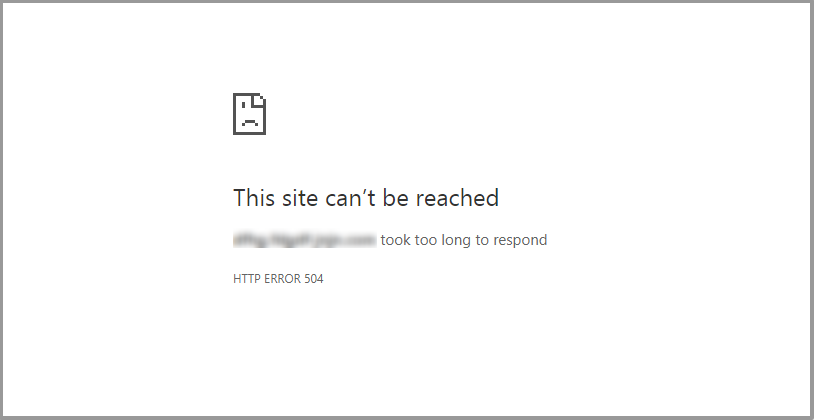A 504 Gateway Timeout error occurs when a server acting as a gateway, proxy, CDN, or load balancer does not receive a timely response from an upstream server it depends on. Your browser successfully reaches the gateway, but that gateway cannot complete the request because the next server in the chain takes too long to respond, so it times out and returns a 504 error.
Unlike client-side errors, this is a server-side failure — meaning the issue is not with your browser or internet connection, but with the communication between servers.
What the 504 Error Is:
A 504 response is essentially saying:
“The server is still waiting for a response from another server — and it waited too long — so the request failed.”
This can involve:
-
A reverse proxy (like Nginx, Apache, Varnish)
-
A CDN (like Cloudflare/Akamai)
-
A load balancer
-
A backend web server, database, or external API
If any part of this chain becomes slow, unreachable, or overloaded, the gateway times out.
Impact of the 504 Error on Users and Websites
504 errors are more than just technical nuisances — they affect conversions, user trust, and SEO:
| Impact | Why it matters |
|---|---|
| User Experience | Pages fail to load, causing frustration and abandonment |
| SEO | Search engines lower rankings if timeouts are frequent |
| Reliability | Repeated 504s reduce perceived trust and uptime |
| Revenue | E-commerce and SaaS sites lose transactions during timeouts |
For Google, repeated timeouts are interpreted as poor availability, which can reduce crawl frequency and SERP performance.
Purpose of the Post
This post aims to:
-
Help Users Understand the Error: By explaining what the 504 error is, why it happens, and the potential causes, users can better understand how to troubleshoot the issue when it occurs.
-
Provide Solutions: We will cover a variety of solutions, catering to both end-users and webmasters, so that everyone can address the problem effectively. Whether you are a visitor trying to access a site or a webmaster managing a server, these solutions will help you resolve the issue quickly.
The 504 Gateway Timeout error is an HTTP status code signaling that one server, acting as a gateway or proxy, did not receive a timely response from another server (called the upstream server) needed to complete the request. This means the server you are connecting to is waiting on another server—such as a web server, database server, or external service—but that second server failed to respond in time, causing a timeout.
The 504 Gateway Timeout Error is a server-side error that occurs when a server, acting as a gateway or proxy, does not receive a timely response from an upstream server that it is attempting to access in order to complete the request. This error typically happens when one server is waiting for another server (e.g., a web server or database server) to respond but does not receive a response within the specified timeout period.
-
Proxy or Gateway Server: The server acting as a middleman between the client and the upstream server.
-
Upstream Server: The server from which the proxy or gateway is requesting data, like a web server, database server, or an external API.
The 504 error essentially signals that the request could not be completed because the proxy server didn’t get the information it needed within an acceptable time frame.
Common Scenarios for 504 Gateway Timeout:
-
Upstream Server Timeout: The most common situation is when the upstream server (e.g., web server, database, or third-party API) is slow to respond or is overloaded, causing a timeout.
-
Server Communication Delays: If there is a delay in communication between servers (due to network issues or high traffic), the gateway or proxy server may time out while waiting for a response.
-
External Dependencies: If your server relies on external services (like an API or third-party server), a timeout can occur if that service is down or slow to respond.
Why Does the 504 Gateway Timeout Occur?
The 504 Gateway Timeout error happens when a gateway, proxy, CDN edge node, or load balancer cannot get a timely response from the upstream server responsible for processing the request. In modern infrastructure, this typically means one server is waiting on another server, and that second server is either too slow, overloaded, unreachable, or misconfigured.
1. Slow or Overloaded Upstream Server
The most common cause is a backend server (such as a database, web server, or third-party API) taking too long to respond. This can happen due to:
-
High CPU or memory usage
-
Sudden traffic spikes
-
Inefficient or long-running database queries
-
Underpowered hosting plan
When the upstream service doesn’t respond within the timeout window, the gateway gives up and returns a 504 error.
2. Connectivity or Latency Between Servers
Even if both servers are online, there may be network instability between them, such as:
-
Packet loss
-
Routing delays
-
Misconfigured network paths
-
Data center latency (multi-region setups)
-
Congested upstream network
Modern cloud-based architectures (AWS, GCP, Azure) are especially prone to 504s when services span different regions.
3. DNS or Routing Problems
If DNS resolution is slow or incorrect, the proxy may not be able to locate the upstream server in time. This happens when:
-
DNS records are outdated
-
DNS TTL propagation delays occur
-
DNS resolver is overloaded or unreachable
-
The origin server changed IPs recently
Incorrect routing tables or BGP-level issues can also delay upstream communication.
4. Firewall, Security Filters, or WAF Restrictions
Firewalls, DDoS filters, or Web Application Firewalls (WAFs) can accidentally block or throttle upstream requests. This can occur if:
-
Rate limiting is too strict
-
Security rules misclassify traffic as malicious
-
A reverse proxy blocks connections after timeout window
-
Traffic filtering interferes with long-running requests
CDN-level protection (e.g., Cloudflare, Akamai) can also trigger 504s if the origin is unreachable or blocked.
5. Misconfiguration in Reverse Proxies or Timeout Settings
Sometimes, the upstream server is responding — just not within the configured timeout window. If the timeout settings in Nginx, Apache, HAProxy, or load balancers are too low, requests are cut off prematurely.
Common config-related causes include:
-
Nginx
proxy_read_timeouttoo short -
Apache
ProxyTimeouttoo low -
Load balancer idle timeout mismatch
-
Origin server slow start / cold boot delays
6. External API or Third-Party Dependency Failure
Many modern websites rely on external services — like payment gateways, CRM systems, or content APIs. If these third-party services are slow or offline, your gateway times out waiting on them, resulting in a 504 error even if your own server is functioning normally.
The 504 Gateway Timeout occurs when a gateway or proxy fails to receive a timely response from an upstream server due to slow backend performance, network latency, DNS issues, firewall restrictions, timeout misconfiguration, or unresponsive third-party services.
When You Encounter the 504 Gateway Timeout Error
A 504 Gateway Timeout can appear in different ways depending on who is looking at it — a regular user in the browser, or a site administrator reviewing logs on the server side. Although the message looks simple, what it represents is a deeper issue in communication between servers.
How Users Experience the Error (In the Browser)
For normal website visitors, the error shows up directly on the page they’re trying to load. They may see something like:
-
“504 Gateway Timeout”
-
“The server didn’t respond in time”
-
“This page isn’t working – took too long to respond”
In most cases, the user does not know why it happened — they only know that the site failed to load. The browser reached one server successfully, but that server could not get a response from the upstream server responsible for processing the request.
From the user’s perspective:
-
The website appears offline or broken
-
Refreshing sometimes works — but not always
-
Many users leave immediately and may not return
This is why repeated timeouts are damaging from a UX and SEO perspective.
How Site Owners / Admins Encounter the Error
For administrators, developers, or DevOps teams, the error is typically visible in hosting logs or monitoring dashboards. Instead of a simple browser message, they see more technical details showing where the timeout occurred.
It may appear as:
-
504 Gateway Timeout -
upstream request timeout -
upstream server failed to respond -
connect() failed (110: Connection timed out) -
gateway did not receive timely response from upstream
This is most commonly logged in:
-
Nginx error logs
-
Apache proxy logs
-
Load balancer or CDN logs (Cloudflare / AWS ELB)
-
Server monitoring tools (Grafana, Datadog, cPanel, etc.)
These server-side logs often point to the specific upstream service that failed — for example, a database, PHP-FPM worker, reverse proxy chain, or an external API.
Key Difference in Perspective
| Role | What They See | What It Means |
|---|---|---|
| Visitor | Browser error screen | “Page won’t load” |
| Website admin | Detailed timeout logs | “Upstream service failed to respond” |
| DevOps / Sysadmin | Network / service traces | “Infrastructure or routing delay occurred” |
Troubleshooting Steps to Fix the 504 Gateway Timeout Error
If you’re encountering the 504 Gateway Timeout error, it may be due to various reasons such as network issues or server-side problems. Here’s a step-by-step guide to help you identify and resolve the issue:
Step 1: Refresh the Page or Try a Different Browser
Simple Troubleshooting to Rule Out Temporary Network Issues
Sometimes the error may be temporary or due to a glitch in the connection between your browser and the server. You can easily resolve this by refreshing the page or switching browsers.
-
Refresh the Page:
PressCtrl+R(Windows) orCmd+R(Mac) to reload the webpage and check if the error persists. -
Try a Different Browser:
The issue could be browser-specific. Try opening the webpage in a different browser (e.g., Chrome, Firefox, Safari) to see if the error still occurs. -
Clear Browser Cache, Cookies, and History:
Cached files or outdated cookies can cause issues in loading the page. Clearing them ensures that your browser loads the latest version of the webpage.
Step 2: Check Your Internet Connection
Verifying if the Issue is Local (Device or Network) or Global (Server-Side)
The 504 error could be related to a local network issue, or it might be a server-side problem. To verify:
-
Test on Different Devices:
If you’re only experiencing the error on one device, try accessing the site from a different device (like a smartphone, tablet, or another computer) to check if the issue is device-specific. -
Test on a Different Network:
If the issue persists on multiple devices, try accessing the site from a different Wi-Fi network or use mobile data to rule out any local network problems. -
Ping the Server:
You can use the Command Prompt (Windows) or Terminal (macOS) to ping the website’s server. This can help you identify if there’s an issue with the connection to the server.
Step 3: Restart Your Router or Modem
A Quick Fix to Rule Out Connectivity Issues on Your Local Network
Sometimes your local network might be the source of the problem, causing a delay or failure in server communication. A simple restart of your router or modem can help resolve connectivity issues.
-
Power Cycle Your Router/Modem:
Unplug your router or modem from the power source, wait for about 30 seconds, and then plug it back in. Wait for the router to fully restart and reconnect to the network. -
Test Again:
After restarting the network hardware, check if the website loads properly.
Step 4: Clear Browser Cache and Cookies
How Outdated Cache Files and Cookies May Cause the Error
Outdated or corrupted cache and cookies can interfere with the way your browser communicates with websites, leading to errors such as the 504 Gateway Timeout. These files store information from previously visited websites to speed up the loading of pages, but if they are outdated or corrupted, they can cause issues, including timeouts.
-
Cache: Stores static resources like images, stylesheets, and scripts. If the cache is outdated, the browser may attempt to load old resources, which can cause delays in loading a page.
-
Cookies: Store data specific to a website, such as login information. Corrupted cookies can prevent a website from loading correctly.
Instructions on How to Clear Cache and Cookies in Popular Browsers
-
Google Chrome:
-
Open Chrome.
-
Click the three dots in the top-right corner and select
More Tools > Clear Browsing Data. -
In the window that appears, select
Cookies and other site dataandCached images and files. -
Choose a time range (select
All timeto clear everything). -
Click
Clear data.
-
-
Mozilla Firefox:
-
Open Firefox.
-
Click the three horizontal lines in the top-right corner, then go to
Settings > Privacy & Security. -
Scroll down to
Cookies and Site Dataand clickClear Data. -
Check both options:
Cookies and Site DataandCached Web Content. -
Click
Clear.
-
-
Safari:
-
Open Safari.
-
Click
Safariin the top-left corner of your screen, then selectPreferences. -
Go to the
Privacytab, then clickManage Website Data. -
Click
Remove Allto delete the cache and cookies. -
Confirm by clicking
Remove Now.
-
Step 5: Disable Proxy Settings (For Users)
Ensuring No Proxy Server is Blocking Connections
A proxy server can route your internet traffic through another server, sometimes causing issues when connecting to websites. If a proxy server is improperly configured or malfunctioning, it may cause delays or prevent your browser from establishing a proper connection, leading to a 504 Gateway Timeout error.
How to Disable Proxy Settings in Chrome, Firefox, and Windows
-
Google Chrome:
-
Open Chrome and click the three dots in the top-right corner.
-
Go to
Settings > Advanced > System. -
Click
Open your computer's proxy settings. This will open your system’s proxy settings. -
In the
Internet Propertieswindow, under theConnectionstab, clickLAN settings. -
Uncheck the box next to
Use a proxy server for your LAN. -
Click
OKto save the changes.
-
-
Mozilla Firefox:
-
Open Firefox and click the three horizontal lines in the top-right corner.
-
Go to
Options > General > Network Settings. -
Click on
Settings.... -
Select the
No proxyoption. -
Click
OKto apply the changes.
-
-
Windows:
-
Open
Settingson your Windows PC. -
Go to
Network & Internet > Proxy. -
Under
Manual proxy setup, toggle offUse a proxy server. -
Click
Saveto apply the changes.
-
Step 6: Check the Server Status (For Site Owners)
Verify if the Server is Online Using Tools
For website owners, the 504 Gateway Timeout error may indicate that the server hosting your website is down, overloaded, or not responding in a timely manner. To check the server’s status:
-
Use Online Tools:
-
Down For Everyone Or Just Me (downforeveryoneorjustme.com): This tool allows you to check if the website is down for just you or everyone.
-
Is It Down Right Now (isitdownrightnow.com): Another tool to check the website’s online status from different locations.
-
Investigate Server Logs
If your server is online, the problem may lie within its configuration, performance, or a specific issue with your website’s resources. Investigating your server logs can help identify the root cause.
-
Check Server Logs for Errors:
-
Look for errors related to server resource limits (e.g., memory, CPU).
-
Check for long-running database queries or scripts that could be causing delays.
-
Review server logs for timeouts, server overloads, or connection errors between your proxy and upstream servers.
-
Step 7: Review Server Configuration (For Admins)
Increase Server Timeout Settings or Adjust Server Configuration to Handle Longer Processes
A 504 Gateway Timeout error can occur if the server takes too long to process a request or establish a connection with another server (e.g., database, API, etc.). You may need to adjust the timeout settings to handle longer processes.
Adjusting PHP or Apache/Nginx Timeout Settings
-
PHP Timeout:
-
Edit your
php.inifile to increase themax_execution_timeandmax_input_timevalues. These settings determine how long PHP scripts can run before being terminated.-
Find and increase the following values in
php.ini: -
Restart the web server after making these changes.
-
-
-
Apache Timeout Settings:
-
In your Apache configuration file (
httpd.confor.htaccess), increase theTimeoutdirective to allow the server more time to complete requests.-
Example:
-
Restart Apache for the changes to take effect.
-
-
-
Nginx Timeout Settings:
-
In your
nginx.confor related configuration files, adjust theproxy_read_timeoutandproxy_connect_timeoutsettings to increase the maximum time allowed for proxy connections.-
Example:
-
After updating the configuration, restart Nginx.
-
-
Adjusting these timeout settings can help resolve the 504 Gateway Timeout error, especially when long-running processes or database queries are involved.
Step 8: Check for Overloaded Resources
Using Monitoring Tools to Detect Server Load or Application Bottlenecks
An overloaded server with insufficient resources can lead to delays and timeouts, triggering the 504 Gateway Timeout error. Monitoring your server’s performance can help you identify bottlenecks or resource issues.
Tools to Detect Server Load or Application Bottlenecks:
-
toporhtop(Linux):
These commands provide real-time information about CPU usage, memory consumption, and process status.-
top: Open a terminal and typetopto see the overall resource consumption. -
htop: If installed, runhtopfor a more interactive and detailed view of server processes.
-
-
Server Monitoring Software:
Using tools like New Relic, Datadog, or Prometheus can help you track and visualize server load, application performance, and server health.
Actions to Take if the Server is Overloaded:
-
Increase Server Resources:
If your server is constantly running at high capacity (high CPU or RAM usage), you may need to scale up resources by upgrading your hosting plan or adding additional servers. -
Optimize Website Content and Database Queries:
-
Compress large images, minify scripts, and use content delivery networks (CDNs) to offload static content.
-
Optimize database queries to reduce the load on the server and decrease response times.
-
-
Limit Concurrent Requests:
You can also implement rate-limiting or caching strategies to reduce the load on the server and avoid overwhelming it with too many requests.
Step 9: Verify DNS Settings
Ensuring DNS Records Are Up-to-Date and Correctly Configured
DNS issues can cause delays in resolving domain names, leading to timeouts. If your DNS server is unable to resolve the domain correctly or quickly, it could trigger a 504 Gateway Timeout.
Steps to Verify and Troubleshoot DNS Settings:
-
Check DNS Records:
-
Clear DNS Cache:
Sometimes DNS resolution errors are caused by cached DNS data. To resolve this:-
On Windows, open Command Prompt and run:
-
On macOS, open Terminal and run:
-
On Linux, use the following command:
-
-
Test with a Different DNS Provider:
If your current DNS provider is slow or unreliable, consider switching to a faster DNS provider:-
Google DNS:
8.8.8.8(Primary),8.8.4.4(Secondary) -
Cloudflare DNS:
1.1.1.1(Primary),1.0.0.1(Secondary)
-
To change your DNS provider on your computer:
-
Windows:
-
Go to
Control Panel > Network and Sharing Center > Change adapter settings. -
Right-click your network connection and select
Properties. -
Select
Internet Protocol Version 4 (TCP/IPv4), then clickUse the following DNS server addressesand input the new DNS addresses.
-
-
macOS:
-
Go to
System Preferences > Network > Advanced > DNS. -
Click the
+button to add a new DNS server and enter the new provider’s IP address.
-
Step 10: Disable Firewalls or Security Plugins
Temporarily Disabling Security Plugins or Firewalls That Might Be Blocking Server-to-Server Communication
Firewalls or security plugins may sometimes block essential server-to-server communication, resulting in a 504 Gateway Timeout error. In particular, these tools might prevent your server from accessing upstream servers (such as database servers or APIs), causing delays or failed connections.
How Firewalls or Security Plugins Can Cause the Error:
-
Firewall Settings: Firewalls are designed to protect servers by blocking unauthorized access, but overly strict settings might block legitimate communication between servers.
-
Security Plugins: In a content management system (CMS) like WordPress, security plugins (e.g., Wordfence, Sucuri) may block certain IPs or slow down connections, thinking they are threats.
How to Safely Disable or Reconfigure These Settings to Avoid Future Issues:
-
Disabling Firewalls Temporarily (For Site Owners/Administrators):
-
On a Web Hosting Panel (e.g., cPanel):
-
Login to your cPanel.
-
Find the “Firewall” or “Security” section.
-
Temporarily disable the firewall or adjust the settings to allow communication with upstream servers.
-
-
On a Dedicated Server (Linux):
-
If you’re using
iptables, use the following command to temporarily disable the firewall: -
For UFW (Uncomplicated Firewall), use:
-
Remember to re-enable the firewall after troubleshooting:
or
-
-
-
Disabling Security Plugins (For CMS Users):
-
WordPress:
-
Access your WordPress admin panel.
-
Navigate to the
Pluginssection. -
Temporarily deactivate any security plugins (e.g., Wordfence, Sucuri, etc.).
-
Test if the error persists. If deactivating the plugin resolves the issue, the plugin may need to be reconfigured or replaced.
-
-
Other CMS:
Similar to WordPress, other CMS platforms also use security plugins or modules. Deactivate or disable any security features and check if the issue is resolved.
-
-
Reconfigure Security Plugins:
If you identify that the firewall or plugin is the cause, consider adjusting the rules or configuration settings to allow specific server connections without disabling the security feature completely. For example, whitelisting certain IP addresses or adjusting request limits could help.
Step 11: Test Using a Different Device or Network
Check If the Error Persists Across Different Devices and Networks
If the 504 Gateway Timeout error continues, it might be related to network or device-specific issues. Testing the error on a different device or network can help isolate the problem.
Why This Helps:
-
Local Network Issues: There could be issues with your local network, such as bandwidth throttling or router configurations that prevent proper communication with the website’s server.
-
Device-Specific Issues: If only one device is affected, there may be issues with that particular device’s configuration, such as proxy settings, DNS settings, or browser issues.
Steps to Test on Different Devices and Networks:
-
Test on a Different Device:
Try accessing the website from another device, like a phone, tablet, or another computer. If the error doesn’t appear on the other device, the issue may be specific to the original device. -
Switch Networks:
-
Use a Different Wi-Fi Network: If you’re connected to a specific Wi-Fi network (e.g., at home or in the office), switch to another network or a public Wi-Fi to see if the issue persists.
-
Mobile Data: Use your mobile phone’s data connection (turn off Wi-Fi) to bypass any potential network issues. This can help verify if your current network setup is causing the problem.
-
-
Use a VPN:
Sometimes, network-related issues like geo-blocking or throttling can cause the 504 error. Using a VPN can help you bypass local network restrictions and connect to the server from a different location.-
You can test the website from a different server location using a VPN service (e.g., NordVPN, ExpressVPN, etc.).
-
Advanced Solutions for Webmasters and Site Owners
When troubleshooting the 504 Gateway Timeout error, it’s crucial to dive deeper into server-side configurations, load balancing, and resource-intensive processes. Below are advanced solutions to help webmasters and site owners identify and fix more complex causes of the error.
Step 1: Check Load Balancer and Proxy Settings
Verifying That Load Balancers Are Correctly Configured to Prevent Overload
If your site uses a load balancer to distribute traffic across multiple servers, misconfiguration can cause one or more servers to become overwhelmed, resulting in a 504 Gateway Timeout.
How to Verify Load Balancer Configuration:
-
Load Balancer Health Checks:
Check that the health checks for your servers are configured properly. Load balancers monitor the health of backend servers and ensure traffic is sent to healthy ones. If health checks are misconfigured, the load balancer might direct traffic to a server that is unresponsive, causing timeouts.-
Common Health Check Parameters:
-
Timeouts: Set the health check timeout to an appropriate level to avoid prematurely marking servers as unhealthy.
-
Thresholds: Adjust the number of failures before considering a server “down.”
-
Protocol Settings: Ensure the health checks are done over the correct protocol (HTTP, HTTPS, or TCP).
-
-
-
Check Load Balancer Logs:
Review your load balancer’s logs for any error messages or timeouts. Logs will often indicate whether the load balancer failed to properly communicate with one of the backend servers or timed out while waiting for a response. -
Verify Load Balancer Performance:
Ensure that the load balancer itself is not overloaded. High traffic can cause slowdowns, resulting in timeouts. If you’re using a cloud service like AWS, Google Cloud, or Azure, monitor the load balancer’s performance using their respective dashboards.
Ensuring Proxy Servers Do Not Interfere With Upstream Requests
If you’re using a proxy server (like Nginx or Squid), it’s essential to ensure that it is properly configured to forward requests to the appropriate upstream servers.
-
Proxy Timeout Settings:
-
In Nginx, check that the proxy timeout settings are appropriately configured. Misconfigured timeouts can result in premature terminations of connections:
-
In Apache, adjust the
ProxyTimeoutdirective to a higher value: -
Ensure that the proxy is not limiting the size of requests or responses, as this could lead to timeouts if large files are being transferred.
-
-
Verify Proxy Logs:
Check proxy server logs for any signs of failed or delayed requests, and make sure the proxy server can access upstream resources without issues.
Step 2: Check Server Logs for Errors
Analyzing Server Logs (Apache, Nginx, PHP) for Error Codes or Clues
Server logs contain crucial information that can help identify the underlying causes of the 504 Gateway Timeout error. By carefully reviewing logs, you can uncover patterns, misconfigurations, or resource constraints that might be causing delays in server response times.
Steps to Analyze Logs:
-
Apache Logs:
-
Apache logs can provide insight into server errors and request delays. The log files you need to check include
error_logandaccess_log.-
Location:
/var/log/apache2/error.log(Linux),/var/log/httpd/error_log(CentOS). -
Look for error codes or unusual delays (e.g., “timeout” or “connection refused”).
-
Example command to view the Apache error log:
-
-
-
Nginx Logs:
-
In Nginx, check the
error_logandaccess_logfor signs of timeouts or resource limitations.-
Location:
/var/log/nginx/error.log. -
Look for any HTTP error codes, especially
504or other timeout-related messages. -
Example command to view Nginx logs:
-
-
-
PHP Logs:
-
PHP may also contribute to timeouts if a script takes too long to execute or encounters a problem. Check PHP’s error log for any long-running queries or errors related to resource allocation.
-
Location:
/var/log/php_error.log(depends on your PHP configuration). -
If you are using PHP-FPM, check the PHP-FPM logs as well.
-
Example command:
-
-
Investigating Slow Queries in the Database or Other Resource-Intensive Operations:
A common cause of 504 errors is a slow-running database query or application code that doesn’t respond in a timely manner. You can identify these issues by analyzing database logs and queries.
-
Database Query Logs:
-
Enable query logging in your database (e.g., MySQL, PostgreSQL) to detect slow queries that are causing the server to hang.
-
MySQL: In your
my.cnffile, enable slow query logging: -
This will log queries that take longer than 2 seconds to execute.
-
-
-
Optimize Database Queries:
-
Once you’ve identified slow queries, consider optimizing them. This may involve:
-
Adding indexes.
-
Refactoring inefficient queries.
-
Breaking complex queries into smaller parts.
-
-
-
Monitor Server Resources:
-
Use tools like top, htop, or vmstat to monitor server resource usage (CPU, memory) and determine if your server is hitting any resource limits.
-
If you are using a shared hosting environment, consider upgrading to a higher-performance server or cloud service to accommodate the load.
-
Step 3: Increase Timeout Values in Server Configuration
Increasing Timeout Settings in Nginx or Apache Configuration Files
Sometimes the 504 Gateway Timeout occurs because the server is unable to process a request within the default timeout period. Adjusting the timeout values can help give the server more time to respond, especially when dealing with long-running requests or resource-heavy pages.
For Nginx (Proxy Timeout Configuration):
Nginx is often used as a reverse proxy in front of application servers (like Apache, PHP-FPM, or others). If your Nginx configuration doesn’t allow enough time for these backends to respond, it might result in a 504 Gateway Timeout.
-
proxy_read_timeout: Determines how long Nginx will wait to read data from the upstream server.
-
proxy_connect_timeout: Determines how long Nginx will wait to establish a connection to the upstream server.
-
proxy_send_timeout: Controls how long Nginx will wait to send a request to the upstream server.
Steps to Increase Timeout in Nginx:
-
Locate the Nginx configuration file (usually in
/etc/nginx/nginx.confor/etc/nginx/conf.d/default.conf).-
Add or adjust the following parameters under the
http,server, orlocationblock.Edit the configuration:
-
-
This will increase the time Nginx waits to 5 minutes (300 seconds).
-
Restart Nginx to apply the changes:
For Apache (Timeout Directive):
In Apache, the Timeout directive sets the maximum allowed time for a request to be processed.
Steps to Increase Timeout in Apache:
-
Locate the Apache configuration file (usually in
/etc/httpd/conf/httpd.confor/etc/apache2/apache2.conf). -
Edit the configuration and adjust the
Timeoutdirective to a higher value (e.g., 300 seconds). -
If you are using mod_proxy to proxy requests to an upstream server (like PHP-FPM or a backend API), you can also adjust the following directives:
-
Restart Apache to apply the changes:
Adjusting PHP Max Execution Time:
If you’re running scripts that take a long time to process (like large database queries or complex computations), PHP’s max_execution_time directive can be increased to allow more time for the script to finish.
Steps to Increase PHP Max Execution Time:
-
Locate the PHP configuration file (
php.ini), typically located in/etc/php/7.x/apache2/php.inior/etc/php/7.x/fpm/php.ini. -
Edit the file and increase the
max_execution_timedirective:This will give PHP scripts 5 minutes (300 seconds) to complete before timing out.
-
Restart PHP-FPM or Apache to apply the changes:
By increasing these timeout values, you’re allowing more time for requests to complete before the server terminates the process.
Step 4: Optimize Website and Database Performance
Improving server performance can greatly reduce the likelihood of timeouts and improve overall site speed, especially when handling high traffic or resource-intensive pages.
Implementing Caching Mechanisms (e.g., Varnish, Redis)
Why Caching Helps:
Caching reduces the load on your web server and database by serving frequently accessed content directly from memory, rather than having to regenerate it each time a request is made.
Types of Caching:
-
Page Caching: Stores the full HTML of a page and serves it for subsequent requests.
-
Object Caching: Caches data objects like database queries or API responses.
-
Data Caching: In-memory caching of frequently used data, often with Redis or Memcached.
Steps to Implement Caching:
-
Varnish Caching:
Varnish is a powerful HTTP accelerator that caches content at the HTTP level. It is typically placed in front of your web server (Nginx or Apache) to speed up content delivery.-
Install Varnish and configure it to cache content based on your needs.
-
Use Varnish for high-traffic sites to reduce backend load.
-
-
Redis Caching:
Redis is an in-memory data store that can be used for both database and object caching.-
Install Redis and configure your application or CMS (like WordPress) to use Redis as a caching layer.
-
Example for WordPress: Use a Redis caching plugin to cache object data like queries and API calls.
-
-
Memcached:
Memcached is another in-memory key-value store similar to Redis, and it can be used for object or database query caching.-
Install Memcached and configure it to cache common queries and responses.
-
-
Content Delivery Network (CDN):
Using a CDN like Cloudflare, Akamai, or Amazon CloudFront can offload static content (images, CSS, JS) to global edge servers, reducing the load on your origin server.
Optimizing Database Queries and Indexing
Why Database Optimization Is Crucial:
Long-running database queries can drastically slow down your site’s performance, leading to server timeouts and 504 Gateway Timeout errors. Optimizing your database queries, indexing, and schema can improve response times and prevent timeouts.
Steps to Optimize Database Performance:
-
Optimize Slow Queries:
-
Enable slow query logs in your database (e.g., MySQL, PostgreSQL) to identify queries that take a long time to execute.
-
Optimize the queries by indexing columns that are frequently searched or filtered.
-
Refactor inefficient queries by breaking them down into smaller, simpler queries.
-
-
Add Indexes:
-
Proper indexing can significantly speed up database queries by reducing the time it takes to search for data.
-
Focus on indexing columns that are frequently used in
WHERE,JOIN, orORDER BYclauses.
-
-
Use Database Caching:
-
Store results of expensive queries in cache (e.g., Redis, Memcached) to reduce database load for subsequent requests.
-
-
Database Connection Pooling:
-
If you’re using a database that handles many concurrent requests, use connection pooling to manage database connections more efficiently. This reduces overhead and prevents the database from becoming overwhelmed.
-
-
Optimize Server Resources:
-
Monitor server load and memory usage to ensure there are sufficient resources available for both the web server and the database.
-
Use monitoring tools like top, htop, MySQLTuner, or New Relic to track resource utilization and identify bottlenecks.
-
Preventing Future 504 Gateway Timeout Errors
To prevent 504 Gateway Timeout errors from reoccurring, it’s essential to proactively manage server resources, optimize configurations, and prepare your server infrastructure to handle varying traffic loads. Below are the key strategies to ensure optimal performance and prevent server overloads that can result in timeouts.
1. Monitor Server Resources Continuously
Continuous monitoring of server resources is crucial to detect and address performance issues before they lead to downtime or errors like the 504 Gateway Timeout.
Key Steps:
-
Use Monitoring Tools:
-
New Relic, Datadog, Zabbix, or Prometheus can track critical metrics like CPU load, memory usage, disk I/O, and server response times.
-
Set Alerts: Configure alerts to notify you when resource usage exceeds acceptable thresholds (e.g., CPU usage > 80%, memory usage > 75%) so you can take action before these issues impact user experience.
-
-
Track Response Times:
-
Monitor your server’s average response time. A consistent increase in response time could signal underlying issues like server overload, misconfigurations, or slow database queries.
-
Utilize APM (Application Performance Monitoring) tools to trace requests and identify slow sections of the server stack.
-
-
Regularly Review Logs:
-
Check error logs frequently (e.g., Apache logs, Nginx logs, PHP logs) for recurring issues or warnings.
-
Use log aggregation tools (e.g., ELK Stack, Splunk) to centralize logs and enable quicker troubleshooting.
-
2. Implement Caching and Content Delivery Networks (CDNs)
Using caching and CDNs reduces server load by offloading repetitive content delivery tasks to other servers, ensuring that your origin server isn’t overloaded with every request.
Steps for Implementing Caching and CDNs:
-
Leverage Caching:
-
Page Caching: Cache entire HTML pages to avoid rendering from scratch on each visit. Tools like Varnish or Nginx reverse proxy caching can help.
-
Object Caching: Use Redis or Memcached to store and quickly retrieve data (e.g., database queries, API responses) without hitting the server every time.
-
Browser Caching: Set Cache-Control headers so that users’ browsers store static resources like images, CSS, and JavaScript locally, reducing load on the server.
-
-
Integrate a CDN:
-
Content Delivery Networks (CDNs) like Cloudflare, Akamai, or AWS CloudFront cache static content closer to the user’s geographical location, significantly speeding up page loading times and reducing the load on your origin server.
-
Edge Caching: CDNs cache assets at edge servers, which handle requests and serve cached content without routing traffic back to the origin server.
-
-
Reduce Redundant Requests:
-
Use CDNs to serve cached content (like images, JS files, and CSS) while ensuring dynamic content (like user profiles) is processed from your origin server.
-
3. Improve Server and Network Configuration
Regularly optimizing your server configuration ensures that it is capable of handling high traffic volumes without running into performance bottlenecks. If your server is not optimized, you may run into timeout issues.
Steps to Optimize Server Configuration:
-
Review Server Settings:
-
NGINX/Apache: Check timeout settings (e.g., proxy_read_timeout, client_max_body_size) and adjust them according to your website’s needs. Ensure that timeouts are set to a reasonable limit, and connections aren’t prematurely closed.
-
PHP: Increase max_execution_time and memory_limit in your PHP configuration to allow scripts to run longer if necessary.
-
-
Optimize Database Performance:
-
Ensure your database is properly indexed and optimized to reduce query times. Slow database queries can add significant delays, leading to timeouts.
-
Use query caching and optimizing slow queries through profiling tools like MySQL’s EXPLAIN command or Query Monitor plugin in WordPress.
-
-
Upgrade Hosting Resources:
-
Assess your current hosting plan: If your website has grown and traffic spikes, you may need more resources (e.g., more CPU power, memory, or disk space). Upgrading your hosting can prevent slowdowns and timeouts.
-
Consider moving to dedicated servers or cloud hosting for better resource scalability.
-
-
Use Reverse Proxies and Load Balancers:
-
Proxy Servers: Use reverse proxies like NGINX or HAProxy to balance requests across multiple servers, improving scalability.
-
Load Balancers: Deploy load balancers to evenly distribute traffic among multiple backend servers, preventing any one server from becoming overwhelmed.
-
4. Set Up Auto-Scaling for High Traffic
For websites that experience fluctuating or high traffic volumes (e.g., e-commerce sites, news sites), auto-scaling ensures that the necessary resources are available during peak times to prevent timeouts.
Steps for Implementing Auto-Scaling:
-
Cloud Auto-Scaling:
-
If you’re hosting on cloud platforms like AWS, Google Cloud, or Azure, set up auto-scaling groups that automatically add or remove servers based on traffic demand.
-
For example, AWS Auto Scaling can increase EC2 instances during traffic spikes and decrease them during off-peak hours, ensuring efficient resource usage.
-
-
Vertical and Horizontal Scaling:
-
Vertical Scaling: Increasing server resources (e.g., adding more CPU, RAM) for a single server to handle more load.
-
Horizontal Scaling: Adding more servers to the system to share the load and increase redundancy. This is often more efficient for high-traffic websites.
-
-
Auto-Scaling Configuration:
-
Configure your auto-scaling rules based on CPU load, memory usage, or network traffic. Define scaling policies that trigger based on these metrics to add or remove instances as needed.
-
-
Testing Load Balancers and Scaling Policies:
-
Regularly test your auto-scaling setup with traffic simulations to ensure it works smoothly when needed. Use load testing tools like Apache JMeter or BlazeMeter to simulate high traffic and check the system’s response.
-
5. Use Distributed Systems and Microservices for Complex Sites
For large-scale, complex websites, consider breaking down your website into smaller, more manageable pieces using microservices. This allows for scaling specific components of your site (e.g., the database, the application server) independently, reducing the risk of a complete outage.
Steps for Implementing Microservices:
-
Decompose Your Website into Microservices:
-
Break down major components of your website (e.g., user management, payments, inventory) into separate services that can be independently scaled.
-
-
Use API Gateways:
-
Deploy API Gateways to handle requests to different services, improving scalability and providing redundancy.
-
FAQs
What is a 504 Gateway Timeout error?
A 504 Gateway Timeout error means that one server did not receive a timely response from another server that it needed to access to complete your request. This is usually a server-side problem but can sometimes be related to network or configuration issues.
What causes the 504 Gateway Timeout error?
- Server overload due to high traffic or resource limits
- Network connectivity issues between servers
- Incorrect DNS settings or DNS resolution failures
- Firewall or security settings blocking requests
- Proxy server misconfiguration
- Faulty plugins or themes on websites
- Third-party service delays (like CDN or API timeouts)
How can I fix the 504 Gateway Timeout error as a website visitor?
- Refresh the page or try again later
- **Clear your browser cache and cookies
- Try a different browser or use incognito/private mode
- Restart your modem or router to resolve network issues
- Check if the website is down for everyone with online status tools
What should I do if I manage a website and users see 504 errors?
- Monitor server resource usage for signs of overload
- Check server error logs for detailed messages
- Restart your server and network equipment
- Verify DNS records and settings
- Review firewall, CDN, and proxy settings for blocks
- Check your plugins or themes, and disable any that may be causing issues
- Contact your hosting provider for support or to check for outages
Will a server upgrade help fix recurring 504 errors?
Yes, if your site regularly exceeds server resource limits, upgrading your hosting plan or moving to a better server may be necessary.
Can DNS issues cause a 504 Gateway Timeout Error?
Yes, DNS problems can prevent your server from connecting to another server, resulting in a 504 Gateway Timeout. Try clearing your DNS cache or switching to a public DNS like Google DNS (8.8.8.8 and 8.8.4.4).